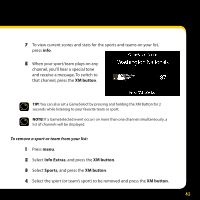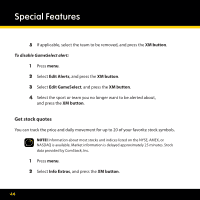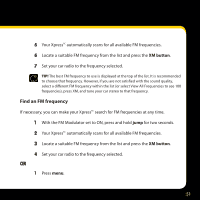DELPHI XpressRC User Guide - Page 46
Info Extras, XM button, Stocks, Erase Stocks
 |
UPC - 689604184554
View all DELPHI XpressRC manuals
Add to My Manuals
Save this manual to your list of manuals |
Page 46 highlights
Special Features To remove a stock: 1 Press menu. 2 Select Info Extras, and press the XM button. 3 Select Stocks, and press the XM button. 4 Select Erase Stocks, and press the XM button. 5 Select the stock you want to remove from your list, and press the XM button. 6 Select Yes, and press the XM button. TIP! To remove your entire stock list, select Erase All Stocks, press the XM button, select Yes, and press the XM button. 46

³µ
To remove a stock:
1
Press
menu
°
±
Select
Info Extras
, and press the
XM button
°
²
Select
Stocks
, and press the
XM button
°
³
Select
Erase Stocks
, and press the
XM button
°
´
Select the stock you want to remove from your list, and press the
XM button
°
µ
Select
Yes
, and press the
XM button
°
TIP!
To remove your entire stock list, select
Erase All Stocks
, press the
XM button
, select
Yes
, and press the
XM button
°
Special Features