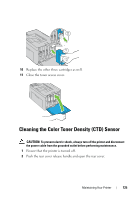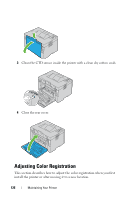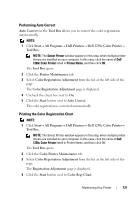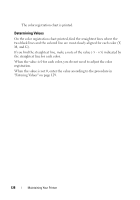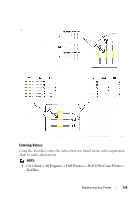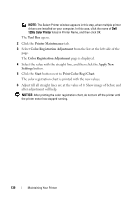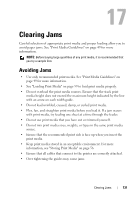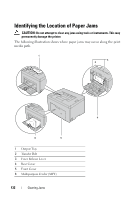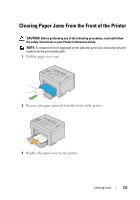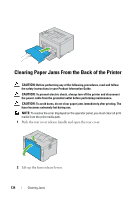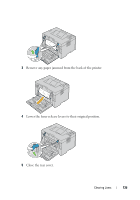Dell 1250c Color User's Guide - Page 132
Tool Box, Printer Maintenance, Color Registration Adjustment, Apply New, Settings, Start
 |
View all Dell 1250c Color manuals
Add to My Manuals
Save this manual to your list of manuals |
Page 132 highlights
NOTE: The Select Printer window appears in this step, when multiple printer drivers are installed on your computer. In this case, click the name of Dell 1250c Color Printer listed in Printer Name, and then click OK. The Tool Box opens. 2 Click the Printer Maintenance tab. 3 Select Color Registration Adjustment from the list at the left side of the page. The Color Registration Adjustment page is displayed. 4 Select the value with the straight line, and then click the Apply New Settings button. 5 Click the Start button next to Print Color Regi Chart. The color registration chart is printed with the new values. 6 Adjust till all straight lines are at the value of 0. Show image of before and after adjustment will help. NOTICE: After printing the color registration chart, do not turn off the printer until the printer motor has stopped running. 130 Maintaining Your Printer