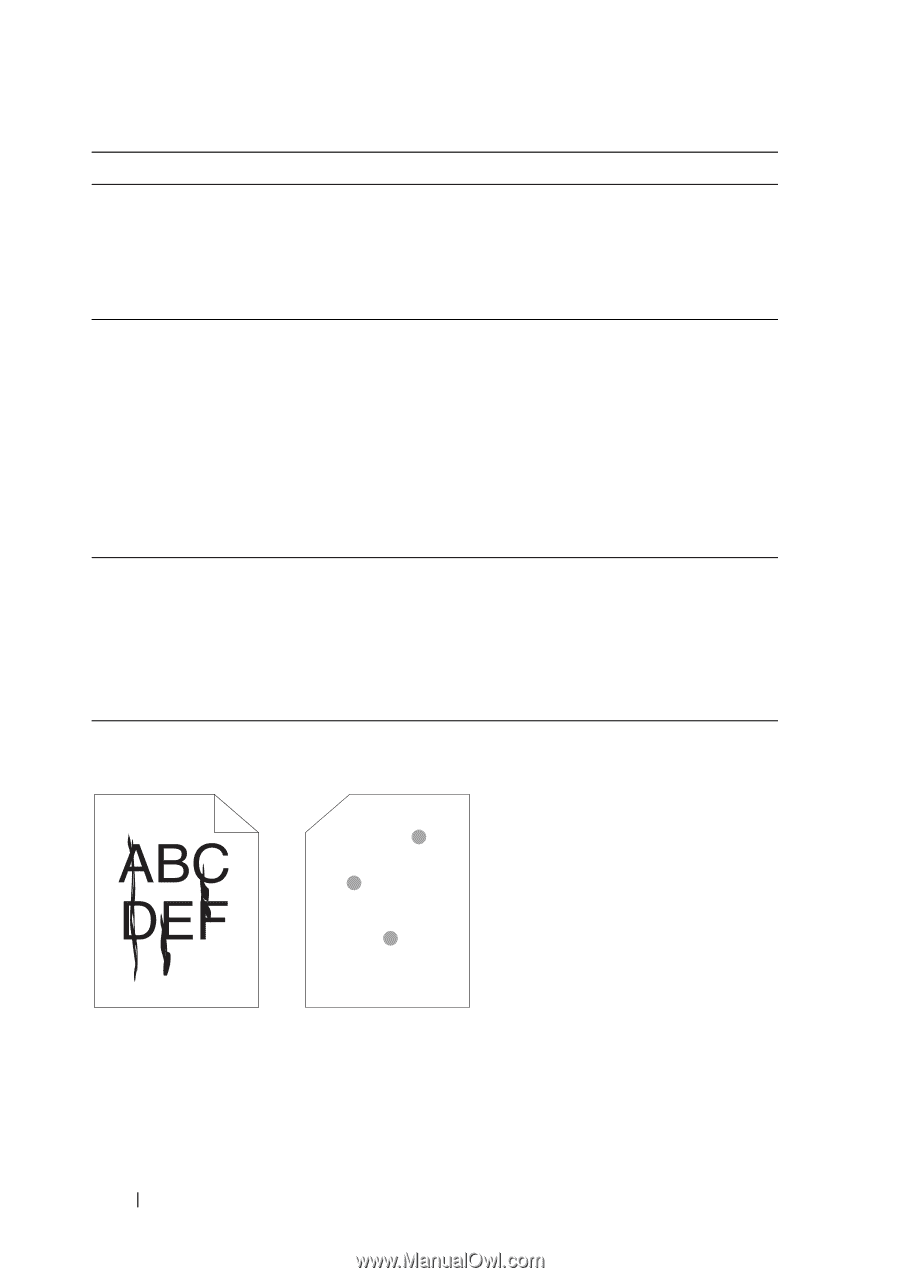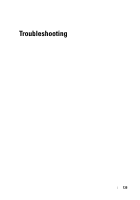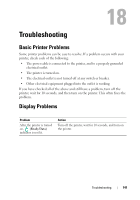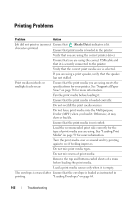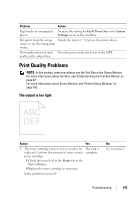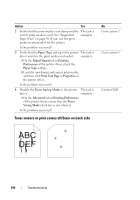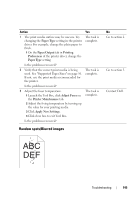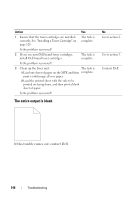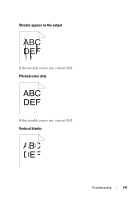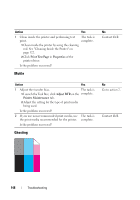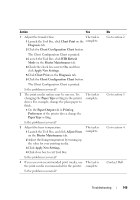Dell 1250c Color User's Guide - Page 146
Toner smears or print comes off/Stain on back side, Paper Type, Paper/Output, Printing, Preferences
 |
View all Dell 1250c Color manuals
Add to My Manuals
Save this manual to your list of manuals |
Page 146 highlights
Action Yes 2 Verify that the print media is not damp and the The task is correct print media is used. See "Supported complete. Paper Sizes" on page 56. If not, use the print media recommended for the printer. Is the problem recovered? 3 Verify that the Paper Type setting in the printer The task is driver matches the print media you loaded. complete. 1 On the Paper/Output tab in Printing Preferences of the printer driver, check the Paper Type setting. 2 Load dry (not damp) and correct print media, and then click Print Test Page in Properties of the printer driver. Is the problem recovered? 4 Disable the Toner Saving Mode in the printer The task is driver. complete. 1 On the Advanced tab in Printing Preferences of the printer driver, ensure that the Toner Saving Mode check box is not selected. Is the problem recovered? Toner smears or print comes off/Stain on back side No Go to action 3. Go to action 4. Contact Dell. 144 Troubleshooting