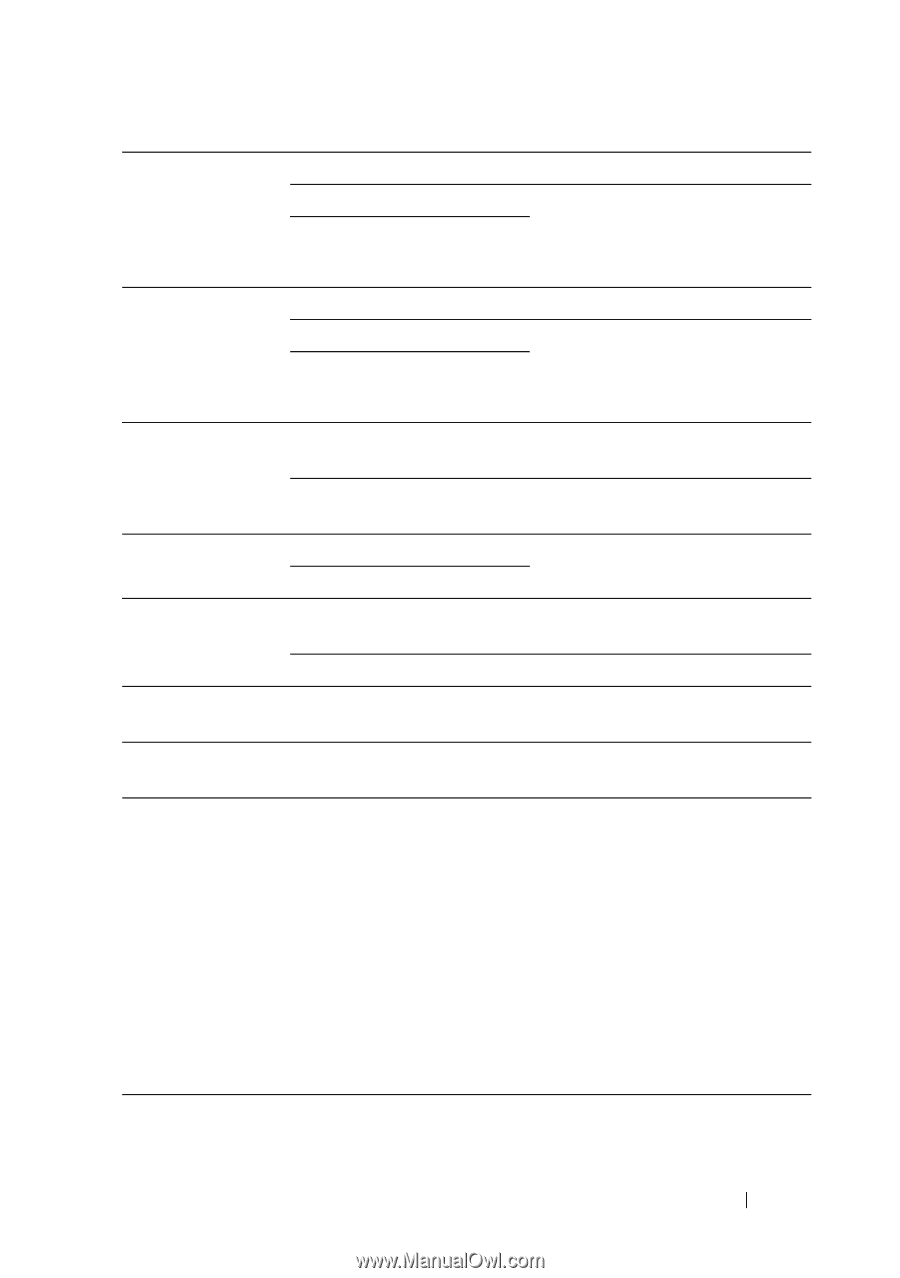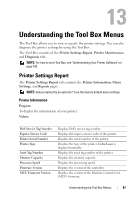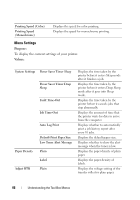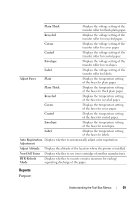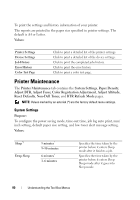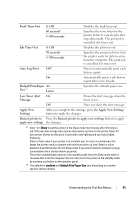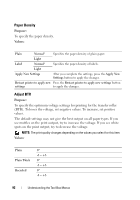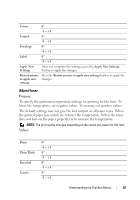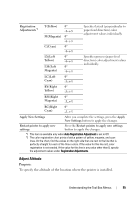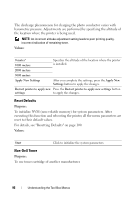Dell 1250c Color User's Guide - Page 93
Low Toner Alert, Apply New Settings
 |
View all Dell 1250c Color manuals
Add to My Manuals
Save this manual to your list of manuals |
Page 93 highlights
Fault Time-Out 0: Off Disables the fault time-out. 60 seconds* 3-300 seconds Specifies the time taken by the printer before it cancels jobs that stop abnormally. The print job is cancelled if it times out. Job Time-Out 0: Off 30 seconds* 5-300 seconds Disables the job time-out. Specifies the amount of time that the printer waits for data to arrive from the computer. The print job is cancelled if it times out. Auto Log Print Off* Does not automatically print a job history report. On Automatically prints a job history report after every 10 jobs. Default Print Paper A4 Size*2 Letter Low Toner Alert On* Message Specifies the default paper size. Shows the alert message when the toner is low. Off Does not show the alert message. Apply New Settings After you complete the settings, press the Apply New Settings button to apply the changes. Restart printer to Press the Restart printer to apply new settings button to apply apply new settings the changes. *1 Enter 5 in Sleep to put the printer in the Sleep mode five minutes after it finishes a job. This uses less energy, but requires more warm-up time for the printer. Enter 5 if your printer shares an electrical circuit with room lighting and you notice lights flickering. Select a high value if your printer is in constant use. In most circumstances, this keeps the printer ready to operate with minimum warm-up time. Select a value between 5 and 30 minutes for the Sleep mode if you want a balance between energy consumption and a shorter warm-up period. The printer automatically returns to the standby mode from the Sleep mode when it receives data from the computer. You can also return the printer to the standby mode by pressing any button on the operator panel. *2 The default for mm/inch and Default Print Paper Size vary depending on countryspecific factory default. Understanding the Tool Box Menus 91