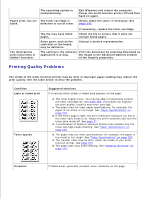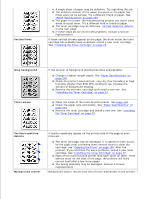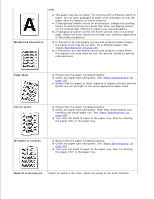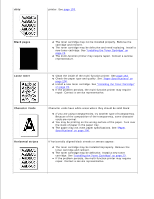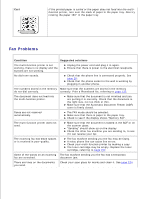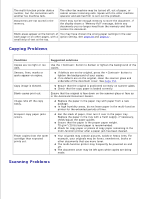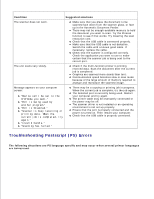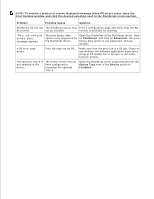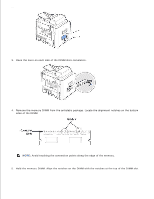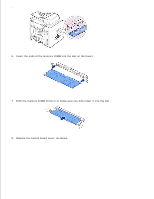Dell 1600n Multifunction Mono Laser Printer Dell Laser Multi-Function Printer - Page 158
Copying Problems, Scanning Problems
 |
View all Dell 1600n Multifunction Mono Laser Printer manuals
Add to My Manuals
Save this manual to your list of manuals |
Page 158 highlights
The multi-function printer dials a number, but the connection with another fax machine fails. The other fax machine may be turned off, out of paper, or cannot answer incoming calls. Speak with the other machine operator and ask her/him to sort out the problem. Documents are not stored in the memory. There may not be enough memory to store the document. If the display shows a "Memory Full" message, delete any documents you no longer need from the memory and then restore the document. Blank areas appear at the bottom of You may have chosen the wrong paper settings in the user each page or on other pages, with a option setting. See page 66 and page 67. small strip of text at the top. Copying Problems Condition Suggested solutions Copies are too light or too Use the button to darken or lighten the background of the dark. copies. Smears, lines, marks or spots appear on copies. If defects are on the original, press the button to lighten the background of your copies. If no defects are on the original, clean the scanner glass and underside of the document cover. See page 154. Copy image is skewed. Ensure that the original is positioned correctly on scanner glass. Check that the copy paper is loaded correctly. Blank copies print out. Ensure that the original is face down on the scanner glass or face up in the Automatic Document Feeder. Image rubs off the copy easily. Replace the paper in the paper tray with paper from a new package. In high humidity areas, do not leave paper in the multi-function printer for the extended periods of time. Frequent copy paper jams occurs. Fan the stack of paper, then turn it over in the paper tray. Replace the paper in the tray with a fresh supply. If necessary, check/adjust the paper guides. Ensure that the paper is the proper paper weight. 75 g/m2 (20 lb) bond paper is recommended. Check for copy paper or pieces of copy paper remaining in the multi-function printer after a paper jam has been cleared. Fewer copies from the toner cartridge than expected prints out. Your originals may contain pictures, solids or heavy lines. For example, your originals may be forms, newsletters, books or other documents that use more toner. The multi-function printer may frequently be powered on and off. The document cover may be left open while copies are being made. Scanning Problems