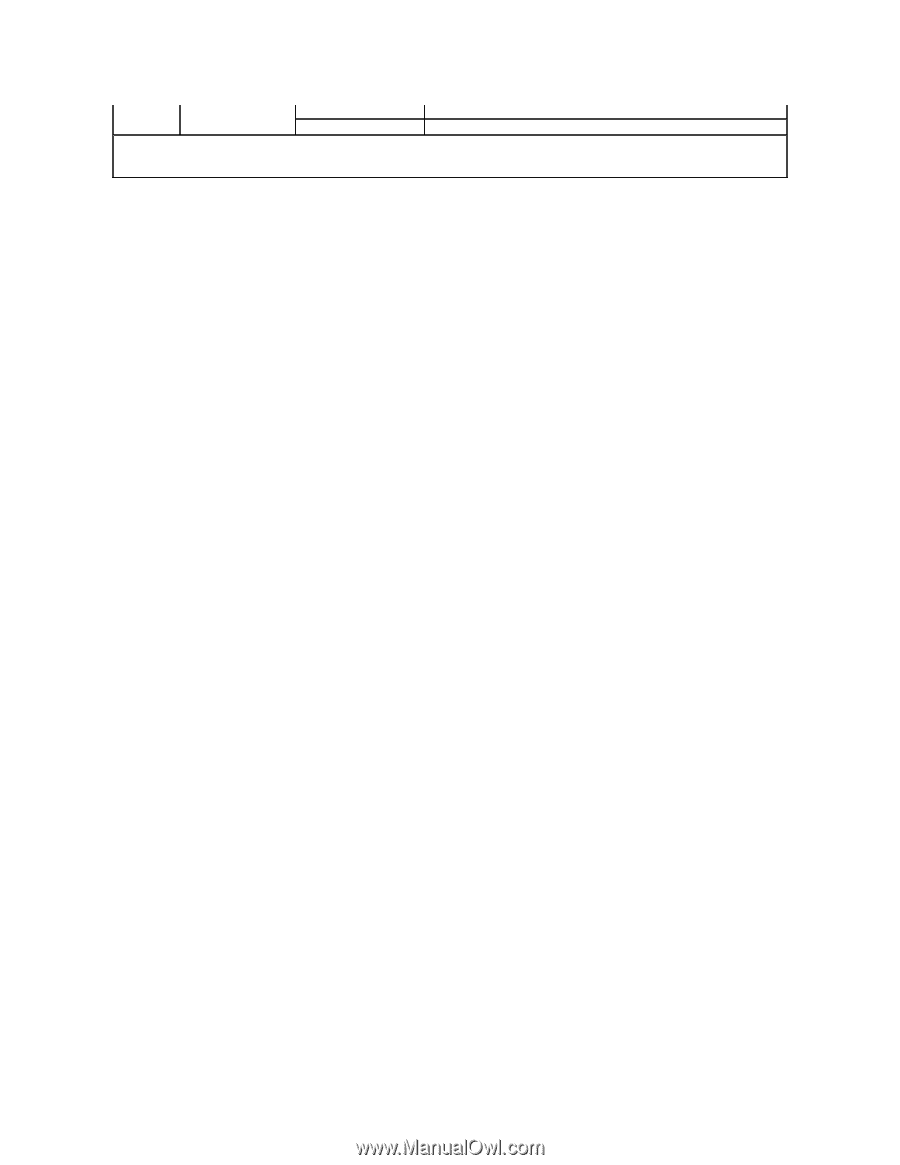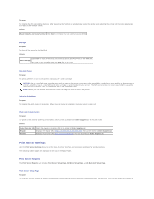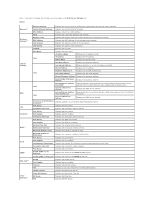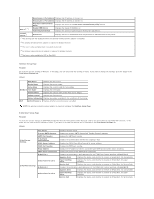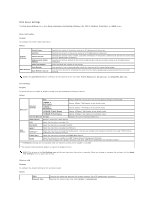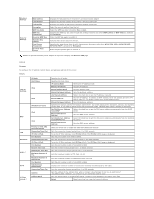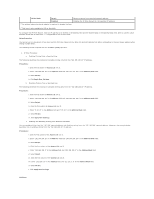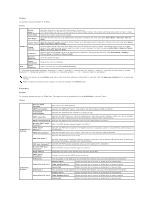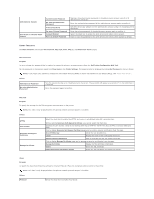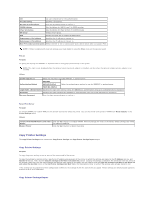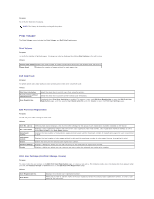Dell 2130cn User Guide - Page 161
Setup Procedure, IP Filter IPv4, Procedures, Access List, Address, Address Mask, Permit, Apply New - network setup
 |
UPC - 335521301238
View all Dell 2130cn manuals
Add to My Manuals
Save this manual to your list of manuals |
Page 161 highlights
Active Mode Permit Permits printing from specified network address. Disabled Disables the IP Filter feature for the specified IP address. *1 An optional network protocol adapter is required to display the item. *2 This item is only available for LPD or Port9100. To configure the IP Filter feature, enter an IP address to be filtered in the Address field and the Subnet Mask in the Address Mask field. Enter a numeric value between 0 and 255 in each field. "*" is appended to the current value. Setup Procedure You can set up to a maximum of five items and the first item takes priority. Enter the shortest address first before proceeding to the next longer address when setting multiple filters. The following section explains how the IP Filter (IPv4) operates. 1. IP Filter Procedure a. Enabling Printing From a Specified User The following describes the procedure to enable printing only from the "192.168.100.10" IP address. Procedures: i. Click the first column of Access List row 1. ii. Enter "192.168.100.10" in the Address field and "255.255.255.255" in the Address Mask field. iii. Select Permit. iv. Click Apply New Settings. b. Disabling Printing From a Specified User The following describes the procedure to disable printing only from the "192.168.100.10" IP address. Procedures: i. Click the first column of Access List row 1. ii. Enter "192.168.100.10" in the Address field and "255.255.255.255" in the Address Mask field. iii. Select Reject. iv. Click the first column of Access List row 2. v. Enter "0.0.0.0" in the Address field and "0.0.0.0" in the Address Mask field. vi. Select Permit. vii. Click Apply New Settings. c. Enabling and Disabling Printing from Network Addresses You can enable printing from the "192.168" network address and disable printing from the "192.168.200" network address. However, the example below describes how to enable printing from the "192.168.200.10" IP address. Procedures: i. Click the first column of the Access List row 1. ii. Enter "192.168.200.10" in the Address field and "255.255.255.255" in the Address Mask field. iii. Select Permit. iv. Click the first column of the Access List row 2. v. Enter "192.168.200.0" in the Address field and "255.255.255.0" in the Address Mask field. vi. Select Reject. vii. Click the first column of the Access List row 3. viii. Enter "192.168.0.0" in the Address field and "255.255.0.0" in the Address Mask field. ix. Select Permit. x. Click Apply New Settings. NetWare