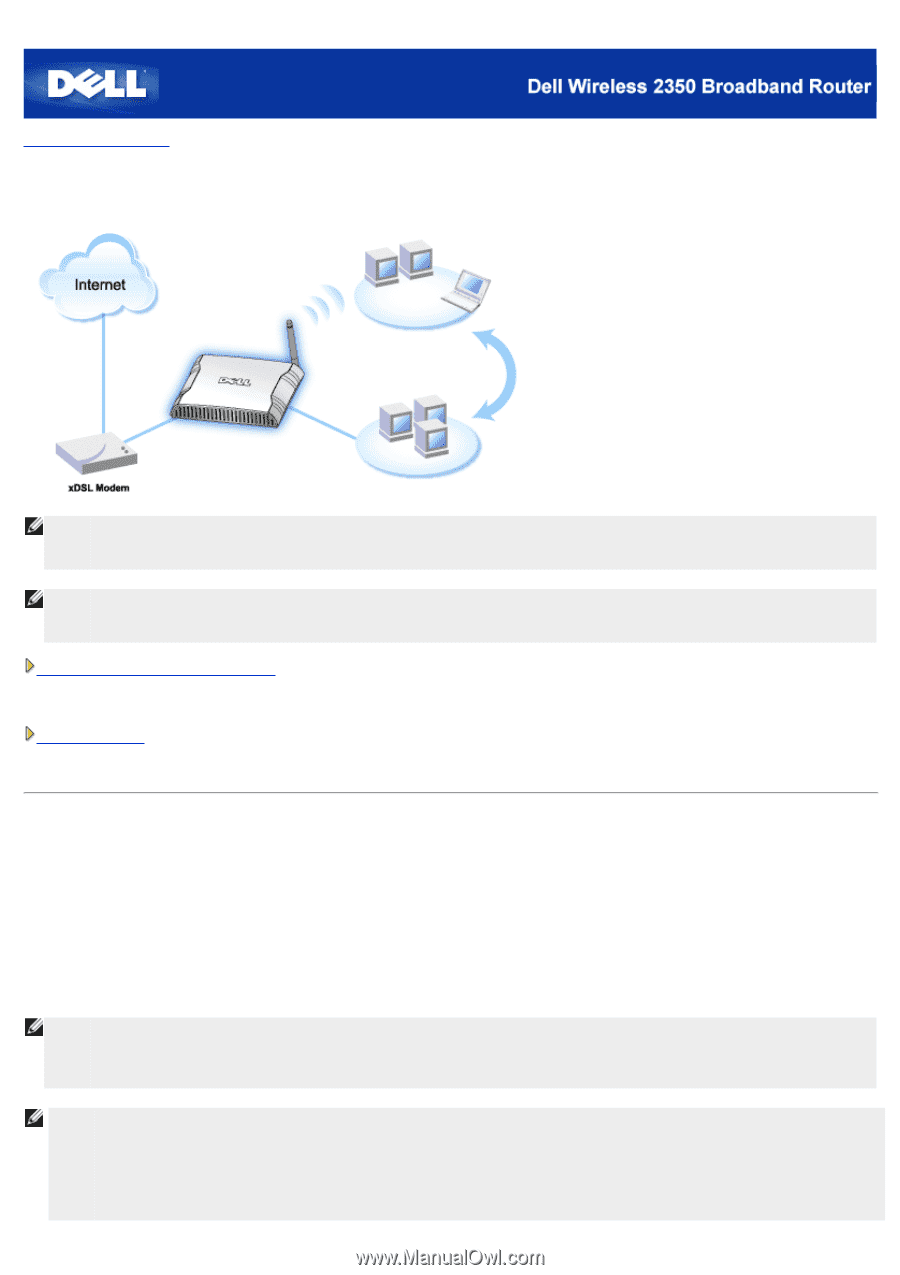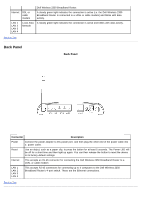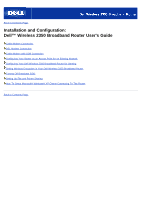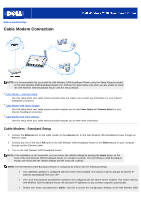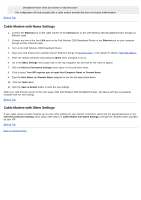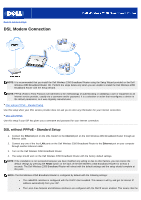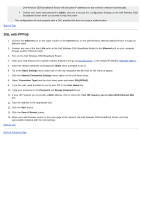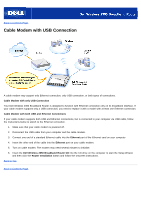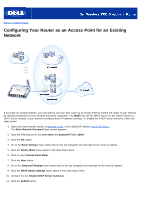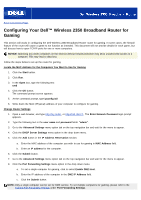Dell 2350 Dell Wireless 2350 Broadband Router User's Guide - Page 14
DSL Modem Connection, DSL without PPPoE - Standard Setup
 |
UPC - 884116055846
View all Dell 2350 manuals
Add to My Manuals
Save this manual to your list of manuals |
Page 14 highlights
Back to Contents Page DSL Modem Connection NOTE: It is recommended that you install the Dell Wireless 2350 Broadband Router using the Setup Wizard provided on the Dell Wireless 2350 Broadband Router CD. Perform the steps below only when you are unable to install the Dell Wireless 2350 Broadband Router with the Setup Wizard. NOTE: PPPoE (Point to Point Protocol over Ethernet) is the methodology of authenticating or validating a user or equipment to an Internet service provider, usually via a username and/or password. It is a selection or action that reconfigures a device to the default parameters, as it was originally manufactured. DSL without PPPoE - Standard Setup Use this setup when your DSL service provider does not ask you to enter any information for your Internet connection. DSL with PPPoE Use this setup if your ISP has given you a username and password for your Internet connection. DSL without PPPoE - Standard Setup 1. Connect the Ethernet port on the DSL modem to the Internet port on the Dell Wireless 2350 Broadband Router through an Ethernet cable. 2. Connect any one of the four LAN ports on the Dell Wireless 2350 Broadband Router to the Ethernet port on your computer through another Ethernet cable. 3. Turn on the Dell Wireless 2350 Broadband Router. 4. The setup should work on the Dell Wireless 2350 Broadband Router with the factory default settings. NOTE: If the installation is not successful because you have modified any setting or due to other factors, you can restore the default settings by pressing the Reset button on the back of the Dell Wireless 2350 Broadband Router for at least 5 seconds. The Dell Wireless 2350 Broadband Router will reboot with the default settings and the setup should complete at this point. NOTE: The Dell Wireless 2350 Broadband Router is configured by default with the following settings: · The cable/DSL interface is configured with the DHCP client enabled. This means it will try and get its Internet IP address automatically from your ISP. · The Local Area Network and Wireless interfaces are configured with the DHCP server enabled. This means that the