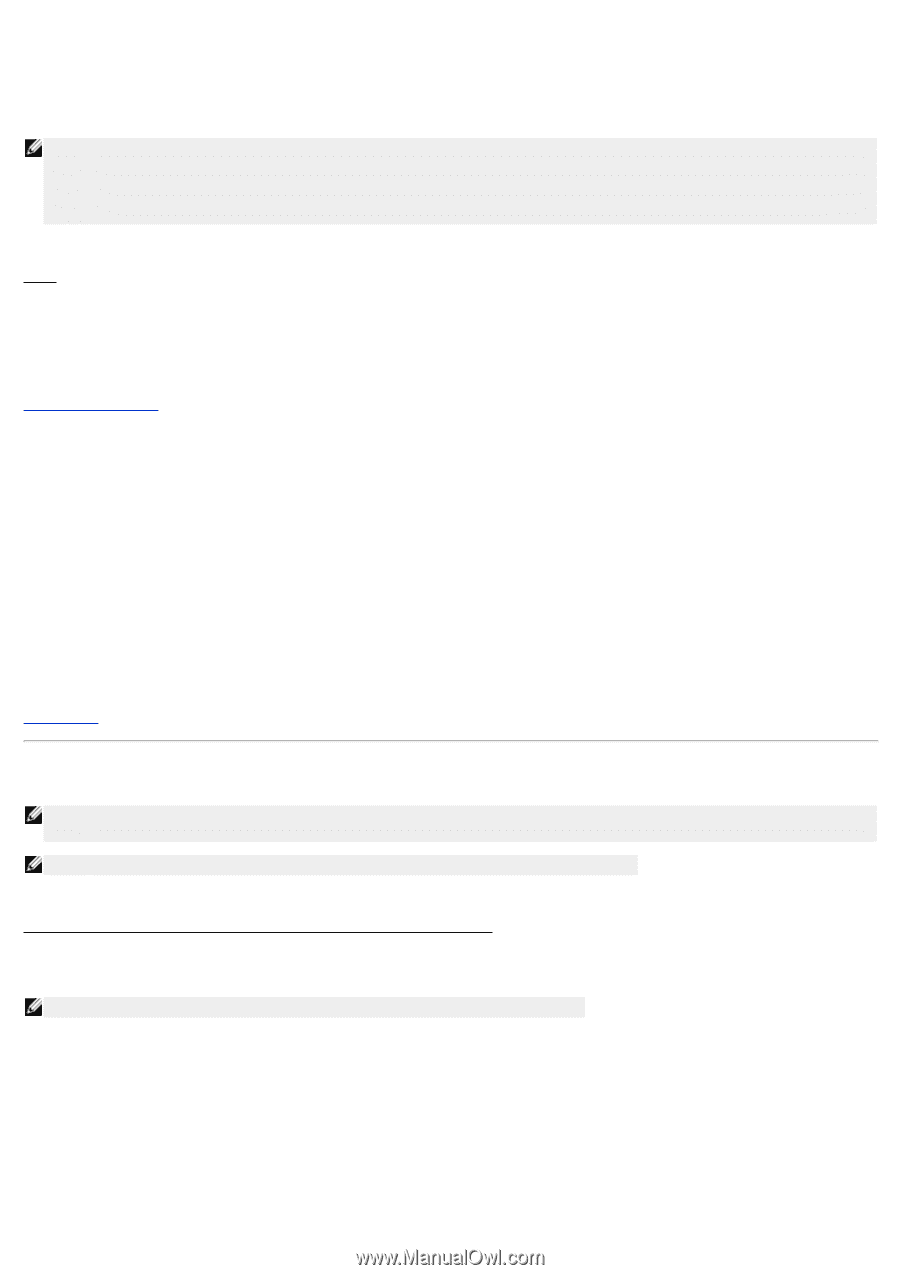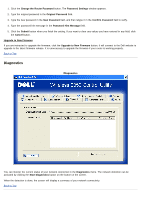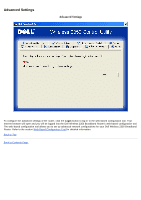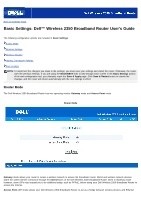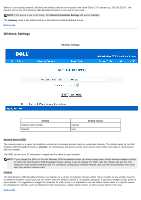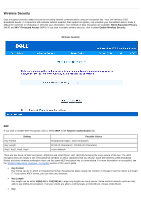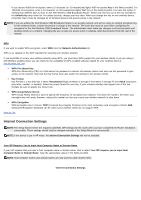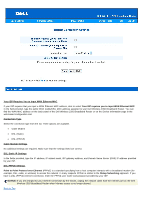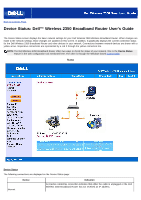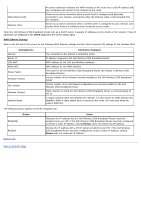Dell 2350 Dell Wireless 2350 Broadband Router User's Guide - Page 195
Your ISP Requires You to Input Host Computer Name or Domain Name, Computer Name or Domain Name
 |
UPC - 884116055846
View all Dell 2350 manuals
Add to My Manuals
Save this manual to your list of manuals |
Page 195 highlights
If you choose 40(64)-bit encryption, enter a 5-character (or 10 hexadecimal digits) WEP encryption Key in the fields provided. For 104(128)-bit encryption, enter a 13-character (or 26 hexadecimal digits) WEP key in the fields provided. You have the option of entering four different keys to store on the Dell Wireless 2350 Broadband Router. Select only one key out of the four provided in the Default Key drop-down list. For added security, change your key often. When you change the key on one wireless device, remember that it must be changed for all wireless devices and access points in the network. NOTE: If you are adding the Dell Wireless 2350 Broadband Router to an existing network and will be using an existing encryption key for the wireless clients, contact the person in charge of the network. The same key must be used when configuring the encryption for the Dell Wireless 2350 Broadband Router. The administrator must make any changes to all access points and wireless clients on a network. Changing the key on just one access point or wireless client disconnects it from the rest of the network. WPA If you wish to enable WPA encryption, select WPA from the Network Authentication list. WPA is an upgrade to the WEP standard for securing your wireless network. If you would like to secure your wireless network using WPA, you must have WPA support for your wireless clients. If you are using a Dell Wireless wireless client, you can check for the availability of WPA-enabled software update for your wireless client at http://support.dell.com. · WPA Pre-shared Key WPA Pre-Shared Key (PSK) is a field where the password is entered. All wireless clients must also use this password to gain access to the network. Note that the Key format must also match the setting for the wireless clients. · Key Format Key Format is a box that lists 2 items: Hexadecimal Digits (numbers 0 through 9 and letters A through F) and ASCII Characters (any letter, number, or symbol). Select the proper format for your key. If your wireless client(s) only support one of the two formats, be sure to specify the correct one. · WPA Group Rekey Interval WPA Group Rekey Interval is used to specify the frequency of encryption key rotations. The lower the number, the faster your encryption key will rotate, however, setting this number too low may cause your wireless network to slow down. · WPA Encryption WPA Encryption has 2 choices: TKIP (Temporal Key Integrity Protocol) is the most commonly used encryption method. AES (Advanced Encryption Standard) can be used if your wireless clients do not support TKIP. Back to Top Internet Connection Settings NOTE: The Setup Wizard enters the required cable/DSL ISP settings into the router after you have completed the Router Installation successfully. These settings should only be changed manually if the Setup Wizard is unsuccessful. NOTE: If the device is put in AP mode, the Internet Connection Settings will not be available. Your ISP Requires You to Input Host Computer Name or Domain Name If your ISP requires that you input a host computer name or domain name, click to select Your ISP requires you to input Host Computer Name or Domain Name. Type the appropriate values in the fields provided. NOTE: Host computer names and domain names are only used by cable modem ISPs. Internet Connection Settings