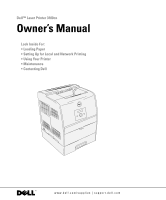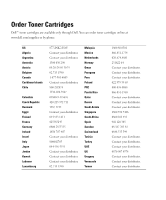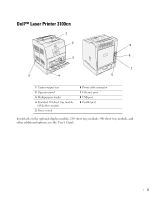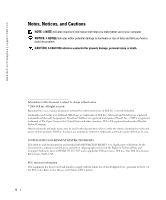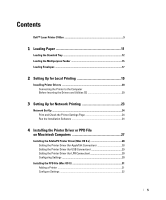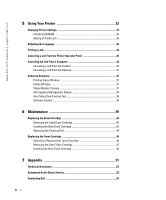Dell 3100cn Owner's Manual
Dell 3100cn - Color Laser Printer Manual
 |
UPC - 807027504777
View all Dell 3100cn manuals
Add to My Manuals
Save this manual to your list of manuals |
Dell 3100cn manual content summary:
- Dell 3100cn | Owner's Manual - Page 1
Dell™ Laser Printer 3100cn Owner's Manual Look Inside For: • Loading Paper • Setting Up for Local and Network Printing • Using Your Printer • Maintenance • Contacting Dell www.dell.com/supplies | support.dell.com - Dell 3100cn | Owner's Manual - Page 2
Order Toner Cartridges Dell™ toner cartridges are available only through Dell. You can order toner cartridges online at www.dell.com/supplies or by phone. US Algeria Argentina Australia Austria Belgium Canada Caribbean Islands Chile Colombia Czech Republic Denmark Egypt Finland France Germany - Dell 3100cn | Owner's Manual - Page 3
Dell™ Laser Printer 3100cn 1 2 3 5 4 9 8 7 6 1 Center output tray 2 Operator panel 3 Multipurpose feeder 4 Standard 250-sheet tray module (A4/Letter cassette) 5 Power switch 6 Power module, 250-sheet tray module, 500-sheet tray module, and other additional options, see the User's Guide. 3 - Dell 3100cn | Owner's Manual - Page 4
dell.com/supplies | support.dell.com Notes, Notices, and Cautions NOTE: A NOTE indicates important information that helps you make better use of your computer. NOTICE: A NOTICE indicates either potential damage to hardware or loss of data and tells you how to avoid the problem Dell Inc., One Dell - Dell 3100cn | Owner's Manual - Page 5
Contents Dell™ Laser Printer 3100cn 3 1 Loading Paper 11 Loading the Standard Tray 12 Loading the Multipurpose Feeder 15 Loading Envelopes ...17 2 Setting Up for Local Printing 19 Installing Printer Drivers 20 Connecting the Printer to the Computer Before Inserting the Drivers and Utilities CD - Dell 3100cn | Owner's Manual - Page 6
www.dell.com/supplies | support.dell.com 5 Using Your Printer 33 Changing Printer Settings 34 Initializing NVRAM ...35 Setting of Panel Lock 35 Adjusting the Language 36 Printing a Job ...36 Canceling a Job From the Printer Operator Panel 36 Canceling the Job From a Computer 36 Canceling a - Dell 3100cn | Owner's Manual - Page 7
(Latin America and the Caribbean Only 79 Dell Inc. Ink and Toner Cartridges Limited Warranties 81 Ink and Toner Cartridges Limited Warranty (U.S. and Canada Only 81 Ink and Toner Cartridges Limited Warranty (Latin America Only 81 Dell™ Software License Agreement 83 Limited Warranty ...83 - Dell 3100cn | Owner's Manual - Page 8
www.dell.com/supplies | support.dell.com 8 - Dell 3100cn | Owner's Manual - Page 9
than those described in the operating instructions, to a professional service person. • This product is designed to meet safety standards with the use of specific Dell-authorized components. The safety features of some parts may not always be obvious. Dell disclaims liability associated with use of - Dell 3100cn | Owner's Manual - Page 10
www.dell.com/supplies | support.dell.com 10 - Dell 3100cn | Owner's Manual - Page 11
Section 1 Loading Paper Loading the Standard Tray Loading the Multipurpose Feeder Loading Envelopes 1 Loading Paper - Dell 3100cn | Owner's Manual - Page 12
www.dell.com/supplies | support.dell.com Loading the Standard Tray Load the print media used for the majority of your print jobs in the standard 250-sheet tray module. 1. Remove the tray. 2. Slide the width guides to the edge of the tray. The width guides should be fully extended. 12 Loading - Dell 3100cn | Owner's Manual - Page 13
3. Squeeze the length guide and slide it to the edge of the tray. 4. Before loading the print media, flex the sheets back and forth, and then fan them. Straighten the edges of the stack on a level surface. 5. Place the print media into the tray with the recommended print side face up. NOTE: Do - Dell 3100cn | Owner's Manual - Page 14
www.dell.com/supplies | support.dell.com 6. Slide the width guides and length guide until they rest lightly against the edge of the print media stack. 7. Insert the tray. 8. If you load any print media into the tray, configure the Paper Type and Paper Size settings for that tray. 14 Loading Paper - Dell 3100cn | Owner's Manual - Page 15
can use various other sizes and types of print media such as envelopes and transparencies. 1. Gently pull open the multipurpose feeder cover. 2. Slide the width guides to the edge of the tray. The width guides should be fully extended. Loading Paper 15 - Dell 3100cn | Owner's Manual - Page 16
media you have loaded. Select print media source, size, and type in your software program and select the print media size and type on the printer operator panel. For tips on recommended print media, solving printing problems, and clearing jams, see the User's Guide. 16 Loading Paper - Dell 3100cn | Owner's Manual - Page 17
feeder, insert the envelopes with the flaps open and toward the front of the printer. To load envelopes that are over 7.87 inches (220 mm) in width in with the flaps closed and the short-edge of the envelopes facing into the printer. You can load envelopes up to the maximum fill line in the tray at - Dell 3100cn | Owner's Manual - Page 18
www.dell.com/supplies | support.dell.com 18 Loading Paper - Dell 3100cn | Owner's Manual - Page 19
2 Section 2 Setting Up for Local Printing Installing Printer Drivers Setting Up for Local Printing - Dell 3100cn | Owner's Manual - Page 20
/supplies | support.dell.com A local printer is a printer attached to your computer or a print server using a USB or parallel cable. If your printer is attached to a network and not your computer, see "Setting Up for Network Printing" on page 23. Installing Printer Drivers Connecting the Printer to - Dell 3100cn | Owner's Manual - Page 21
5. Select either the Typical Installation or Custom Installation checkbox, and then click Next. If you select Custom Installation, you can select the specific software you want to install. 6. The Adobe License Agreement appears, click to accept the agreement and then click Install. 7. When the - Dell 3100cn | Owner's Manual - Page 22
www.dell.com/supplies | support.dell.com 22 Setting Up for Local Printing - Dell 3100cn | Owner's Manual - Page 23
3 Section 3 Setting Up for Network Printing Network Set-Up Setting Up for Network Printing - Dell 3100cn | Owner's Manual - Page 24
www.dell.com/supplies | support.dell.com Network Set-Up NOTE: To use this printer in a UNIX or Linux environment, you need to install a UX Filter or Linux Driver. For more information on how to install and use these, refer to your User's Guide. NOTE: When using a CD drive in a Linux environment, - Dell 3100cn | Owner's Manual - Page 25
leaving your desk. You can view and/or change the printer configuration settings, monitor toner level, and when it is time to order replacement toner cartridges, just click the Dell supplies link right from your Web browser. NOTE: The Dell Printer Configuration Web Tool is not available when the - Dell 3100cn | Owner's Manual - Page 26
www.dell.com/supplies | support.dell.com To set up email alerts: 1. Launch the Dell Printer Configuration Web Tool. 2. Click E-Mail Alert link. 3. Under Setup E-Mail Lists and Alerts, enter the Primary SMTP Gateway, the Reply Address, and enter your email - Dell 3100cn | Owner's Manual - Page 27
4 Section 4 Installing the Printer Driver or PPD File on Macintosh Computers Installing the AdobePS Printer Driver (Mac OS 9.x) Installing the PPD File (Mac OS X) Installing the Printer Driver or PPD File on Macintosh Computers - Dell 3100cn | Owner's Manual - Page 28
www.dell.com/supplies | support.dell.com Installing the AdobePS Printer Driver (Mac OS 9.x) There are two steps to install the printer driver. First, you must use the installer included in the Drivers and Utilities CD to install the printer driver to Macintosh. Then configure the printer driver - Dell 3100cn | Owner's Manual - Page 29
the Chooser. Setting the Printer Driver (for USB Connection) If the printer is connected to your computer via a USB port, you will have to launch the Desktop Printer Utility and register the printer as a Desktop Printer. 1. Turn on the printer. 2. Start the Desktop Printer Utility. The New Desktop - Dell 3100cn | Owner's Manual - Page 30
www.dell.com/supplies | support.dell.com Setting the Printer Driver (for LPR Connection) For the LPR connection, you will have to launch the Desktop Printer Utility and register the printer as a Desktop Printer. 1. Turn on the printer. 2. Start your Macintosh computer and start the Desktop Printer - Dell 3100cn | Owner's Manual - Page 31
printer driver does not need to be installed on a Mac OS X. It uses a generic PostScript driver that is provided with the OS. 1. Insert the Drivers and Utilities CD into your computer. 2. Launch the Drivers and Utilities CD. 3. Double-click the Mac OS X folder, and then double-click the Dell 3100cn - Dell 3100cn | Owner's Manual - Page 32
Add. When Using IP Printing 1. Select IP Printing from the menu, and type the IP address for the printer being used in Printer's Address. 2. Select Dell from Printer Model, and confirm Dell Laser Printer 3100cn is selected for the Model Name. If it is not selected, select it. NOTE: When setting up - Dell 3100cn | Owner's Manual - Page 33
Section 5 Using Your Printer Changing Printer Settings Adjusting the Language Printing a Job Canceling a Job From the Printer Operator Panel Software Overview 5 Using Your Printer - Dell 3100cn | Owner's Manual - Page 34
www.dell.com/supplies | support.dell.com Changing Printer Settings NOTE: For detailed explanations of the menus, see the User's Guide. You can select menu items and corresponding values from the operator panel. When you first enter the printer menus from the operator panel, you see an asterisk (*) - Dell 3100cn | Owner's Manual - Page 35
administrator. For regular printing, items can be selected from the menu and printer settings remain unchanged. For regular printing, items can be configured using the printer driver. 1. Press Menu. 2. Press until Configure appears, and then press or . 3. Press until Security appears, and then - Dell 3100cn | Owner's Manual - Page 36
www.dell.com/supplies | support.dell.com Adjusting the Language To display a different language on the operator click OK. 5. Click OK or Print to send the job to the selected printer. Canceling a Job From the Printer Operator Panel To cancel a print job after it has started printing: 1. Press - Dell 3100cn | Owner's Manual - Page 37
Use the Drivers and Utilities CD that came with your printer to install the top cover is open or toner is running low. The Printing Status printer from the list view (or Printer Selection) by clicking its name to open a Status Window or Dell Printer Configuration Web Tool for a particular printer - Dell 3100cn | Owner's Manual - Page 38
→Dell Printers →Dell Laser Printer 3100cn →Dell Supplies Management System. The Dell Supplies Management System window appears. 2. If ordering from the Web: a. When you cannot get information from the printer automatically by two-way communication, a window that prompts you to type the Service Tag - Dell 3100cn | Owner's Manual - Page 39
Section 6 Maintenance Replacing the Drum Cartridge Replacing the Toner Cartridge 6 Maintenance - Dell 3100cn | Owner's Manual - Page 40
the "CAUTION: SAFETY INSTRUCTIONS" on page 9. Dell cartridges are available only through Dell. You can order more online at http://www.dell.com/supplies or by phone. To order by phone, see "Order Toner Cartridges" on page 2. Dell recommends Dell cartridges for your printer. Dell does not provide - Dell 3100cn | Owner's Manual - Page 41
up the lever on the right side of the printer. 3. Grab the drum cartridge by the handle, and pull it up and out. CAUTION: Do not touch inside the printer with your hands. Some parts may be hot. Allow time for the printer to cool before attempting to remove parts in this area - Dell 3100cn | Owner's Manual - Page 42
www.dell.com/supplies | support.dell.com Installing the New Drum Cartridge 1. Remove the protective sheet from the drum cartridge. by the handle, align the arrows on the drum cartridge with the corresponding arrows on the printer. Guide the cartridge in until it snaps into place. 42 Maintenance - Dell 3100cn | Owner's Manual - Page 43
3. Pull down the lever on the right to lock the drum cartridge in place. 4. Close the top cover. Maintenance 43 - Dell 3100cn | Owner's Manual - Page 44
www.dell.com/supplies | support.dell.com Replacing the Cleaning Pad 1. Pull out the slide bar that is inside the printer on the right side until it stops. The access window cover slides open. 2. Pull the cleaning rod until the cleaning pad comes out of the printer. 44 Maintenance - Dell 3100cn | Owner's Manual - Page 45
3. Push the two tabs on the cleaning pad inward to remove the pad. 4. Hold the new cleaning pad under the cleaning rod and push it in until it clicks. 5. Push the cleaning rod back to its original position until it stops. Maintenance 45 - Dell 3100cn | Owner's Manual - Page 46
only through Dell. You can order more toner online at http://www.dell.com/supplies or by phone. To order by phone, see "Order Toner Cartridges" on page 2. Dell recommends new Dell-branded toner cartridges for your printer. Dell does not provide warranty coverage for problems caused by using - Dell 3100cn | Owner's Manual - Page 47
output tray and close the multipurpose feeder cover before opening the front door. 1. Grab the notch in the front door and pull forward. The toner cartridge that must be replaced has moved to the front of the printer. 2. Push up the handhold on the right to unlock the cartridge. Maintenance 47 - Dell 3100cn | Owner's Manual - Page 48
www.dell.com/supplies | support.dell.com 3. Hold the toner cartridge with both hands and pull out the cartridge. CAUTION: Do not touch inside the printer with your hands. Some parts may be hot. Installing the New Toner Cartridge 1. Make sure the color of the toner cartridge matches the slot on the - Dell 3100cn | Owner's Manual - Page 49
2. Lift the tab up 90 degrees and pull the toner seal straight off, keeping it parallel with the toner cartridge. 3. To insert the toner cartridge, face the label on the cartridge to the front and align it with the arrows on the printer. Guide the cartridge until it snaps into place and then push - Dell 3100cn | Owner's Manual - Page 50
www.dell.com/supplies | support.dell.com 4. If replacing just one toner cartridge, close the front door and you are finished. NOTE: Make sure the toner cartridge is installed correctly. Otherwise, the front door cannot close firmly. 5. Repeat steps 1 through 4 when inserting the remaining - Dell 3100cn | Owner's Manual - Page 51
Maintenance 51 - Dell 3100cn | Owner's Manual - Page 52
www.dell.com/supplies | support.dell.com 52 Maintenance - Dell 3100cn | Owner's Manual - Page 53
Section 7 Appendix Technical Assistance Automated Order-Status Service Contacting Dell U.S. Terms and Conditions of Sale Limited Warranties and Return Policy Dell Inc. Ink and Toner Cartridges Limited Warranties Dell™ Software License Agreement Regulatory 7 Appendix - Dell 3100cn | Owner's Manual - Page 54
If you need help with a technical problem, Dell is ready to assist you. 1. Call technical support from a telephone near or at the printer so that technical support can assist you with any necessary procedures. When calling Dell, use your Express Service Code to help expedite the routing of - Dell 3100cn | Owner's Manual - Page 55
Address General Support General Support Website: www.dell.com.ar E-mail: [email protected] E-mail for desktop and portable computers: [email protected] E-mail for servers and EMC: [email protected] Customer Care Tech Support Tech Support Services Sales General Support Area Codes - Dell 3100cn | Owner's Manual - Page 56
/supplies | support.dell.com Country (City) International Access Code Country Code City Code Department Name or Service Area, Website and E-Mail Address Australia (Sydney) E-mail (Australia): [email protected] International Access Code: 0011 E-mail (New Zealand): [email protected] - Dell 3100cn | Owner's Manual - Page 57
Code City Code Department Name or Service Area, Website and E-Mail Address Bermuda General Support Bolivia General Support Brazil Website: www.dell.com/br International Access Code: 00 Customer Support, Technical Support Country Code: 55 Technical Support Fax City Code: 51 Customer Care - Dell 3100cn | Owner's Manual - Page 58
Support website: support.dell.com.cn Technical Support E-mail: [email protected] Technical Support Fax Technical Support (Dimension™ and Inspiron™) Technical Support (OptiPlex™, Latitude™, and Dell Precision™) Technical Support (servers and storage) Technical Support (projectors, PDAs, printers - Dell 3100cn | Owner's Manual - Page 59
Name or Service Area, Website and E-Mail Address Website: support.euro.dell.com E-mail: [email protected] Technical Support Technical Support Fax Customer Care Customer Care Fax Switchboard Website: support.euro.dell.com E-mail Support (portable computers): [email protected] E-mail - Dell 3100cn | Owner's Manual - Page 60
Name or Service Area, Website and E-Mail Address Finland (Helsinki) Website: support.euro.dell.com International Access Code: 990 E-mail: [email protected] Country Code: 358 City Code: 9 E-mail Support (servers): [email protected] Technical Support Technical Support Fax Relational - Dell 3100cn | Owner's Manual - Page 61
.com/gr/en/emaildell/ Country Code: 30 Technical Support Gold Service Technical Support Switchboard Gold Service Switchboard Sales Fax Grenada General Support Guatemala General Support Guyana General Support Hong Kong Website: support.ap.dell.com International Access Code: 001 E-mail - Dell 3100cn | Owner's Manual - Page 62
39 City Code: 02 Jamaica Department Name or Service Area, Website and E-Mail Address Home and Small Business Division Technical Support Sales Website: support.euro.dell.com E-mail: [email protected] Technical Support U.K. Technical Support (dial within U.K. only) Home User Customer Care - Dell 3100cn | Owner's Manual - Page 63
™, and Latitude™) Technical Support outside of Japan (Dell Precision, OptiPlex, and Latitude) Technical Support (PDAs, projectors, printers, routers) Technical Support outside of Japan (PDAs, projectors, printers, routers) Faxbox Service 24-Hour Automated Order Service Customer Care Business - Dell 3100cn | Owner's Manual - Page 64
(Brussels, Belgium) Technical Support Customer Service (Penang, Malaysia) Transaction Sales Technical Support (Dell Precision, OptiPlex, and Latitude) Technical Support (Dimension and Inspiron) Technical Support (PowerEdge and PowerVault) Customer Service Transaction Sales Corporate Sales Area - Dell 3100cn | Owner's Manual - Page 65
Service Main Montserrat Netherlands Antilles Netherlands (Amsterdam) International Access Code: 00 Country Code: 31 City Code: 20 New Zealand International Access Code: 00 Country Code: 64 Nicaragua General Support General Support Website: support.euro.dell.com Technical Support Technical Support - Dell 3100cn | Owner's Manual - Page 66
/Small Business Customer Care Switchboard Fax Switchboard Panama General Support Peru General Support Poland (Warsaw) Website: support.euro.dell.com International Access Code: 011 E-mail: [email protected] Country Code: 48 Customer Service Phone City Code: 22 Customer Care Sales - Dell 3100cn | Owner's Manual - Page 67
Sales Fax Switchboard Southeast Asian and Pacific Countries Customer Technical Support, Customer Service, and Sales (Penang, Malaysia) Spain (Madrid) Website: support.euro.dell.com International Access Code: 00 E-mail: support.euro.dell.com/es/es/emaildell/ Country Code: 34 Home and Small - Dell 3100cn | Owner's Manual - Page 68
Department Name or Service Area, Website and E-Mail Address Sweden (Upplands Vasby) Website: support.euro.dell.com International Access Code: 00 E-mail: [email protected] Country Code: 46 City Code: 8 E-mail Support for Latitude and Inspiron: [email protected] E-mail Support for OptiPlex - Dell 3100cn | Owner's Manual - Page 69
: 1344 Uruguay Department Name or Service Area, Website and E-Mail Address Area Codes, Local Numbers, and Toll-Free Numbers General Support 1-800-805-8035 General Support toll-free: 1-866-540-3355 Website: support.euro.dell.com Customer Care website: support.euro.dell.com/uk/en/ECare/Form - Dell 3100cn | Owner's Manual - Page 70
877-577-3355 Financial Services (Dell Preferred Accounts [DPA]) toll-free: 1-800-283-2210 Business Customer Service and Technical Support toll-free: 1-800-822-8965 Employee Purchase Program (EPP) Customers toll-free: 1-800-695-8133 Printers and Projectors Technical Support toll-free: 1-877 - Dell 3100cn | Owner's Manual - Page 71
("Agreement") apply to your purchase of computer systems and/or related products and/or services and support sold in the United States ("Product") by the Dell entity named on the invoice or acknowledgement ("Dell") provided to you. By accepting delivery of the Product, you accept and are bound - Dell 3100cn | Owner's Manual - Page 72
the return or exchange instructions and policies provided by Dell, Dell is not responsible Dell has no obligation to provide service or support until Dell has received full payment for the Product or service/support contract you purchased. Dell is not obligated to provide service or support - Dell 3100cn | Owner's Manual - Page 73
States. Terms and conditions for resale are located at: http://www.dell.com/policy/legal/termsofsale.htm. 11. Governing Law. THIS AGREEMENT and may be entered as a judgment in any court of competent jurisdiction. Dell will be responsible for paying any arbitration filing fees and fees required to - Dell 3100cn | Owner's Manual - Page 74
is not in accordance with product instructions - Failure to follow the product instructions or failure to perform preventive maintenance - Problems caused by using accessories, parts, or components not supplied by Dell • Products with missing or altered Service Tags or serial numbers • Products for - Dell 3100cn | Owner's Manual - Page 75
the following table. Please also have your Dell Service Tag or order number available. Web Support support.dell.com/ContactUs/ContactUsHome .aspx?c=us&l=en&s=gen Individual Home Consumers: U.S. Only Technical Support 1-800-624-9896 Customer Service 1-800-624-9897 Individual Home Consumers - Dell 3100cn | Owner's Manual - Page 76
subject to the terms and conditions of the original service or limited warranty agreement and Dell's terms and conditions of sale located at www.dell.com. Dell cannot guarantee the authenticity of the products, limited warranties, service or support, or the accuracy of the listings of products you - Dell 3100cn | Owner's Manual - Page 77
within fourteen (14) days of the date on the packing slip or invoice. How to Return - To return products, e-mail or call Dell customer service to receive a Credit Return Authorization Number within the return policy period applicable to the product you want to return. You must obtain a Credit - Dell 3100cn | Owner's Manual - Page 78
is not in accordance with product instructions - Failure to follow the product instructions or failure to perform preventive maintenance - Problems caused by using accessories, parts, or components not supplied by Dell • Products with missing or altered Service Tags or serial numbers • Products for - Dell 3100cn | Owner's Manual - Page 79
. Please also have your Dell Service Tag or order number available. Web Support support.dell.com/ContactUs/ContactUsHome .aspx?c=us collect. If we determine that the problem is not covered under this warranty, we will notify you and inform you of service alternatives that are available to you on - Dell 3100cn | Owner's Manual - Page 80
subject to the terms and conditions of the original service or limited warranty agreement and Dell's terms and conditions of sale located at www.dell.com. Dell cannot guarantee the authenticity of the products, limited warranties, service or support, or the accuracy of the listings of products you - Dell 3100cn | Owner's Manual - Page 81
Dell Customer Service at 1-800-847-4096 to receive a Credit Return Authorization Number. To expedite the process of your refund or credit, Dell expects you to return the products to Dell in their original packaging within 5 days of the date that Dell and all of the manuals, diskette(s), CD(s), power - Dell 3100cn | Owner's Manual - Page 82
www.dell.com/supplies | support.dell.com Making a Claim Claims must be made in Latin America or the Caribbean by contacting the Dell point of sale within the guarantee period. The end user must always supply proof of purchase, indicating name and address of the seller, date of - Dell 3100cn | Owner's Manual - Page 83
product or reimburse you for the cartridge purchase cost, at Dell's sole option. This limited warranty does not apply to ink or Toner Cartridges that have been refilled or improperly stored or due to problems resulting from misuse, abuse, accident, neglect, mishandling, incorrect environments, or - Dell 3100cn | Owner's Manual - Page 84
www.dell.com/supplies | support.dell.com In order to obtain the necessary information to enable the reimbursing you for the purchase cost. This limited warranty does not apply to ink or Toner Cartridges that have been refilled or to defects resulting from misuse, abuse, accident, negligence - Dell 3100cn | Owner's Manual - Page 85
, at your cost and risk. This limited warranty is void if any disk damage has resulted from accident, abuse, misapplication, or service or modification by someone other than Dell. Any replacement disk is warranted for the remaining original warranty period or thirty (30) days, whichever is longer - Dell 3100cn | Owner's Manual - Page 86
www.dell.com/supplies | support.dell.com FOR THE SOFTWARE AND ALL ACCOMPANYING WRITTEN MATERIALS. This limited warranty gives you specific legal rights; you may have others, which vary from jurisdiction to jurisdiction. IN NO EVENT SHALL DELL OR ITS SUPPLIERS BE LIABLE FOR ANY DAMAGES WHATSOEVER ( - Dell 3100cn | Owner's Manual - Page 87
Personal Communication Services (PCS). These licensed services, along this equipment does cause interference with radio communications services, which can be determined by turning the equipment circuits. If necessary, consult a Dell Technical Support representative or an experienced radio/television - Dell 3100cn | Owner's Manual - Page 88
www.dell.com/supplies | support.dell.com 86 Appendix - Dell 3100cn | Owner's Manual - Page 89
contacting , 53 Dell supplies management system , 38 disable menus from the operator panel , 35 drivers, installing , 20 drum cartridge installing , 42 replacing , 40 F factory defaults, restoring , 35 I installing a drum cartridge , 42 a toner cartridge , 48 PPD file , 31 printer drivers for local - Dell 3100cn | Owner's Manual - Page 90
www.dell.com/supplies | support.dell.com S safety instruction , 9 software applications software update , 38 status monitor , 37 toner re-order , 38 software update , 38 status monitor , 37 supplies, ordering , 2 support contacting Dell , 53 T toner cartridge installing , 48 replacing , 46 toner re
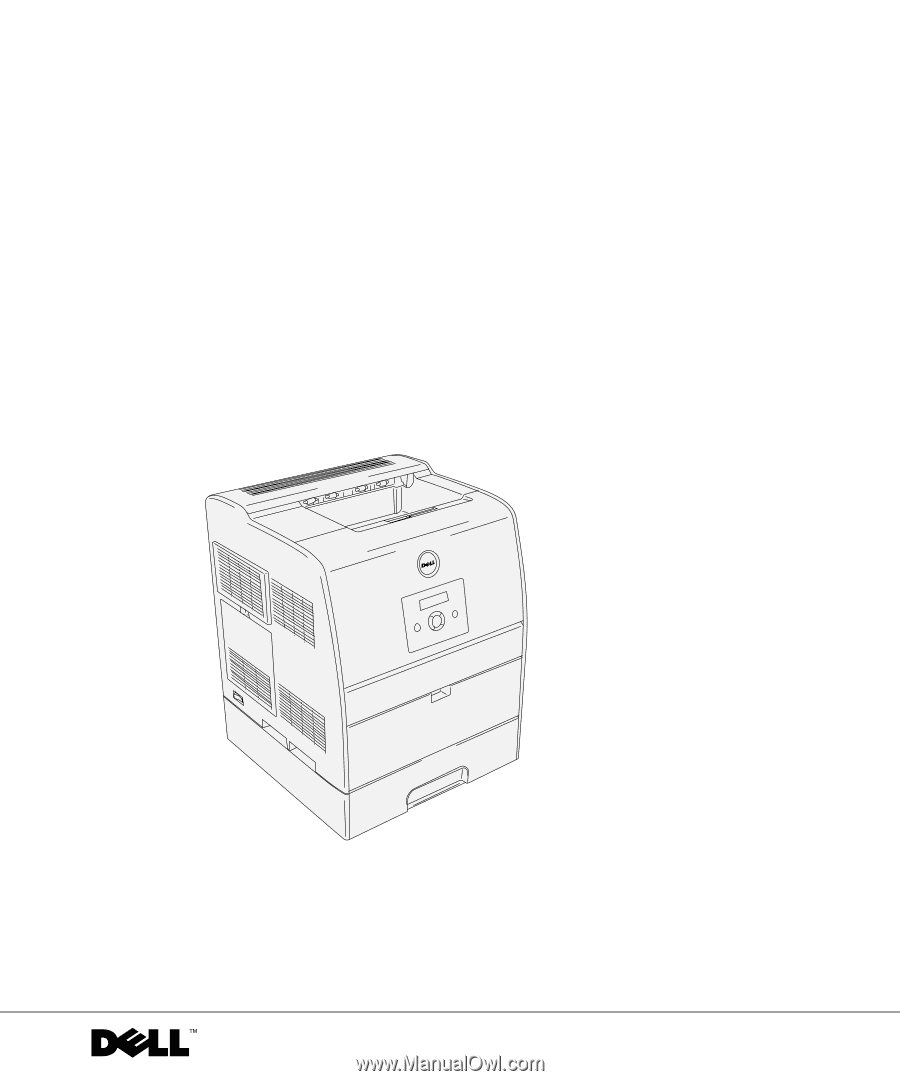
www.dell.com/supplies | support.dell.com
Dell™ Laser Printer 3100cn
Owner’s Manual
Look Inside For:
• Loading Paper
• Setting Up for Local and Network Printing
• Using Your Printer
• Maintenance
• Contacting Dell