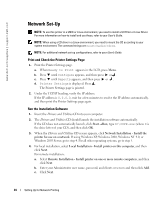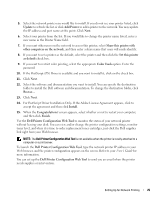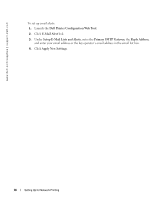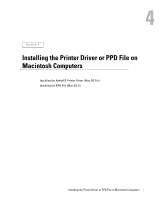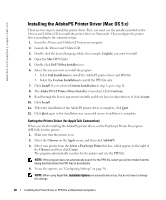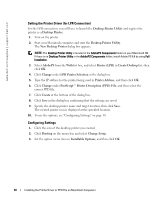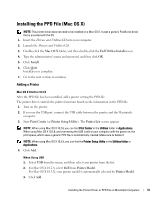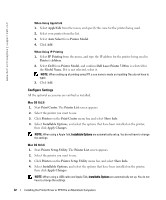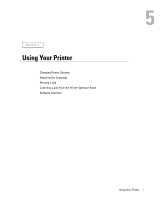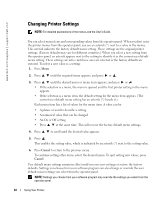Dell 3100cn Owner's Manual - Page 29
Setting the Printer Driver (for USB Connection), Printer Description PPD File - ps driver
 |
UPC - 807027504777
View all Dell 3100cn manuals
Add to My Manuals
Save this manual to your list of manuals |
Page 29 highlights
5. Close the Chooser. Setting the Printer Driver (for USB Connection) If the printer is connected to your computer via a USB port, you will have to launch the Desktop Printer Utility and register the printer as a Desktop Printer. 1. Turn on the printer. 2. Start the Desktop Printer Utility. The New Desktop Printer dialog box appears. NOTE: The Desktop Printer Utility is located in the AdobePS Components folder on your Macintosh HD. If there is no Desktop Printer Utility in the AdobePS Components folder, install Adobe PS 8.8 by using Full Installation. 3. Select AdobePS from the With list box, and select Printer (USB) from the Create Desktop list, then click OK. 4. Click Change under USB Printer Selection in the dialog box. 5. Select your printer from the list, and then click OK. 6. Click Auto Setup under PostScript™ Printer Description (PPD) File. The program automatically searches for the PPD file and displays it under the printer icon. NOTE: If the PPD file is incorrect, click Change, and then select the correct PPD file. 7. Click Create at the bottom of the dialog box. 8. Click Save in the dialog box confirming that the settings are saved. 9. Specify the desktop printer name and target location, then click Save. The created printer icon is displayed at the specified location. 10. To use the options, see "Configuring Settings" on page 30. NOTE: When using a USB cable, Installable Options are automatically set up. You do not have to change the settings. Set Adobe Protocol as RAW in Configure-USB from operator panel of printer. Installing the Printer Driver or PPD File on Macintosh Computers 29