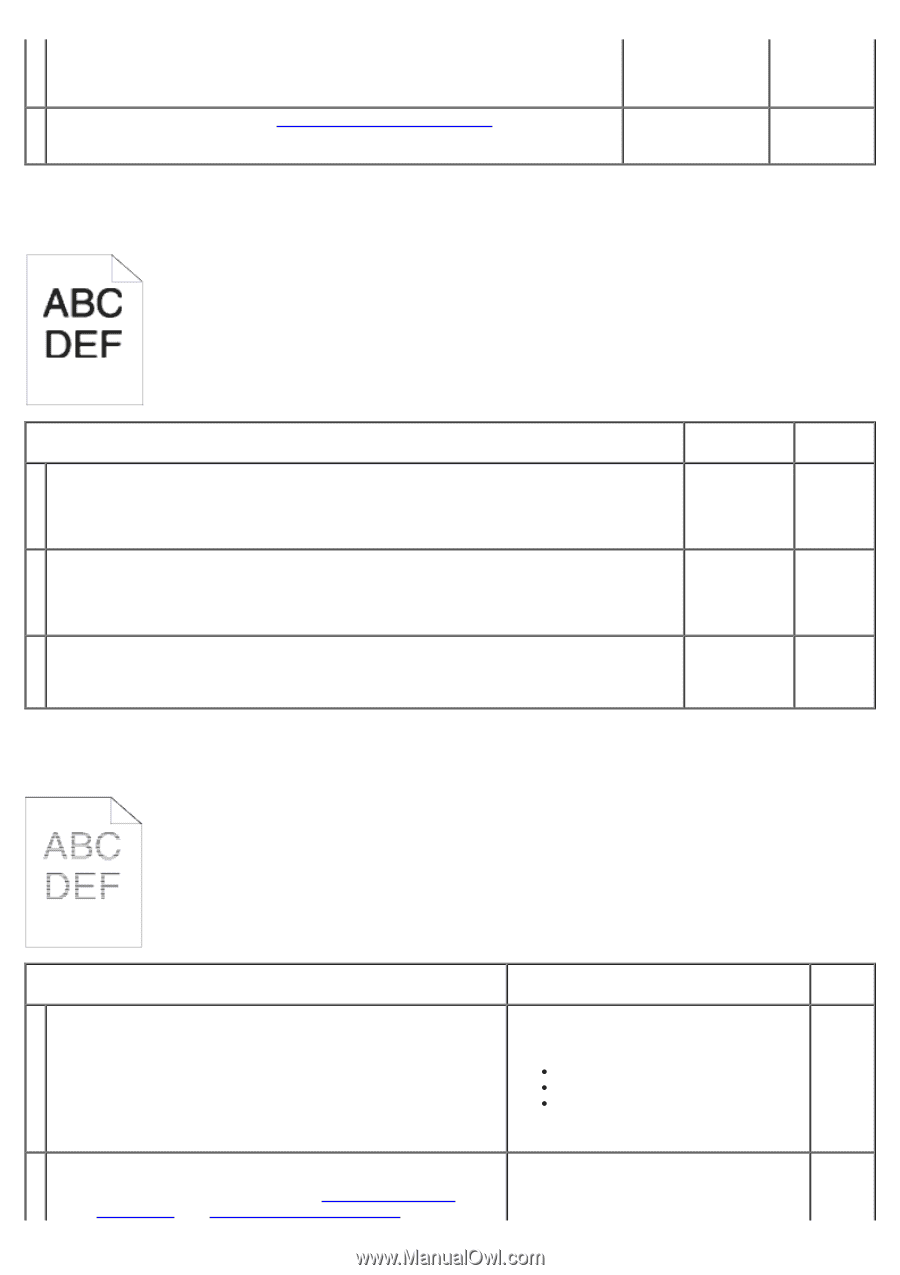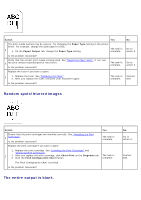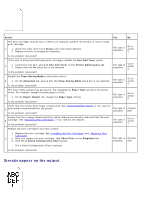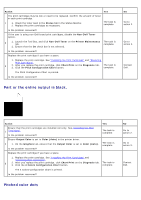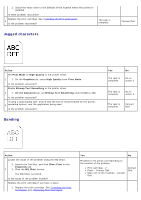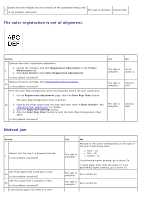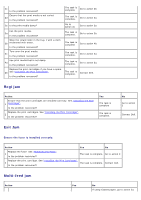Dell 3130cn Color Laser Printer User's Guide - Page 196
Jagged characters, Banding, Action, Print Mode, High Quality, Graphics, Bitmap Text Smoothing
 |
View all Dell 3130cn Color Laser Printer manuals
Add to My Manuals
Save this manual to your list of manuals |
Page 196 highlights
2. Select the value close to the altitude of the location where the printer is installed. Is them problem recovered? Replace the print cartridge. See "Installing the Print Cartridges". 2 Is the problem recovered? The task is complete. Jagged characters Contact Dell. Action Set Print Mode to High Quality in the printer driver. 1 1. On the Graphics tab, select High Quality from Print Mode. Is the problem recovered? Enable Bitmap Text Smoothing in the printer driver. 2 1. On the Advanced tab, set Bitmap Text Smoothing under Items to On. Is the problem recovered? If using a downloaded font, ensure that the font is recommended for the printer, 3 operating system, and the application being used. Is the problem recovered? Banding Yes No The task is complete. Go to action 2. The task is complete. Go to action 3. The task is complete. Contact Dell. Action Locate the cause of the problem using the MQ Chart. 1. Launch the Tool Box, and click Chart Print on the Diagnosis tab. 1 2. Click the MQ Chart button. The MQ Chart is printed. Is the cause of the problem located? Replace the print cartridge if you have a spare. 1. Replace the print cartridge. See "Installing the Print Cartridges" and "Replacing Print Cartridges". Yes No Proceed to the action corresponding to the location of the problem: Print cartridge - 2 Fuser - Contact Dell. Main unit of the machine - contact Dell. Contact Dell.