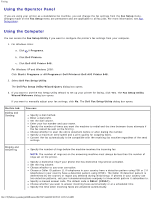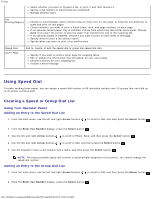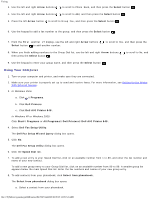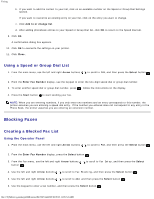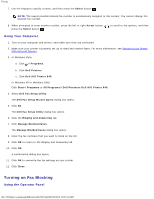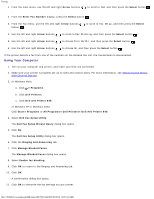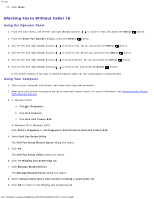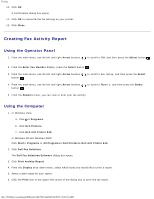Dell 948 All In One Printer User Guide - Page 142
Dell Fax Setup Utility
 |
View all Dell 948 All In One Printer manuals
Add to My Manuals
Save this manual to your list of manuals |
Page 142 highlights
Faxing 1. From the main menu, use the left and right Arrow buttons . to scroll to FAX, and then press the Select button 2. From the Enter Fax Number display, press the Select button . 3. From the Fax menu, use the left and right Arrow buttons button . to scroll to Fax Setup, and then press the Select 4. Use the left and right Arrow buttons to scroll to Fax Blocking, and then press the Select button . 5. Use the left and right Arrow buttons to choose Turn On/Off, and then press the Select button . 6. Use the left and right Arrow buttons to choose On, and then press the Select button . If the printer detects a fax from one of the numbers on the Blocked Fax List, the transmission is disconnected. Using Your Computer 1. Turn on your computer and printer, and make sure they are connected. 2. Make sure your printer is properly set up to send and receive faxes. For more information, see Setting Up the Printer With External Devices. 3. In Windows Vista: a. Click ® Programs. b. Click Dell Printers. c. Click Dell AIO Printer 948. In Windows XP or Windows 2000: Click Start® Programs or All Programs® Dell Printers® Dell AIO Printer 948. 4. Select Dell Fax Setup Utility. The Dell Fax Setup Wizard Query dialog box opens. 5. Click No. The Dell Fax Setup Utility dialog box opens. 6. Click the Ringing and Answering tab. 7. Click Manage Blocked Faxes. The Manage Blocked Faxes dialog box opens. 8. Select Enable fax blocking. 9. Click OK to return to the Ringing and Answering tab. 10. Click OK. A confirmation dialog box opens. 11. Click OK to overwrite the fax settings on your printer. file:///T|/htdocs/systems/prn948/en/en/d0e7047.html[10/10/2012 11:05:54 AM]