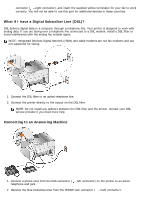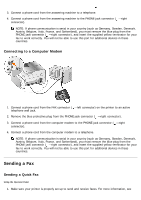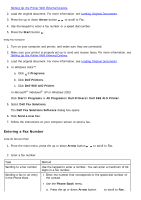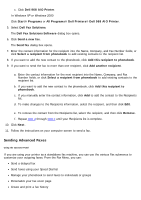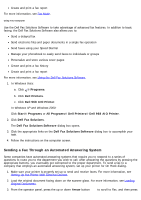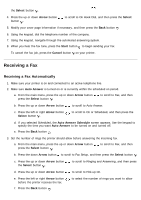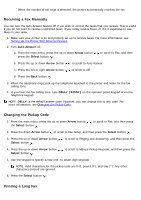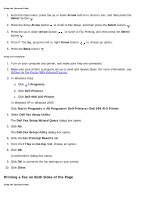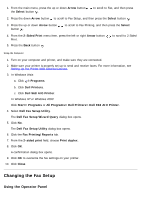Dell 968 All In One Photo Printer User Guide - Page 11
Sending Advanced Faxes
 |
View all Dell 968 All In One Photo Printer manuals
Add to My Manuals
Save this manual to your list of manuals |
Page 11 highlights
c. Click Dell 968 AIO Printer. In Windows XP or Windows 2000: Click Start® Programs or All Programs® Dell Printers® Dell 968 AIO Printer. 5. Select Dell Fax Solutions. The Dell Fax Solutions Software dialog box opens. 6. Click Send a new fax. The Send fax dialog box opens. 7. Enter the contact information for the recipient into the Name, Company, and Fax Number fields, or click Select a recipient from phonebook to add existing contacts to the recipient list. 8. If you want to add the new contact to the phonebook, click Add this recipient to phonebook. 9. If you want to send the fax to more than one recipient, click Add another recipient. a. Enter the contact information for the next recipient into the Name, Company, and Fax Number fields, or click Select a recipient from phonebook to add existing contacts to the recipient list. b. If you want to add the new contact to the phonebook, click Add this recipient to phonebook. c. If you manually enter the contact information, click Add to add the contact to the Recipients list. d. To make changes to the Recipients information, select the recipient, and then click Edit. e. To remove the contact from the Recipients list, select the recipient, and then click Remove. f. Repeat step a through step e until your Recipients list is complete. 10. Click Next. 11. Follow the instructions on your computer screen to send a fax. Sending Advanced Faxes Using the Operator Panel If you are using your printer as a standalone fax machine, you can use the various Fax submenus to customize your outgoing faxes. From the Fax Menu, you can: Send a delayed fax Send faxes using your Speed Dial list Manage your phonebook to send faxes to individuals or groups Personalize your fax cover page Create and print a fax history