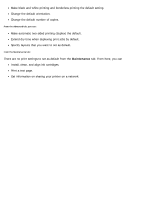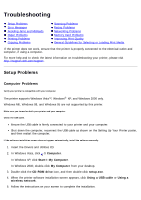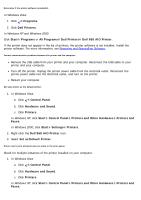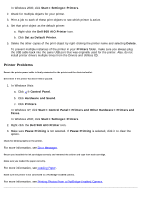Dell 968 All In One Photo Printer User Guide - Page 117
Sent From a Local Computer, Sent From a Bluetooth-Enabled Device
 |
View all Dell 968 All In One Photo Printer manuals
Add to My Manuals
Save this manual to your list of manuals |
Page 117 highlights
Sent From a Local Computer There are two ways to cancel a print job sent from a computer that is connected to the printer by a USB cable. From the Printers folder: 1. In Windows Vista™: a. Click ® Control Panel. b. Click Hardware and Sound. c. Click Printers. In Windows® XP, click Start ® Settings® Control Panel® Printers and Other Hardware® Printers and Faxes. In Windows 2000, click Start ® Settings® Printers. 2. Right-click the Dell 968 AIO Printer icon. 3. Click Open. 4. Select the job you want to cancel from the list that appears. 5. From the Document menu, click Cancel. From the Printing Status window: The Printing Status window automatically opens at the bottom-right part of your screen when you send a print job. Click Cancel Printing to cancel the current print job. From the Taskbar: 1. Double-click the printer icon at the bottom-right portion of your computer screen or the Taskbar. 2. Right-click the print job that you want to cancel. 3. Click Cancel. Sent From a Bluetooth-Enabled Device From the printer: Press the Cancel button to cancel the print job and terminate the Bluetooth connection. Press the Power button to cancel the print job, terminate the Bluetooth connection, and turn the printer off. From the Bluetooth-enabled device: See the documentation that came with your device for information.