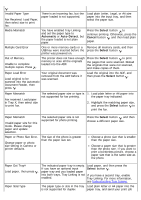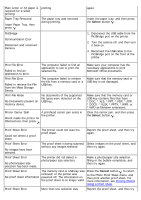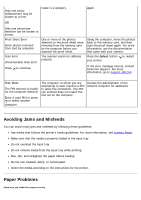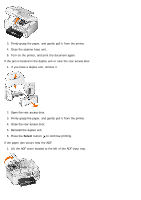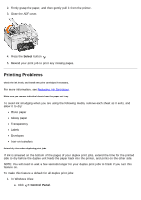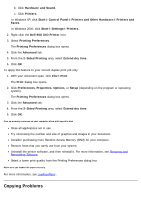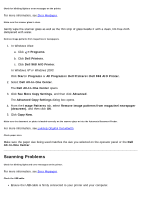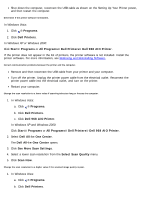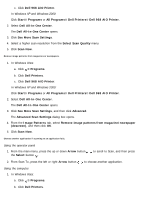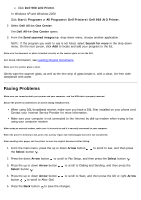Dell 968 All In One Photo Printer User Guide - Page 131
Printing Problems
 |
View all Dell 968 All In One Photo Printer manuals
Add to My Manuals
Save this manual to your list of manuals |
Page 131 highlights
2. Firmly grasp the paper, and then gently pull it from the printer. 3. Close the ADF cover. 4. Press the Select button . 5. Resend your print job to print any missing pages. Printing Problems Check the ink levels, and install new print cartridges if necessary. For more information, see Replacing Ink Cartridges. Make sure you remove individual sheets from the paper exit tray. To avoid ink smudging when you are using the following media, remove each sheet as it exits, and allow it to dry: Photo paper Glossy paper Transparency Labels Envelopes Iron-on transfers Extend dry time when duplexing print jobs If ink is smeared on the bottom of the pages of your duplex print jobs, extend the time for the printed side to dry before the duplex unit feeds the paper back into the printer, and prints on the other side. NOTE: You will need to wait a few seconds longer for your duplex print jobs to finish if you turn this feature on. To make this feature a default for all duplex print jobs: 1. In Windows Vista: a. Click ® Control Panel.