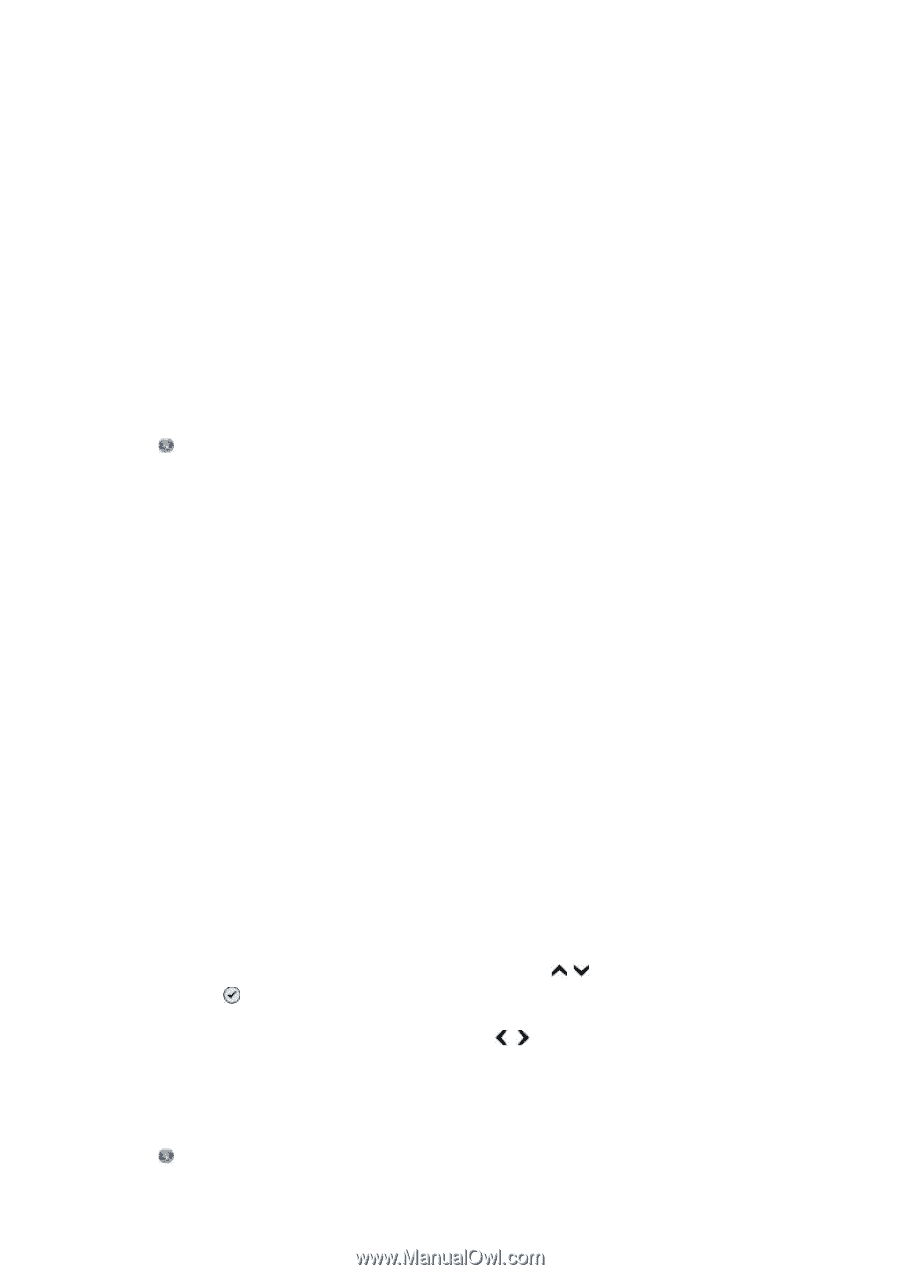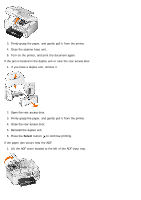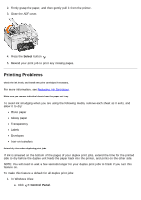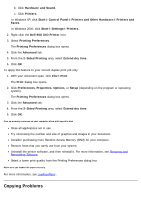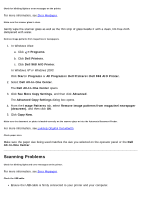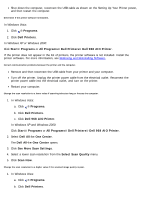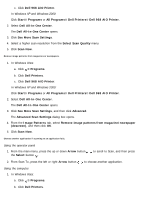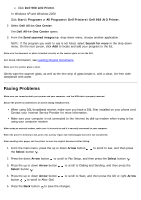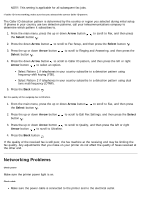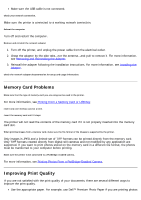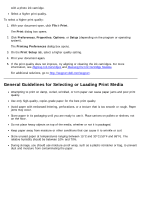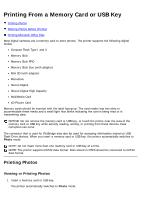Dell 968w User Guide - Page 135
See More Scan Settings - scan application
 |
View all Dell 968w manuals
Add to My Manuals
Save this manual to your list of manuals |
Page 135 highlights
c. Click Dell 968 AIO Printer. In Windows XP and Windows 2000: Click Start® Programs or All Programs® Dell Printers® Dell 968 AIO Printer. 2. Select Dell All-In-One Center. The Dell All-In-One Center opens. 3. Click See More Scan Settings. 4. Select a higher scan resolution from the Select Scan Quality menu. 5. Click Scan Now. Remove image patterns from magazines or newspapers. 1. In Windows Vista: a. Click ® Programs. b. Click Dell Printers. c. Click Dell 968 AIO Printer. In Windows XP and Windows 2000: Click Start® Programs or All Programs® Dell Printers® Dell 968 AIO Printer. 2. Select Dell All-In-One Center. The Dell All-In-One Center opens. 3. Click See More Scan Settings, and then click Advanced. The Advanced Scan Settings dialog box opens. 4. From the Image Patterns tab, select Remove image patterns from magazine/newspaper (descreen), and then click OK. 5. Click Scan Now. Choose another application if scanning to an application fails. Using the operator panel 1. From the main menu, press the up or down Arrow button the Select button . to scroll to Scan, and then press 2. From Scan To, press the left or right Arrow button Using the computer 1. In Windows Vista: a. Click ® Programs. b. Click Dell Printers. to choose another application.