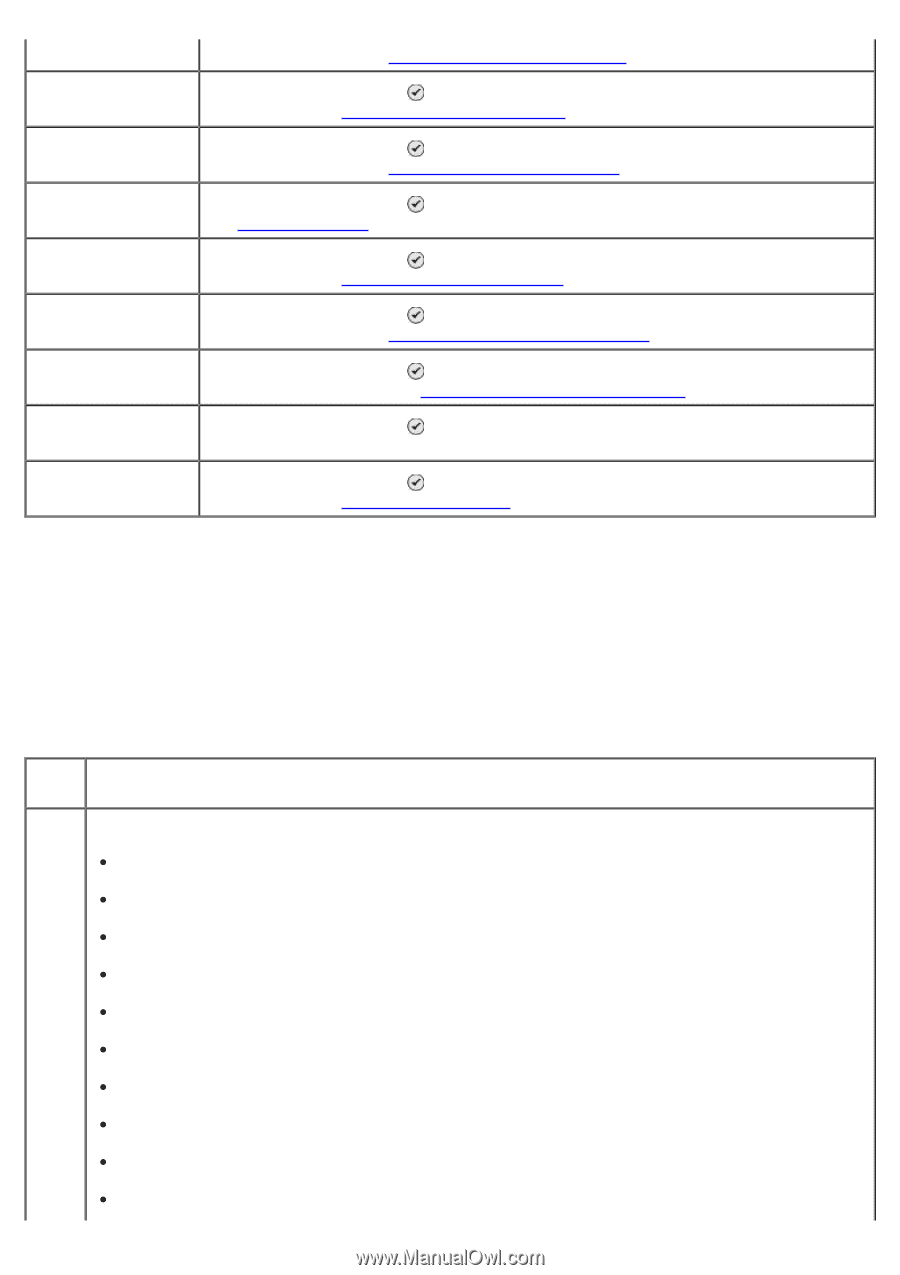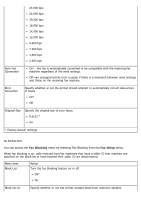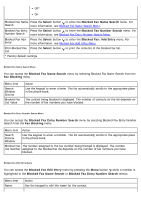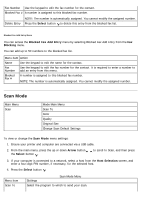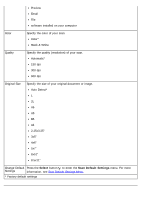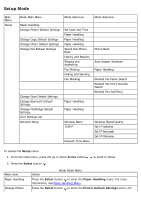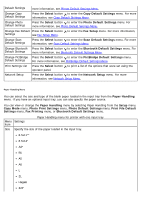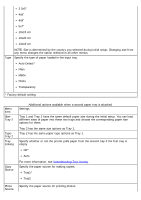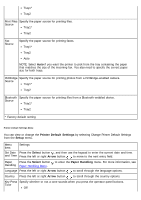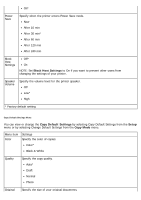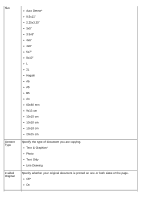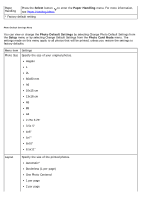Dell 968w User Guide - Page 66
Print File Default - printer bluetooth
 |
View all Dell 968w manuals
Add to My Manuals
Save this manual to your list of manuals |
Page 66 highlights
Default Settings more information, see Printer Default Settings Menu. Change Copy Default Settings Press the Select button to enter the Copy Default Settings menu. For more information, see Copy Default Settings Menu. Change Photo Default Settings Press the Select button to enter the Photo Default Settings menu. For more information, see Photo Default Settings Menu. Change Fax Default Press the Select button to enter the Fax Setup menu. For more information, Settings see Fax Setup Menu. Change Scan Default Settings Press the Select button to enter the Scan Default Settings menu. For more information, see Scan Default Settings Menu. Change Bluetooth Press the Select button to enter the Bluetooth Default Settings menu. For Default Settings more information, see Bluetooth Default Settings Menu. Change PictBridge Press the Select button to enter the PictBridge Default Settings menu. Default Settings For more information, see PictBridge Default Settings Menu. Print Settings List Press the Select button to print a list of the options that were set using the operator panel. Network Setup Press the Select button to enter the Network Setup menu. For more information, see Network Setup Menu. Paper Handling Menu You can select the size and type of the blank paper loaded in the input tray from the Paper Handling menu. If you have an optional input tray, you can also specify the paper source. You can view or change the Paper Handling menu by selecting Paper Handling from the Setup menu, Copy Mode menu, Photo Print Settings menu, Photo Default Settings menu, Print File Default Settings menu, Fax Printing menu, or Bluetooth Default Settings menu. Menu Settings item Paper Handling menu for printer with one input tray Size Specify the size of the paper loaded in the input tray. 8.5x11"* 8.5x14" A4* B5 A5 A6 L 2L Hagaki 3x5"