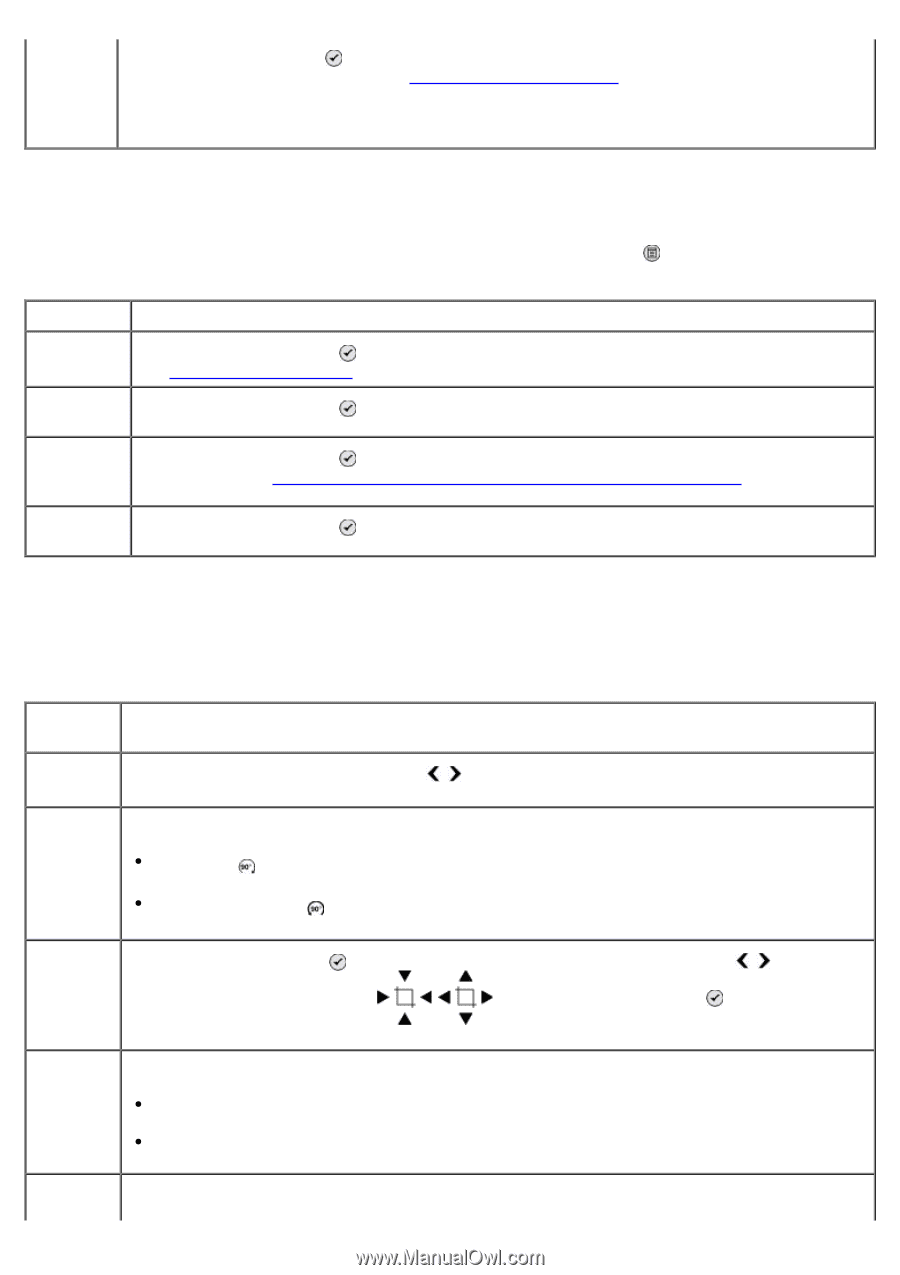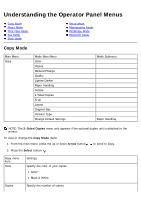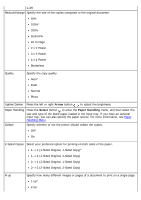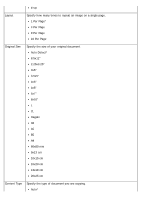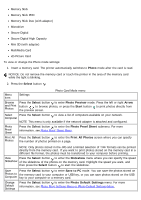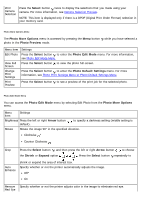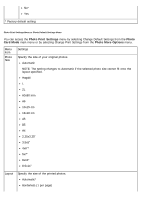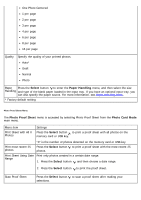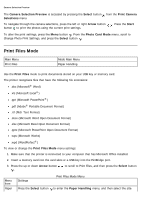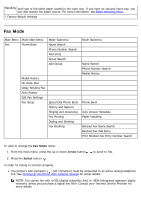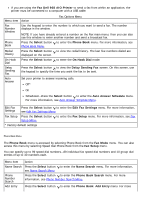Dell 968w User Guide - Page 46
Photo More Options, Photo Preview, Photo Edit Mode, Select, Photo Default Settings, Arrow, Shrink,
 |
View all Dell 968w manuals
Add to My Manuals
Save this manual to your list of manuals |
Page 46 highlights
Print Camera Selection Press the Select button twice to display the selections that you made using your camera. For more information, see Camera Selection Preview. NOTE: This item is displayed only if there is a DPOF (Digital Print Order Format) selection in your memory card. Photo More Options Menu The Photo More Options menu is accessed by pressing the Menu button while you have selected a photo in the Photo Preview mode. Menu item Edit Photo View Full Screen Change Print Settings Print Preview Settings Press the Select button to enter the Photo Edit Mode menu. For more information, see Photo Edit Mode Menu. Press the Select button to view the photo full-screen. Press the Select button to enter the Photo Default Settings menu. For more information, see Photo Print Settings Menu or Photo Default Settings Menu. Press the Select button to see a preview of the print job for the selected photo. Photo Edit Mode Menu You can access the Photo Edit Mode menu by selecting Edit Photo from the Photo More Options menu. Menu item Settings Brightness Press the left or right Arrow button default). to specify a darkness setting (middle setting is Rotate Rotate the image 90° in the specified direction. Clockwise * Counter Clockwise Crop Press the Select button , and then press the left or right Arrow button to choose the Shrink or Expand option . Press the Select button repeatedly to Auto Enhance shrink or expand the area of interest box. Specify whether or not the printer automatically adjusts the image. Off* On Remove Specify whether or not the printer adjusts color in the image to eliminate red eye. Red Eye