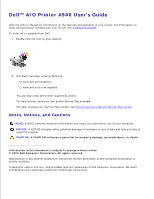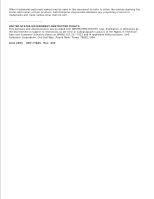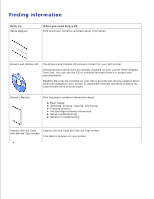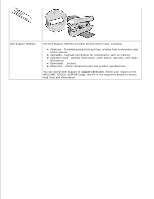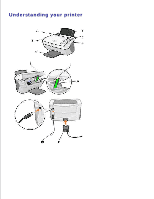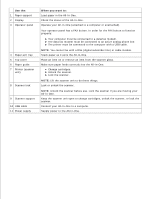Dell A940 All In One Personal Printer UG_en-us
Dell A940 All In One Personal Printer Manual
 |
View all Dell A940 All In One Personal Printer manuals
Add to My Manuals
Save this manual to your list of manuals |
Dell A940 All In One Personal Printer manual content summary:
- Dell A940 All In One Personal Printer | UG_en-us - Page 1
. To order ink or supplies from Dell: 1. Double-click the icon on your desktop. 2. Visit Dell's cartridge ordering Web site: www.dell.com/supplies www.dell.euro.com/supplies You can also order Dell printer supplies by phone. For best service, have your Dell printer Service Tag available. For - Dell A940 All In One Personal Printer | UG_en-us - Page 2
the Government is subject to restrictions as set forth in subparagraph (c)(1)(ii) of the Rights in Technical Data and Computer Software clause at DFARS 252.227-7013 and in applicable FAR provisions: Dell Computer Corporation, One Dell Way, Round Rock, Texas, 78682, USA. June 2003 SRV 7Y849 Rev. A02 - Dell A940 All In One Personal Printer | UG_en-us - Page 3
When you need help with: This document contains complete setup information. Drivers and Utilities CD The Drivers and Utilities CD contains drivers for your AIO printer. Documentation and drivers are already installed on your printer when shipped from Dell. You can use the CD to uninstall/reinstall - Dell A940 All In One Personal Printer | UG_en-us - Page 4
Care - Contact information, order status, warranty, and repair information Downloads - Drivers Reference - Printer documentation and product specifications You can access Dell Support at support.dell.com. Select your region on the WELCOME TO DELL SUPPORT page, and fill in the requested details to - Dell A940 All In One Personal Printer | UG_en-us - Page 5
Understanding your printer - Dell A940 All In One Personal Printer | UG_en-us - Page 6
panel 4 Paper exit tray 5 Top cover 6 Paper guide 7 Printer (scanner unit) 8 Scanner lock 9 Scanner support 10 USB cable 11 Power supply When you want to: Load paper in the All-In-One. Check the status of the All-In-One. Operate your All-In-One (attached to a computer or unattached). Your operator - Dell A940 All In One Personal Printer | UG_en-us - Page 7
Print and scan mode capabilities Operating system support Memory specifications and requirements Paper Cables Overview Base memory Maximum memory Emulation Connectivity Duty cycle (average) Duty cycle (maximum) Printer life 8 MB 8 MB Host based data stream printing USB 3000 pages/month 5000 pages - Dell A940 All In One Personal Printer | UG_en-us - Page 8
to the computer with a USB cable. NOTE: You cannot fax with a DSL (digital subscriber line) or cable modem. Printer and scan mode capabilities Your Dell AIO Printer A940 can scan from 50 to 19,200 dpi. Even though your All-In-One has this capability, we recommend using the preset resolutions. - Dell A940 All In One Personal Printer | UG_en-us - Page 9
) Virtual memory (MB) Windows XP Pentium 300 128 500 286 Windows 2000 Pentium 200 128 286 286 Paper Refer to your Owner's Manual for information on what paper sizes and types are supported with your Dell AIO Printer A940. Cables Your Dell Personal AIO Printer A940 uses a Universal Serial - Dell A940 All In One Personal Printer | UG_en-us - Page 10
All-In-One has a problem, make sure: Your All-In-One is on. The scanner is unlocked. You removed the stickers and tape from the bottom of the ink cartridges. For help, refer to the Placemat. The paper is loaded correctly. You installed both of the ink cartridges. The Dell AIO Printer A940 will only - Dell A940 All In One Personal Printer | UG_en-us - Page 11
the Dell All-In-One Center. For help, refer to your Owner's Manual. b. From the Copy... section, click See More Copy Settings. c. From the Copy quality area, select a higher print quality than what you are currently using. Test the cartridge alignment. For help, refer to your Owner's Manual. Clean - Dell A940 All In One Personal Printer | UG_en-us - Page 12
your Owner's Manual. Print quality is poor at the edges of the page Like other All-In-Ones, your All-In-One cannot print ink differently and prints with slight color variations. Clean the nozzles. For help, refer to your Owner's Manual. An ink cartridge may be out of or low on ink. To check the ink - Dell A940 All In One Personal Printer | UG_en-us - Page 13
Press one of the arrow buttons: To check the ink level in the black cartridge, choose Black Ink. To check the ink level in the color cartridge, choose Color Ink. e. Press Cancel to return to Normal quality. To check the ink levels from the Dell Printer Solution Center, refer to your Owner's Manual - Dell A940 All In One Personal Printer | UG_en-us - Page 14
to the left to crop less or to the right to crop more. 7. Click OK. To adjust cropping manually: 1. Open the Dell All-In-One Center. For help, refer to your Owner's Manual. The All-In-One Main Page appears. 2. Click Preview Now to view your scanned image. 3. To resize and crop the image, drag - Dell A940 All In One Personal Printer | UG_en-us - Page 15
using your All-In-One attached to a computer: 1. Move the document to a different place on the glass. 2. From the software, select a copy scanner glass will be positioned at the top left corner of the page. To fix this: 1. Open the Dell All-In-One Center. For help, refer to your Owner's Manual - Dell A940 All In One Personal Printer | UG_en-us - Page 16
does not work In order for the FAX button to function properly: Your computer must be connected to a data/fax modem. The data fax modem must be connected to an active analog phone line. The printer must be connected to the computer with a USB cable. The memory may be full. Wait until the - Dell A940 All In One Personal Printer | UG_en-us - Page 17
to this technician assisted technical support, online technical support is available at Dell Support. Additional technical support options may be available for purchase. Dell provides limited technical support for the printer and any Dell-installed software and peripherals. Support for third-party - Dell A940 All In One Personal Printer | UG_en-us - Page 18
Warranty and return policy Dell Computer corporation ("Dell") manufactures its hardware products from parts and components that are new or equivalent to new in accordance with industry-standard practices. For information about the Dell warranty for your printer, refer to your Owner's Manual.
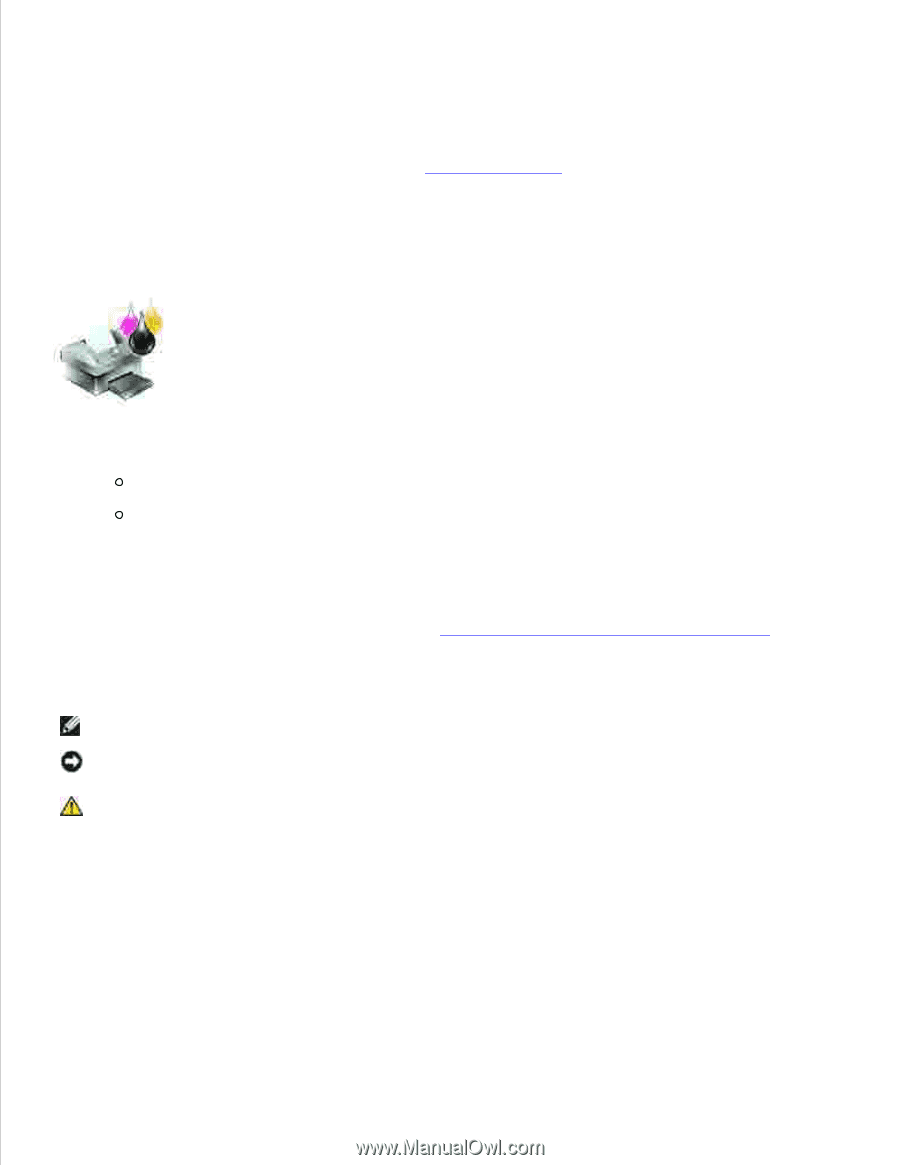
Dell™ AIO Printer A940 User's Guide
Click the links to the left for information on the features and operation of your printer. For information on
other documentation included with your printer, see
Finding information
.
To order ink or supplies from Dell:
Double-click the icon on your desktop.
1.
Visit Dell's cartridge ordering Web site:
www.dell.com/supplies
www.dell.euro.com/supplies
2.
You can also order Dell printer supplies by phone.
For best service, have your Dell printer Service Tag available.
For help, locating your Service Tag number, see
Express Service Code and Service Tag number
.
Notes, Notices, and Cautions
NOTE:
A NOTE indicates important information that helps you make better use of your computer.
NOTICE:
A NOTICE indicates either potential damage to hardware or loss of data and tells you how to
avoid the problem.
CAUTION:
A CAUTION indicates a potential for property damage, personal injury, or death.
____________________
Information in this document is subject to change without notice.
© 2003 Dell Computer Corporation. All rights reserved.
Reproduction in any manner whatsoever without the written permission of Dell Computer Corporation is
strictly forbidden.
Trademarks used in this text: Dell and DELL logo are trademarks of Dell Computer Corporation; Microsoft
and Windows are registered trademarks of Microsoft Corporation.