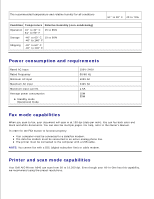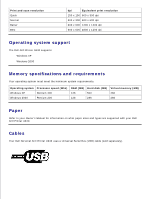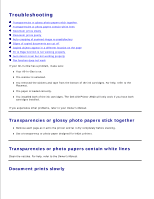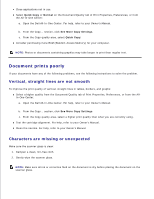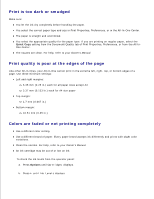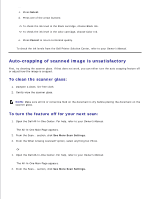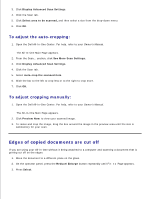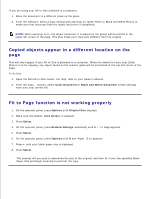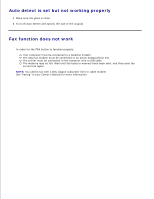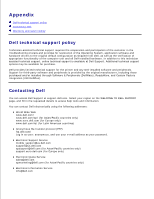Dell A940 All In One Personal Printer UG_en-us - Page 13
Auto-cropping of scanned image is unsatisfactory, To clean the scanner glass
 |
View all Dell A940 All In One Personal Printer manuals
Add to My Manuals
Save this manual to your list of manuals |
Page 13 highlights
b. c. Press Select. d. Press one of the arrow buttons: To check the ink level in the black cartridge, choose Black Ink. To check the ink level in the color cartridge, choose Color Ink. e. Press Cancel to return to Normal quality. To check the ink levels from the Dell Printer Solution Center, refer to your Owner's Manual. Auto-cropping of scanned image is unsatisfactory First, try cleaning the scanner glass. If that does not work, you can either turn the auto cropping feature off or adjust how the image is cropped. To clean the scanner glass: 1. Dampen a clean, lint-free cloth. 2. Gently wipe the scanner glass. NOTE: Make sure all ink or corrective fluid on the document is dry before placing the document on the scanner glass. To turn the feature off for your next scan: 1. Open the Dell All-In-One Center. For help, refer to your Owner's Manual. The All-In-One Main Page appears. 2. From the Scan... section, click See More Scan Settings. 3. From the What is being scanned? option, select anything but Photo. Or 1. Open the Dell All-In-One Center. For help, refer to your Owner's Manual. The All-In-One Main Page appears. 2. From the Scan... section, click See More Scan Settings. 3. 4.