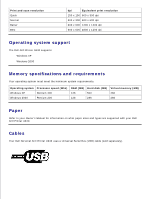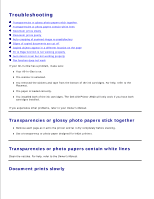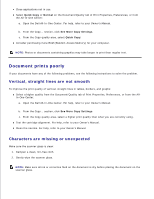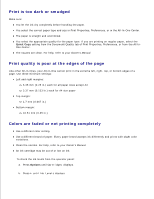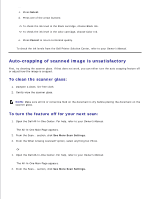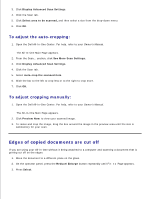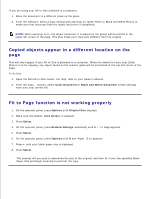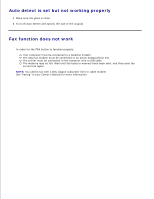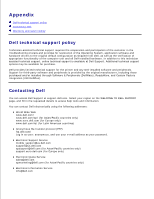Dell A940 All In One Personal Printer UG_en-us - Page 14
Edges of copied documents are cut off, To adjust the auto-cropping, To adjust cropping manually
 |
View all Dell A940 All In One Personal Printer manuals
Add to My Manuals
Save this manual to your list of manuals |
Page 14 highlights
2. 3. Click Display Advanced Scan Settings. 4. Click the Scan tab. 5. Click Select area to be scanned, and then select a size from the drop-down menu. 6. Click OK. To adjust the auto-cropping: 1. Open the Dell All-In-One Center. For help, refer to your Owner's Manual. The All-In-One Main Page appears. 2. From the Scan... section, click See More Scan Settings. 3. Click Display Advanced Scan Settings. 4. Click the Scan tab. 5. Select Auto-crop the scanned item. 6. Slide the bar to the left to crop less or to the right to crop more. 7. Click OK. To adjust cropping manually: 1. Open the Dell All-In-One Center. For help, refer to your Owner's Manual. The All-In-One Main Page appears. 2. Click Preview Now to view your scanned image. 3. To resize and crop the image, drag the box around the image in the preview area until the size is satisfactory for your scan. Edges of copied documents are cut off If you are using your All-In-One without it being attached to a computer and scanning a document that is getting cut off on the edges: 1. Move the document to a different place on the glass. 2. On the operator panel, press the Reduce/Enlarge button repeatedly until Fit to Page appears. 3. Press Select. 1.