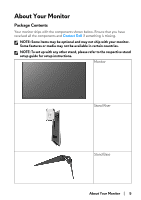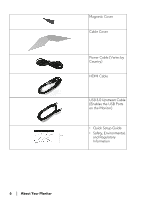Dell Alienware 25 Gaming AW2518HF Alienware AW2518HF Monitor Users Guide - Page 10
About Your Monitor, Rear and Bottom View, Rear and bottom view without monitor stand, Label
 |
View all Dell Alienware 25 Gaming AW2518HF manuals
Add to My Manuals
Save this manual to your list of manuals |
Page 10 highlights
Rear and Bottom View Rear and bottom view without monitor stand Label 1 2 (1, 2) 3 4 5 6, 9 7 8 Description Power cable connector HDMI port Line-out port DisplayPort USB upstream port USB 3.0 port USB downstream port with Power Charging Headphone-out jack Use Connect the power cable (shipped with your monitor). Connect your computer with HDMI cable (shipped with your monitor). Connect your speakers. NOTE: This port does not support headphones. Connect your computer with DP cable. Connect the USB cable (shipped with your monitor) to this port and your computer to enable the USB ports on your monitor. Connect your USB device. NOTE: To use this port, you must connect the USB cable (shipped with your monitor) to the USB-upstream port on the monitor and to your computer. Connect to charge your USB device. Connect the headphones. 10 | About Your Monitor