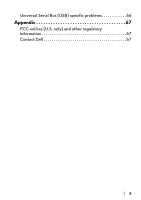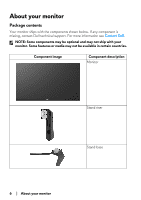Dell Alienware 25 Gaming AW2521HFL Alienware AW2521HFL Monitor Users Guide - Page 10
Service Tag label, About your monitor, Back view, Back view without monitor stand, Label, Description
 |
View all Dell Alienware 25 Gaming AW2521HFL manuals
Add to My Manuals
Save this manual to your list of manuals |
Page 10 highlights
Back view Back view without monitor stand Back view with monitor stand Label Description Use 1 Joystick Use it to control the OSD menu. 2 Function buttons For more information, see Operating the monitor. 3 Barcode, serial number, and Service Tag label Refer to this label if you need to contact Dell for technical support. 4 Cable-management clips To organize the cables neatly. 5 Stand release button Releases stand from the monitor. VESA mounting holes (100 mm Wall mount monitor using VESA- 6 x 100 mm - behind VESA compatible wall mount kit (100 mm x Cover) 100 mm). 10 | About your monitor

10
|
About your monitor
Back view
Back view without monitor stand
Back view with monitor stand
Label
Description
Use
1
Joystick
Use it to control the OSD menu.
2
Function buttons
For more information, see
Operating
the monitor
.
3
Barcode, serial number, and
Service Tag label
Refer to this label if you need to
contact Dell for technical support.
4
Cable-management clips
To organize the cables neatly.
5
Stand release button
Releases stand from the monitor.
6
VESA mounting holes (100 mm
x 100 mm - behind VESA
Cover)
Wall mount monitor using VESA-
compatible wall mount kit (100 mm x
100 mm).