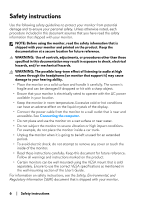Dell Alienware 27 Gaming AW2723DF Alienware AW2723DF Monitor Users Guide - Page 11
Identifying parts and controls, About your monitor, Front view, Label, Description, Back view
 |
View all Dell Alienware 27 Gaming AW2723DF manuals
Add to My Manuals
Save this manual to your list of manuals |
Page 11 highlights
Identifying parts and controls Front view Label Description Use 1 Cable-management slot (on To organize the cables neatly. the front side of the stand) 2 Power button (with LED indicator) To turn the monitor on or off. Solid blue light indicates that the monitor is turned on and functioning normally. Blinking white light indicates that the monitor is in Standby Mode. Back view Back view without monitor stand About your monitor | 11

About your monitor
|
11
Identifying parts and controls
Front view
Label
Description
Use
1
Cable-management slot (on
the front side of the stand)
To organize the cables neatly.
2
Power button (with LED
indicator)
To turn the monitor on or off.
Solid blue light indicates that the monitor
is turned on and functioning normally.
Blinking white light indicates that the
monitor is in Standby Mode.
Back view
Back view without monitor stand