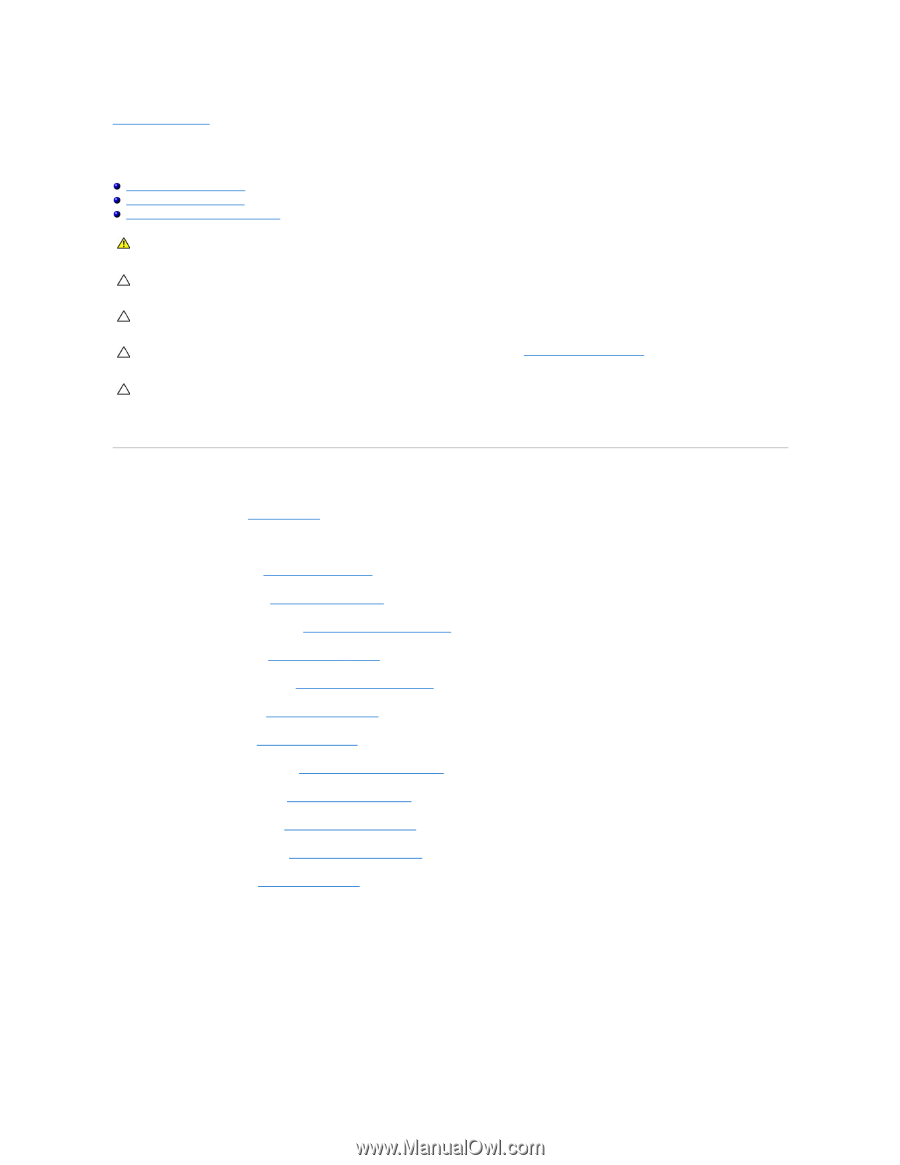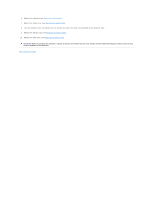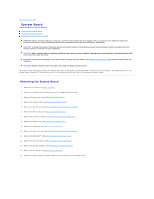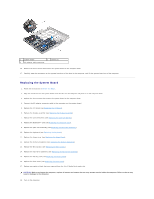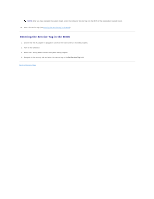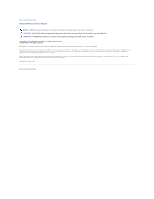Dell Alienware M11x Service Manual - Page 36
System Board - hard drive replacement
 |
View all Dell Alienware M11x manuals
Add to My Manuals
Save this manual to your list of manuals |
Page 36 highlights
Back to Contents Page System Board Alienware® M11x Service Manual Removing the System Board Replacing the System Board Entering the Service Tag in the BIOS WARNING: Before working inside your computer, read the safety information that shipped with your computer. For additional safety best practices information, see the Regulatory Compliance Homepage at www.dell.com/regulatory_compliance. CAUTION: To avoid electrostatic discharge, ground yourself by using a wrist grounding strap or by periodically touching an unpainted metal surface (such as a connector on your computer). CAUTION: Only a certified service technician should perform repairs on your computer. Damage due to servicing that is not authorized by Dell™ is not covered by your warranty. CAUTION: To help prevent damage to the system board, remove the main battery (see Removing the Battery Pack) before working inside the computer. CAUTION: Handle components by their edges, and avoid touching pins and contacts. The system board's BIOS chip contains the Service Tag, which is also visible on a barcode label on the bottom of the computer. The replacement kit for the system board includes a CD that provides a utility for transferring the Service Tag to the replacement system board. Removing the System Board 1. Follow the instructions in Before You Begin. 2. Remove any installed card or blank from the 3-in-1 Media Card reader slot. 3. Remove the base cover (see Removing the Base Cover). 4. Remove the battery pack (see Removing the Battery Pack). 5. Remove the hard-drive assembly (see Removing the Hard-Drive Assembly). 6. Remove the Mini-Card(s) (see Removing the Mini-Card(s)). 7. Remove the memory module(s) (see Removing the Memory Module(s)). 8. Remove the hinge cover (see Removing the Hinge Cover). 9. Remove the keyboard (see Removing the Keyboard). 10. Remove the palm rest assembly (see Removing the Palm Rest Assembly). 11. Remove the Bluetooth™ card (see Removing the Bluetooth Card). 12. Remove the coin-cell battery (see Removing the Coin-Cell Battery). 13. Remove the display assembly (see Removing the Display Assembly). 14. Remove the I/O board (see Removing the I/O Board). 15. Disconnect the AC adapter connector cable from the connector on the system board.