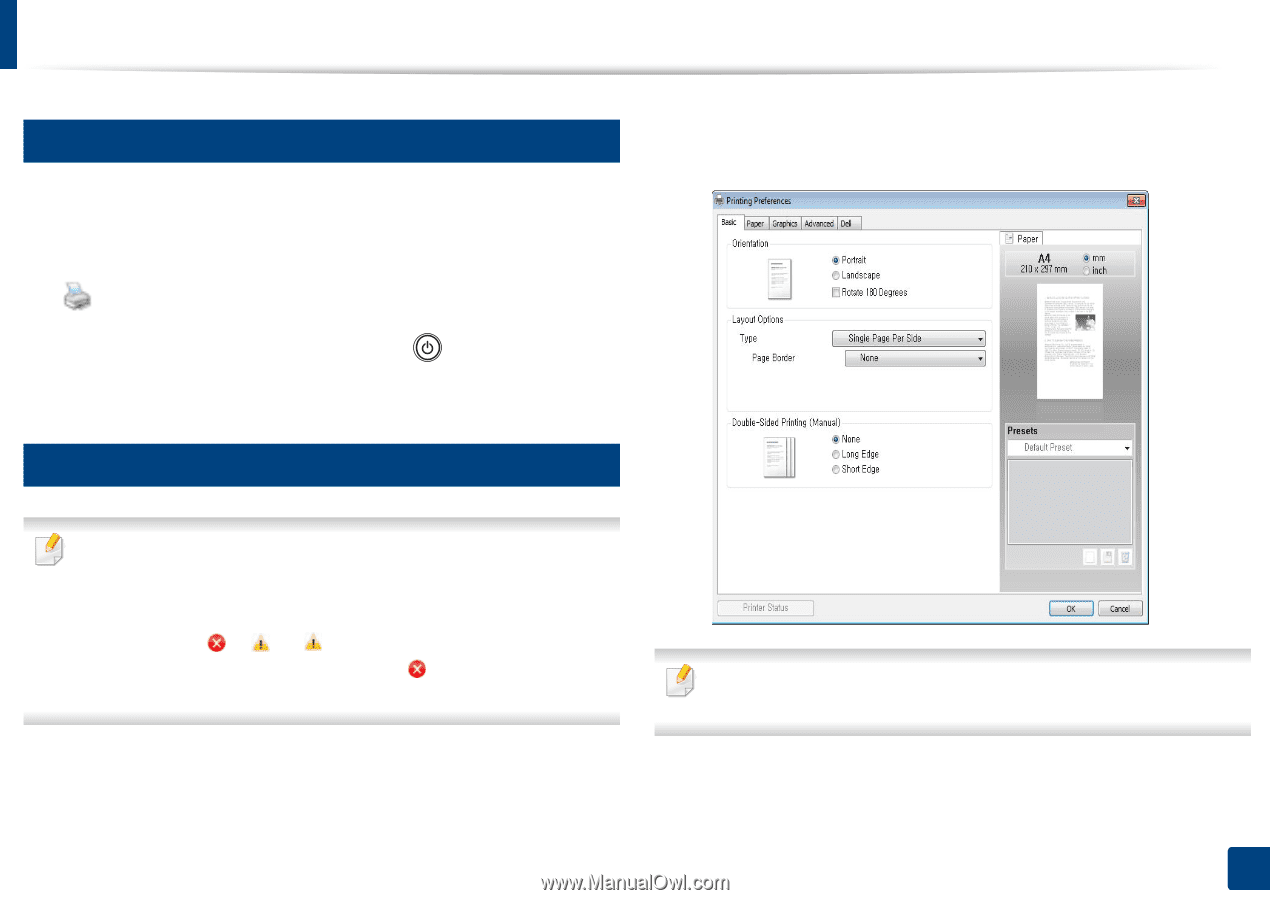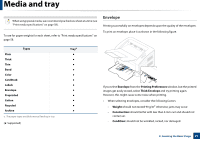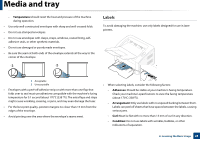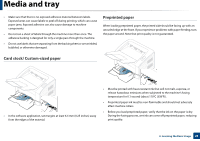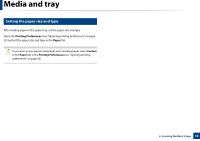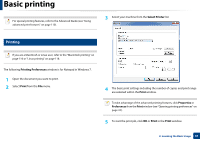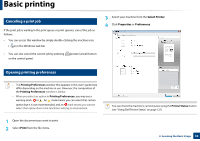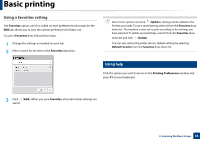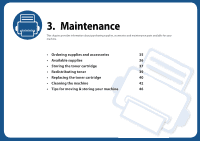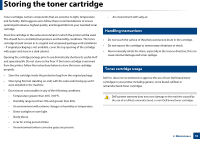Dell B1160 User Manual - Page 32
Canceling a print job, Opening printing preferences, Print, Select Printer, Properties, Preferences
 |
View all Dell B1160 manuals
Add to My Manuals
Save this manual to your list of manuals |
Page 32 highlights
Basic printing 7 Canceling a print job If the print job is waiting in the print queue or print spooler, cancel the job as follows: • You can access this window by simply double-clicking the machine icon ( ) in the Windows task bar. • You can also cancel the current job by pressing on the control panel. (power/cancel) button 8 Opening printing preferences 3 Select your machine from the Select Printer. 4 Click Properties or Preferences. • The Printing Preferences window that appears in this user's guide may differ depending on the machine in use. However, the composition of the Printing Preferences window is similar. • When you select an option in Printing Preferences, you may see a warning mark or . An mark means you can select that certain option but it is not recommended, and an mark means you cannot select that option due to the machine's setting or environment. 1 Open the document you want to print. 2 Select Print from the file menu. You can check the machine's current status using the Printer Status button (see "Using Dell Printer Status" on page 127). 2. Learning the Basic Usage 32