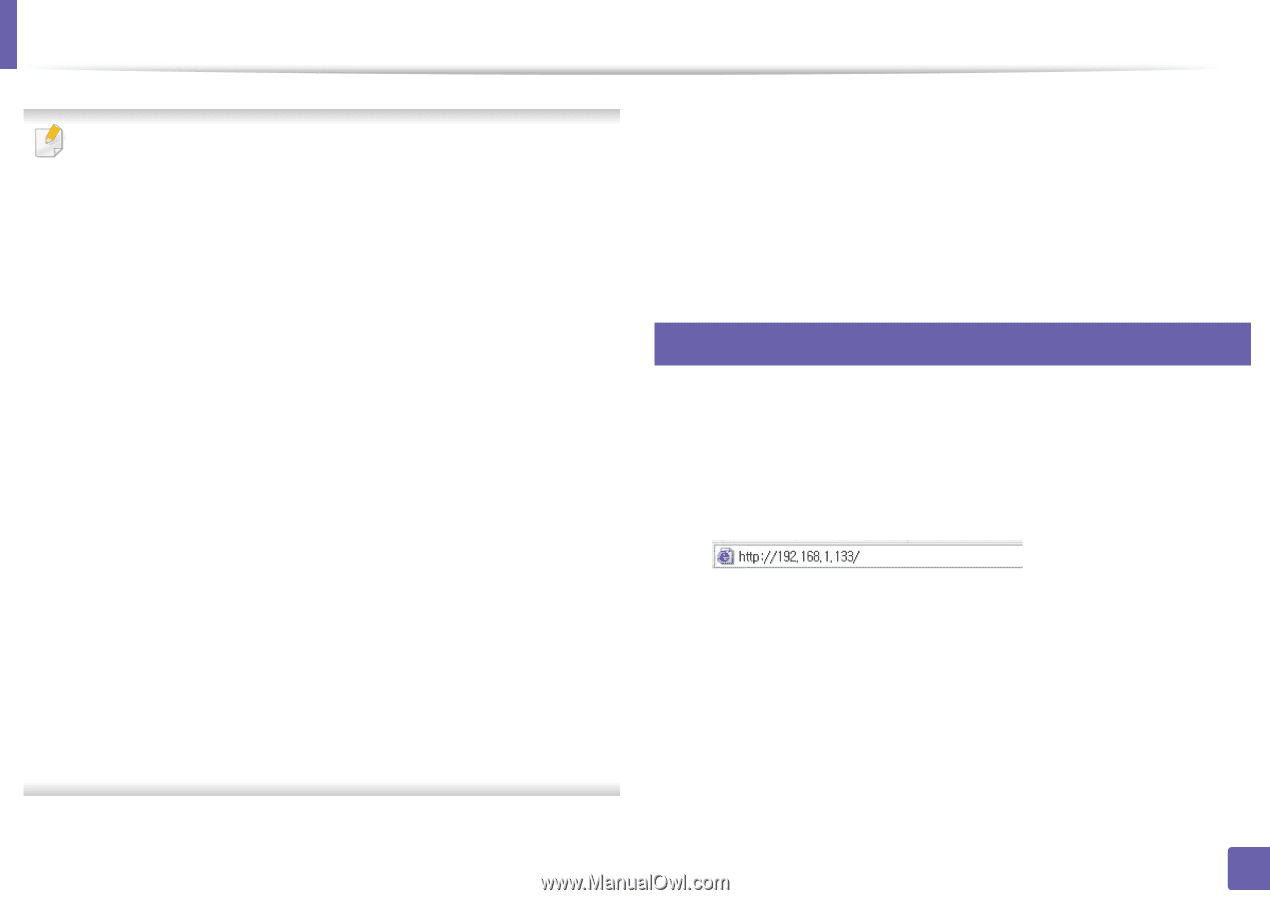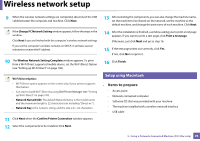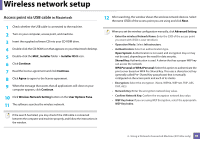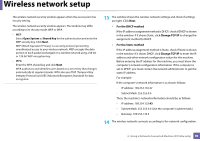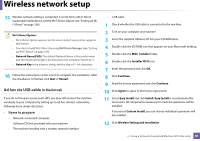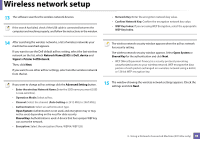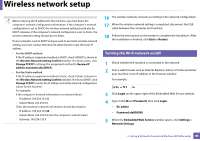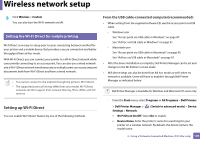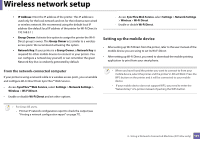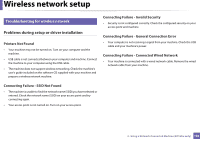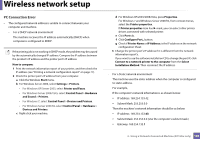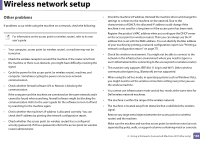Dell B1160 User Manual - Page 99
Turning the Wi-Fi network on/off, Restart, Login, Password, ID: admin, Password: dell0
 |
View all Dell B1160 manuals
Add to My Manuals
Save this manual to your list of manuals |
Page 99 highlights
Wireless network setup Before entering the IP address for the machine, you must know the computer's network configuration information. If the computer's network configuration is set to DHCP, the wireless network setting should also be DHCP. Likewise, if the computer's network configuration is set to Static, the wireless network setting should also be Static. If your computer is set to DHCP and you want to use Static wireless network setting, you must contact the network administrator to get the static IP address. • For the DHCP method If the IP address assignment method is DHCP, check if DHCP is shown in the Wireless Network Setting Confirm window. If it shows Static, click Change TCP/IP to change the assignment method to Receive IP address automatically (DHCP). • For the Static method If the IP address assignment method is Static, check if Static is shown in the Wireless Network Setting Confirm window. If it shows DHCP, click Change TCP/IP to enter the IP address and other network configuration values for the machine. For example: If the computer's network information is as shown follows: - IP address: 169.254.133.42 - Subnet Mask: 255.255.0.0 Then, the machine's network information should be as below: - IP address: 169.254.133.43 - Subnet Mask: 255.255.0.0 (Use the computer's subnet mask.) - Gateway: 169.254.133.1 16 The wireless network connects according to the network configuration. 17 When the wireless network setting is completed, disconnect the USB cable between the computer and machine. 18 Follow the instructions on the screen to complete the installation. After the installation is finished, click Quit or Restart. 11 Turning the Wi-Fi network on/off 1 Check whether the machine is connected to the network. 2 Start a web browser such as Internet Explorer, Safari, or Firefox and enter your machine's new IP address in the browser window. For example, 3 Click Login on the upper right of the Embedded Web Service website. 4 Type in the ID and Password, then click Login. • ID: admin • Password: dell00000 5 When the Embedded Web Service window opens, click Settings > Network Settings. 2. Using a Network-Connected Machine (B1160w only) 99