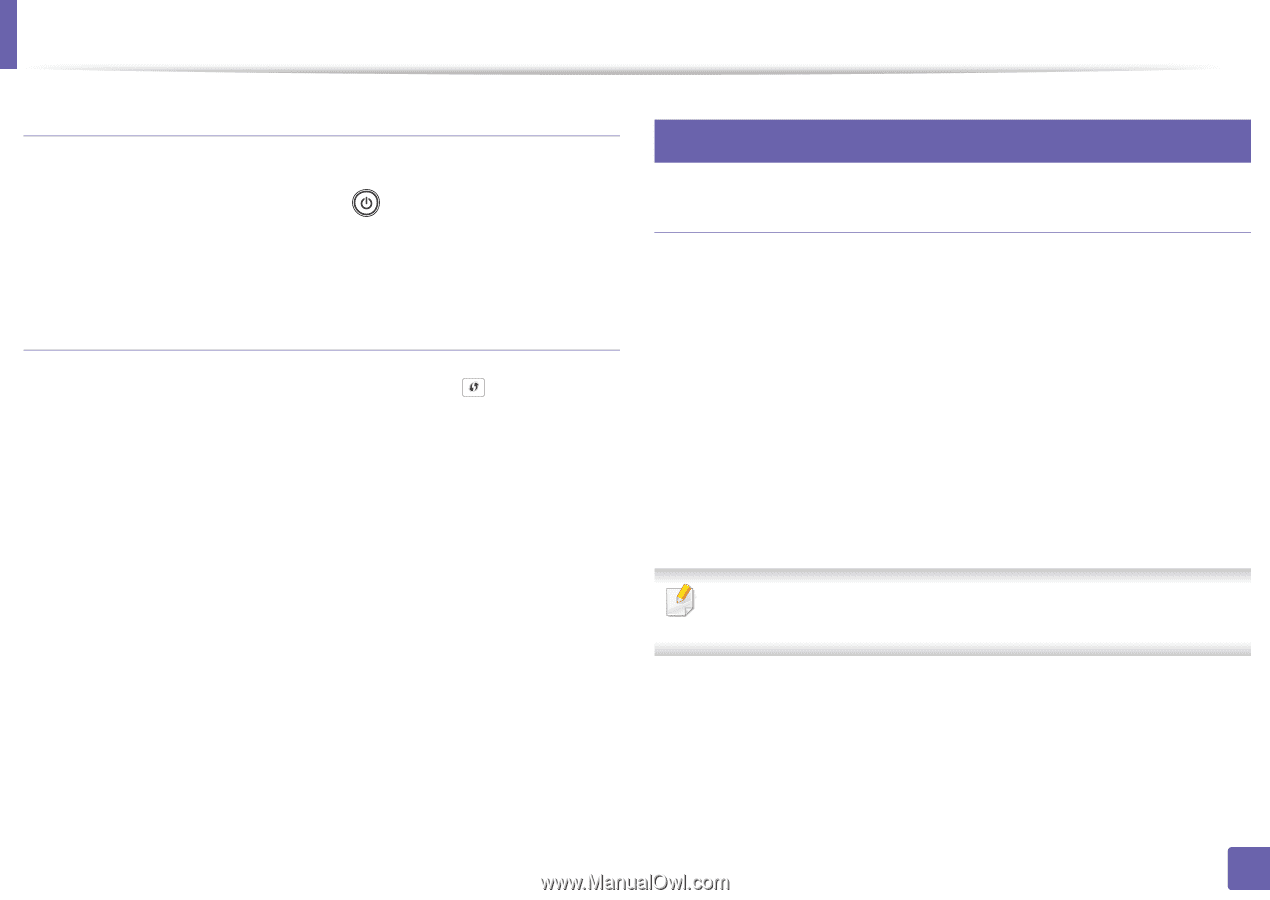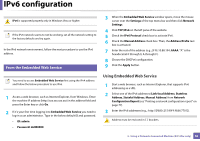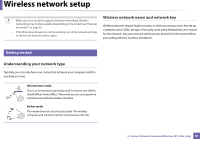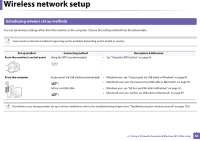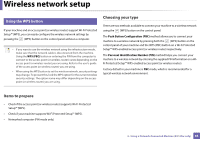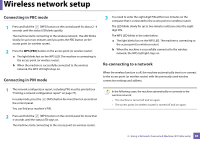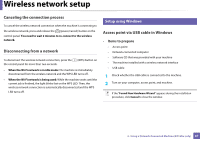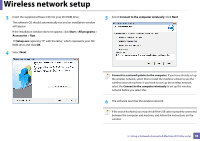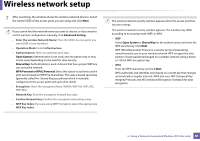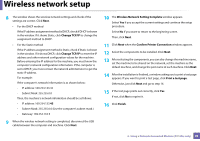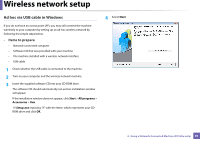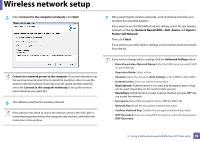Dell B1160 User Manual - Page 87
Canceling the connection process, Disconnecting from a network, Access point via USB cable in Windows - b1160w wireless
 |
View all Dell B1160 manuals
Add to My Manuals
Save this manual to your list of manuals |
Page 87 highlights
Wireless network setup Canceling the connection process To cancel the wireless network connection when the machine is connecting to the wireless network, press and release the (power/cancel) button on the control panel. You need to wait 2 minutes to re-connect to the wireless network. Disconnecting from a network To disconnect the wireless network connection, press the the control panel for more than two seconds. (WPS) button on • When the Wi-Fi network is in idle mode: The machine is immediately disconnected from the wireless network and the WPS LED turns off. • When the Wi-Fi network is being used: While the machine waits until the current job is finished, the light blinks fast on the WPS LED. Then, the wireless network connection is automatically disconnected and the WPS LED turns off. 9 Setup using Windows Access point via USB cable in Windows • Items to prepare - Access point - Network-connected computer - Software CD that was provided with your machine - The machine installed with a wireless network interface - USB cable 1 Check whether the USB cable is connected to the machine. 2 Turn on your computer, access point, and machine. If the "Found New Hardware Wizard" appears during the installation procedure, click Cancel to close the window. 2. Using a Network-Connected Machine (B1160w only) 87