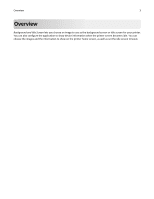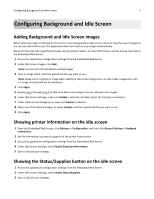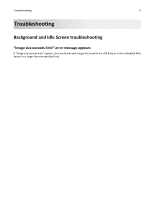Dell B3465dnf Mono Background and Idle Screen Administrators Guide - Page 8
Licensing applications
 |
View all Dell B3465dnf Mono manuals
Add to My Manuals
Save this manual to your list of manuals |
Page 8 highlights
Appendix 8 Licensing applications Applications require a valid electronic license to run on select printers. For more information on purchasing a license for an application, or for any other licensing information, contact your Dell representative. Checking which version of the Embedded Solutions Framework is installed on a printer 1 Obtain the printer IP address: • From the printer home screen • From the TCP/IP section in the Network/Ports menu • By printing a network setup page or menu settings page, and then finding the TCP/IP section Note: An IP address appears as four sets of numbers separated by periods, such as 123.123.123.123. 2 Open a Web browser, and then type the printer IP address in the address field. 3 From the Embedded Web Server, click Reports > Device Settings. 4 Scroll down until you see "Embedded Solutions" (usually found near the bottom). 5 In the Embedded Solutions section, note the value next to "Framework =". This signifies the installed version. Note: To view the complete list of supported printers for each version of the Embedded Web Server, see the Readme file.