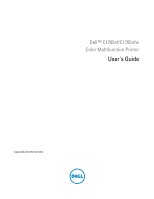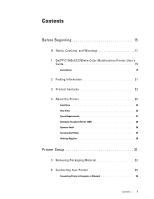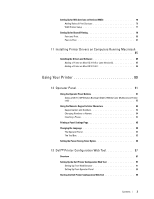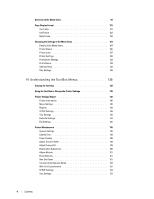Dell C1765NF MFP Laser Printer User Guide
Dell C1765NF MFP Laser Printer Manual
 |
View all Dell C1765NF MFP Laser Printer manuals
Add to My Manuals
Save this manual to your list of manuals |
Dell C1765NF MFP Laser Printer manual content summary:
- Dell C1765NF MFP Laser Printer | User Guide - Page 1
Dell™ C1765nf/C1765nfw Color Multifunction Printer User's Guide Regulatory Model: Dell C1765nf / Dell C1765nfw - Dell C1765NF MFP Laser Printer | User Guide - Page 2
- Dell C1765NF MFP Laser Printer | User Guide - Page 3
Contents Before Beginning 15 A Notes, Cautions, and Warnings 17 1 Dell™ C1765nf/C1765nfw Color Multifunction Printer User's Guide 19 Conventions 19 2 Finding Information 21 3 Product Features 23 4 About the Printer 25 Front View 25 Rear View 26 Space Requirements 27 Automatic Document - Dell C1765NF MFP Laser Printer | User Guide - Page 4
Direct Connection 36 Ethernet Connection 36 Wireless Connection (Dell C1765nfw Color Multifunction Printer Only) . . . . 37 Reconfiguring the Wireless Setting 42 Connecting the Telephone Line 43 Turning On the Printer 44 7 Setting Up Your Printer 47 Setting Initial Settings on the Operator - Dell C1765NF MFP Laser Printer | User Guide - Page 5
Services 76 WSD Printer Setup 77 Setting Up for Shared Printing 78 Point and Print 80 Peer-to-Peer 82 11 Installing Printer Drivers on Computers Running Macintosh 85 Installing the Drivers and Software 85 Adding a Printer Button Backlight (Dell C1765nfw Color Multifunction Printer only 93 - Dell C1765NF MFP Laser Printer | User Guide - Page 6
Menu Items 104 Details of the Menu Items 104 Printer Status 106 Printer Jobs 107 Printer Settings 108 Print Server Settings 122 Print Volume 133 Registration Adjustment 150 Adjust Altitude 151 Reset Defaults 151 Non-Dell Toner 151 Transfer Roller Refresh Mode 152 Web Link Customization - Dell C1765NF MFP Laser Printer | User Guide - Page 7
EWS (Embedded Web Server or Dell Printer Configuration Web Tool). . . . 154 Scan Defaults 154 Fax Report / List 174 System Settings 174 Panel Settings 174 Job History 175 Error History 175 Color Test Page 175 Protocol Monitor 175 Address Book 175 Fax Activity 175 Printing a Report/List - Dell C1765NF MFP Laser Printer | User Guide - Page 8
207 Identifying Print Media and Specifications 208 Supported Paper Sizes 208 Supported Paper Types 209 Paper Type Specifications 209 17 Sheet Inserter (PSI 221 Loading Letterhead 223 Loading Print Media When Manual Duplex Printing 224 When Using the Multipurpose Feeder (MPF 224 When - Dell C1765NF MFP Laser Printer | User Guide - Page 9
the Computer Running Windows 230 Direct Print Using the USB Storage Device 231 Supported File Formats 231 Printing a File in a USB Memory 231 Printing From the ADF 235 Setting Copy Options 235 Number of Copies 235 Color 236 Collated 236 Reduce/Enlarge 237 Document Size 238 Original Type - Dell C1765NF MFP Laser Printer | User Guide - Page 10
Book 265 Sending an E-Mail With the Scanned File 266 21 Faxing 267 Configuring Fax Initial Settings 267 Setting Your Country 267 Setting the Printer ID 267 Setting the Time and Date 268 Changing the Clock Mode 268 Setting Sounds 268 Speaker Volume 268 Ringer Volume 269 Specifying the Fax - Dell C1765NF MFP Laser Printer | User Guide - Page 11
Example 276 Receiving a Fax 280 About Receiving Modes 280 Loading Paper for Receiving Faxes 280 Receiving a Fax Automatically in the Fax Mode 280 Receiving a Fax Manually in the Telephone Mode 280 Receiving a Fax Automatically in the Telephone/Fax or Ans Machine/Fax Mode 280 Receiving a Fax - Dell C1765NF MFP Laser Printer | User Guide - Page 12
Supplies Management System 291 Quick Launch Utility 292 Address Book Editor 293 ScanButton Manager 293 Dell ScanCenter 294 23 Understanding Printer Messages 295 24 Specifications 301 Operating System Compatibility 301 Power Supply 301 Dimensions 301 Memory 301 Page Description Language - Dell C1765NF MFP Laser Printer | User Guide - Page 13
329 Clearing Paper Jams From the Back of the Printer 330 Clearing Paper Jams From the Output Tray 332 Troubleshooting 337 27 Troubleshooting 339 Basic Printer Problems 339 Display Problems 339 Printing Problems 339 Print Quality Problems 341 The output is too light 341 Toner smears or - Dell C1765NF MFP Laser Printer | User Guide - Page 14
jam 351 Copy Problem 352 Fax Problems 352 Scanning Problems 353 Scanner Driver/Printer Utility Problems 355 Wireless Problems (Dell C1765nfw Color Multifunction Printer only 356 Other Problems 356 Contacting Service 356 Appendix 357 B Appendix 359 Dell Technical Support Policy 359 Online - Dell C1765NF MFP Laser Printer | User Guide - Page 15
4.5.1 Off-hook line impedance 361 4.9.3 Non-voice equipment 361 5.6.1 General requirements (automatic dialling devices 361 5.5.5 User instructions 361 8.1.7 User Instructions (automatic call set-up 361 8.2.1(b) Call answering 361 USA/Canada Wi-Fi Warnings 362 FEDERAL COMMUNICATIONS COMMISSION - Dell C1765NF MFP Laser Printer | User Guide - Page 16
14 Contents - Dell C1765NF MFP Laser Printer | User Guide - Page 17
Before Beginning Notes, Cautions, and Warnings 17 1 Dell™ C1765nf/C1765nfw Color Multifunction Printer User's Guide 19 2 Finding Information 21 3 Product Features 23 4 About the Printer 25 15 - Dell C1765NF MFP Laser Printer | User Guide - Page 18
16 - Dell C1765NF MFP Laser Printer | User Guide - Page 19
printer. CAUTION: A CAUTION indicates either potential damage to hardware or loss of data and tells you how to avoid the problem Dell Inc. disclaims any proprietary interest in trademarks and trade names other than its own. Our printer provisions: Dell Inc., One Dell Way, Round Rock, Texas, 78682, - Dell C1765NF MFP Laser Printer | User Guide - Page 20
18 Notes, Cautions, and Warnings - Dell C1765NF MFP Laser Printer | User Guide - Page 21
of the computer. → : • Indicates a path to a certain item within a procedure on a computer. " " : • Cross references in this manual. • Characters entered from the operator panel. • Messages displayed on the computer screen. Dell™ C1765nf/C1765nfw Color Multifunction Printer User's Guide 19 - Dell C1765NF MFP Laser Printer | User Guide - Page 22
20 Dell™ C1765nf/C1765nfw Color Multifunction Printer User's Guide - Dell C1765NF MFP Laser Printer | User Guide - Page 23
NOTE: The images used in this manual are those of the Dell™ C1765nfw Color Multifunction Printer unless otherwise mentioned. What are you looking for? • Drivers for my printer • My User's Guide Find it here Software and Documentation disc How to use my printer The Software and Documentation disc - Dell C1765NF MFP Laser Printer | User Guide - Page 24
Answers to technical service and support questions • Documentation for my printer The Express Service Code and Service Tag are located inside the side door of your printer. Go to support.dell.com support.dell.com provides several online tools, including: • Solutions - Troubleshooting hints and tips - Dell C1765NF MFP Laser Printer | User Guide - Page 25
on a single sheet of paper (Multiple-Up) With Dell™ C1765nf/C1765nfw Color Multifunction Printer, Multiple-Up Print allows you to print multiple pages on to print directly and back side of a single sheet of paper manually. This feature from your USB storage device without starting your computer. - Dell C1765NF MFP Laser Printer | User Guide - Page 26
) (Dell C1765nfw Color Multifunction Printer only) The Wireless LAN feature on your printer allows you to install the printer at any location, and enables printing without a wired connection to your computer. For more information, see "Wireless Connection (Dell C1765nfw Color Multifunction Printer - Dell C1765NF MFP Laser Printer | User Guide - Page 27
™ C1765nf/C1765nfw Color Multifunction Printer. NOTE: The images used in this manual are those of the Dell C1765nfw Color Multifunction Printer unless otherwise mentioned. Front View 9 1 2 345 6 14 1 Operator Panel 3 Document Feeder Tray 5 Toner Access Cover 7 Power Switch 9 Paper Width Guides - Dell C1765NF MFP Laser Printer | User Guide - Page 28
Rear View 12 13 1 11 2 10 9 3 8 4 5 7 1 ADF Cover 3 USB Port 5 Phone Connector 7 Rear Cover 9 Paper Chute 11 Transfer Belt 13 Security Slot 6 2 Ethernet Port 4 Wall Jack Connector 6 Power Connector 8 Transfer Roller 10 Paper Feed Roller 12 Levers 26 About the Printer - Dell C1765NF MFP Laser Printer | User Guide - Page 29
a location such that there is adequate space for using the printer feeder and covers. 100 mm/3.94 inches 596 mm/23.46 inches .52 inches CAUTION: To avoid irregular screen image or malfunctioning of your printer, avoid placing the printer in direct sunlight with the front cover opened. About the - Dell C1765NF MFP Laser Printer | User Guide - Page 30
Automatic Document Feeder (ADF) 12 3 4 1 ADF Cover 2 Document Guides 3 Document Glass 4 Document Feeder Tray Operator Panel For more information on the operator panel, see "Operator Panel" on page 91. 28 About the Printer - Dell C1765NF MFP Laser Printer | User Guide - Page 31
Securing the Printer To protect your printer from theft, you can use the optional Kensington lock. Attach the Kensington lock to the security slot on your printer. Security slot For details, see the operating instructions supplied with the Kensington lock. About the Printer 29 - Dell C1765NF MFP Laser Printer | User Guide - Page 32
web address from the Select Reorder URL list. b Click the Visit Dell printer supplies ordering web site. The Dell C1765nf/C1765nfw Color MPF - Dell Supplies Management System screen appears. c Enter the Service Tag, and then click OK. The Service Tag is located inside the toner access cover of your - Dell C1765NF MFP Laser Printer | User Guide - Page 33
Printer Setup 5 Removing Packaging Material 33 6 Connecting Your Printer 35 7 Setting Up Your Printer 47 8 Setting the IP Address 53 9 Loading Paper 57 10 Installing Printer Drivers on Computers Running Windows® ...65 11 Installing Printer Drivers on Computers Running Macintosh ...85 31 - Dell C1765NF MFP Laser Printer | User Guide - Page 34
32 - Dell C1765NF MFP Laser Printer | User Guide - Page 35
chapter provides an overview of your Dell™ C1765nf/C1765nfw Color Multifunction Printer. NOTE: The images used in this manual are those of the Dell C1765nfw Color Multifunction Printer unless otherwise mentioned. 1 Remove the packaging material from the printer. 2 Lift and open the document cover - Dell C1765NF MFP Laser Printer | User Guide - Page 36
34 Removing Packaging Material - Dell C1765NF MFP Laser Printer | User Guide - Page 37
Your Printer Your Dell™ C1765nf/C1765nfw Color Multifunction Printer interconnection cable must meet the following requirements: Connection type Wireless USB Ethernet Wall jack connector Phone connector Connection specifications IEEE 802.11b/802.11g (Dell C1765nfw Color Multifunction Printer only - Dell C1765NF MFP Laser Printer | User Guide - Page 38
the cable into a USB port of your computer. CAUTION: Do not connect the printer USB cable to the USB port available on the keyboard. Ethernet Connection To connect the printer to a network: 1 Ensure that the printer, computer and any other connected devices have been turned off and all cables have - Dell C1765NF MFP Laser Printer | User Guide - Page 39
one end of an Ethernet cable into the Ethernet port at the rear of the printer, and the other end to a LAN drop or hub. To setup a wireless connection, see "Wireless Connection (Dell C1765nfw Color Multifunction Printer Only)" on page 37. Wireless Connection (Dell C1765nfw Color Multifunction - Dell C1765NF MFP Laser Printer | User Guide - Page 40
LAN access point (Registrar) or router supports WPS-PBC. NOTE: Before starting WPS-PBC manual supplied with the product. NOTE: For more information on the (Wi-Fi | WPS) button, see "Status of Wi-Fi | WPS Button Backlight (Dell C1765nfw Color Multifunction Printer only)" on page 93. If a problem - Dell C1765NF MFP Laser Printer | User Guide - Page 41
the wireless LAN access point (Registrar) or router supports WPS-PBC. NOTE: Before starting WPS-PBC, LAN access point (Registrar) or router, refer to the manual supplied with the product. NOTE: A Password is required printer is rebooted, wireless LAN connection setting is completed. Connecting Your - Dell C1765NF MFP Laser Printer | User Guide - Page 42
PIN is available only when the wireless LAN access point (Registrar) or router supports WPS-PIN. NOTE: A Password is required to enter Admin Menu when router, refer to the manual supplied with the product. 10 When the WPS operation is successful and the printer is rebooted, wireless LAN - Dell C1765NF MFP Laser Printer | User Guide - Page 43
be described as a key on some access points or routers. For details, refer to the manual supplied with the access point or router. To use WEP encryption: a Press the button until Restart System screen appears and the printer is rebooted, wireless LAN connection setting is completed. Connecting Your - Dell C1765NF MFP Laser Printer | User Guide - Page 44
setting is completed in "Wireless Connection (Dell C1765nfw Color Multifunction Printer Only)" on page 37. NOTE: The printer. 7 Reboot the printer. 8 Change the wireless settings on your computer or access point accordingly. NOTE: To change the wireless settings on your computer, refer to the manuals - Dell C1765NF MFP Laser Printer | User Guide - Page 45
the Telephone Line NOTE: Do not connect your printer directly to a Digital Subscriber Line (DSL). This may damage the printer. To use a DSL, you will need to use an appropriate DSL filter. Contact your service provider for the DSL filter. 1 Plug one end of a telephone line cord to the wall - Dell C1765NF MFP Laser Printer | User Guide - Page 46
terminator, insert the yellow terminator into the phone connector ( ). Yellow terminator Phone connector Turning On the Printer WARNING: Do not use extension cords or power strips. WARNING: The printer should not be connected to an Uninterruptible Power Supply (UPS) system. 1 Connect the power cable - Dell C1765NF MFP Laser Printer | User Guide - Page 47
3 Turn on the printer. 4 Follow the on-screen instructions in the operator panel to configure the initial settings of your printer. Connecting Your Printer 45 - Dell C1765NF MFP Laser Printer | User Guide - Page 48
46 Connecting Your Printer - Dell C1765NF MFP Laser Printer | User Guide - Page 49
Web Tool if needed. NOTE: For more information on operator panel, see "Understanding the Printer Menus" on page 163. NOTE: For more information on Dell Printer Configuration Web Tool, see "Dell™ Printer Configuration Web Tool" on page 97. 1 Ensure that Please Select Language appears, and then - Dell C1765NF MFP Laser Printer | User Guide - Page 50
+06:00) Mawson, Vostok (UTC +07:00) Davis (UTC +08:00) Casey (UTC +10:00) Dumont d'Urville (UTC +12:00) McMurdo 48 Setting Up Your Printer - Dell C1765NF MFP Laser Printer | User Guide - Page 51
(UTC -04:00) Stanley (UTC -02:00) South Georgia Island (UTC -01:00) Azores, Scoresbysund (UTC -01:00) Cape Verde (UTC) Reykjavik Setting Up Your Printer 49 - Dell C1765NF MFP Laser Printer | User Guide - Page 52
+12:00) Auckland (UTC +12:00) Fiji, Marshall Islands (UTC +12:45) Chatham (UTC +13:00) Tongatapu (UTC +14:00) Kiritimati 50 Setting Up Your Printer - Dell C1765NF MFP Laser Printer | User Guide - Page 53
Disc 1 Insert the Software and Documentation disc into your computer to start Dell Printer Setup. 2 Double-click the Dell C1765 Installer icon, and follow the on-screen instructions to connect the computer and the printer. NOTE: If the Software and Documentation disc does not automatically launch - Dell C1765NF MFP Laser Printer | User Guide - Page 54
52 Setting Up Your Printer - Dell C1765NF MFP Laser Printer | User Guide - Page 55
the IP mode from Dual Stack, IPv4, and IPv6. If your network supports both IPv4 and IPv6, select Dual Stack. CAUTION: Assigning an IP address that you assign an IP address manually in IPv6 Mode, use the Dell™ Printer Configuration Web Tool. To open the Dell Printer Configuration Web Tool, use the - Dell C1765NF MFP Laser Printer | User Guide - Page 56
are installed on your computer. In this case, click the name of Dell C1765nf Color Multifunction Printer or Dell C1765nfw Color Multifunction Printer listed in Printer Name, and then click OK. The Tool Box opens. 2 Click the Printer Maintenance tab. 3 Select TCP/IP Settings from the list at the left - Dell C1765NF MFP Laser Printer | User Guide - Page 57
the IP address shows 0.0.0.0 (the factory default), an IP address has not been assigned. To assign one for your printer, see "Assigning an IP Address" on page 53. The Ping Command Ping the printer and verify that it responds. For example, at a command prompt on a network computer, type ping followed - Dell C1765NF MFP Laser Printer | User Guide - Page 58
56 Setting the IP Address - Dell C1765NF MFP Laser Printer | User Guide - Page 59
Loading Paper NOTE: The images used in this manual are those of the Dell™ C1765nfw Color Multifunction Printer unless otherwise mentioned. NOTE: To avoid paper jams, do not remove the priority sheet inserter while a printing is in progress. NOTE: Use only laser print media. Do not use ink jet paper - Dell C1765NF MFP Laser Printer | User Guide - Page 60
3 Remove the instruction sheet attached to the PSI with adhesive tape. NOTE: Read the instruction sheet before you use the PSI. 4 Pull the length guide forward until it stops. 5 Pull the MPF extension forward until it stops. 58 Loading Paper - Dell C1765NF MFP Laser Printer | User Guide - Page 61
6 Adjust the paper width guides to their maximum. 7 Before loading the print media, flex the sheets back and forth, and then fan them. Straighten the edges of the stack on a level surface. 8 Load paper on the MPF with the top edge first and with the recommended print side facing up. Loading Paper 59 - Dell C1765NF MFP Laser Printer | User Guide - Page 62
of the stack of print media. 10 Slide the length guide towards the printer until it touches the print media. NOTE: Depending on the size of print media, first slide the MPF extension backward until it stops, and then pinch the length guide and slide it backward until it touches print media. 60 - Dell C1765NF MFP Laser Printer | User Guide - Page 63
11 Insert the PSI into the printer and then align the PSI to the marking on the paper tray. 12 Select the paper type from the printer driver if the loaded print media is not standard plain paper. If a user-specified print media is loaded in the MPF, you must specify the - Dell C1765NF MFP Laser Printer | User Guide - Page 64
the paper tray. 3 Before loading the print media, flex the sheets back and forth, and then fan them. Straighten the edges of the stack on a level surface. 62 Loading Paper - Dell C1765NF MFP Laser Printer | User Guide - Page 65
with the top edge first and with the recommended print side facing up. 5 Adjust the width guides until they rest lightly against the edges of the stack of print media. 6 Select the paper type from the printer driver if the loaded print media is not standard plain paper. If a user-specified print - Dell C1765NF MFP Laser Printer | User Guide - Page 66
64 Loading Paper - Dell C1765NF MFP Laser Printer | User Guide - Page 67
: The images used in this manual are those of the Dell™ C1765nfw Color Multifunction Printer unless otherwise mentioned. Identifying Printer Driver Pre-install Status Before installing the printer driver on your computer, check the IP address of your printer by performing one of the procedures in - Dell C1765NF MFP Laser Printer | User Guide - Page 68
, see "Network Connection Setup" on page 68. For installing XML Paper Specification (XPS) printer driver NOTE: Download and install the XPS printer driver at support.dell.com. NOTE: The XPS driver is supported on the following operating systems: Windows Vista, Windows Vista 64-bit Edition, Windows - Dell C1765NF MFP Laser Printer | User Guide - Page 69
bottom left corner of the screen, and then click Control Panel. 3 Click Hardware and Sound (Hardware for Windows Server 2012) → Devices and Printers → Add a printer. 4 Click Have Disk to display the Install From Disk dialog box. 5 Click Browse, and then select the extracted folder in step 1. 6 Click - Dell C1765NF MFP Laser Printer | User Guide - Page 70
. Before you can continue, you must enter a valid IP address. NOTE: You can install the Web Services on Devices (WSD) printer, but the installation of using Windows Server 2008 is not supported. NOTE: If you are running any of the following operating systems, a Windows Security Alert is displayed - Dell C1765NF MFP Laser Printer | User Guide - Page 71
, click Print Test Page to print a test page. For installing XML Paper Specification (XPS) printer driver NOTE: Download and install the XPS printer driver at support.dell.com. NOTE: The XPS driver is supported on the following operating systems: Windows Vista, Windows Vista 64-bit Edition, Windows - Dell C1765NF MFP Laser Printer | User Guide - Page 72
starts. 12 As the driver installation is completed, click Print a test page to print a test page. To use this printer as the default printer, select the Set as the default printer check box. 13 Click Finish. Windows 7 or Windows 7 64-bit Edition 1 Extract the zip file you downloaded to your - Dell C1765NF MFP Laser Printer | User Guide - Page 73
bottom left corner of the screen, and then click Control Panel. 3 Click Hardware and Sound (Hardware for Windows Server 2012) → Devices and Printers → Add a printer. 4 Click Have Disk to display the Install From Disk dialog box. 5 Click Browse, and then select the extracted folder in step 1. 6 Click - Dell C1765NF MFP Laser Printer | User Guide - Page 74
status of your network printer without leaving your desk. You can view and/or change the printer settings, monitor toner level, and acknowledge the timing of ordering replacement consumables. You can click the Dell supplies link for ordering supplies. NOTE: The Dell Printer Configuration Web Tool is - Dell C1765NF MFP Laser Printer | User Guide - Page 75
. For Windows XP: 1 Click start → Control Panel. 2 Select Security Center. 3 Click Windows Firewall. 4 On the Exceptions tab, check the File and Printer Sharing check box, and then click OK. For Windows Vista: 1 Click Start → Control Panel. 2 Select Security. 3 Click Windows Firewall. 4 Click Change - Dell C1765NF MFP Laser Printer | User Guide - Page 76
and Maintenance (System and Security for Windows 7). 3 Click Administrative Tools. 4 Double-click Services. 5 Click Continue (for Windows Vista only). 6 Right-click Remote Registry and select Start OK. 6 Click Yes. 7 Restart the computer. 74 Installing Printer Drivers on Computers Running Windows® - Dell C1765NF MFP Laser Printer | User Guide - Page 77
-click Local Security Policy. 9 Click Local Policies → Security Options. 10 Right-click Network access: Sharing and security model for local accounts and select Properties. Installing Printer Drivers on Computers Running Windows® 75 - Dell C1765NF MFP Laser Printer | User Guide - Page 78
supported. 1 Insert the Software and Documentation disc provided with the printer in your computer. The Dell Printer Setup file launches automatically. 2 Click Install Printer and Windows Server 2012. Adding Roles of Print Services When you use Windows Server 2008 or Windows Server 2008 R2, you - Dell C1765NF MFP Laser Printer | User Guide - Page 79
Roles from the Action menu. 3 Check the Print and Document Services check box on the Server Roles window in the Add Roles Wizard Printers. 2 Click Add a printer to launch the Add Printer wizard. 3 Select Add a network, wireless or Bluetooth printer. 4 In the list of available printers, select the one - Dell C1765NF MFP Laser Printer | User Guide - Page 80
address manually, follow the instructions below. For Windows Server 2008 R2, to create a WSD printer, you must be a member of Administrators group. 1. Click The printer that I want isn't listed. 2. Select Add a printer using a TCP/IP address or hostname and click Next. 3. Select Web Services Device - Dell C1765NF MFP Laser Printer | User Guide - Page 81
, and then type a name in the Share name text box. 5 Click Additional Drivers and select the operating systems of all network clients using this printer. 6 Click Apply, and then click OK. For Windows 8, Windows 8 64-bit Edition, Windows Server 2012 1 Right-click the bottom left corner of the screen - Dell C1765NF MFP Laser Printer | User Guide - Page 82
computer, double-click My Network Places. 2 Locate the host name of the server computer, and then double-click the host name. 3 Right-click the shared printer name, and then click Connect. Wait for the driver information to be copied from the server computer to the client computer, and for a new - Dell C1765NF MFP Laser Printer | User Guide - Page 83
64-bit Edition 1 Click Start → Network. 2 Locate the host name of the server computer, and then double-click the host name. 3 Right-click the shared printer name, and then click Connect. 4 Click Install driver. 5 Wait until the driver is copied from the server to the client computer. A new - Dell C1765NF MFP Laser Printer | User Guide - Page 84
, click Print Test Page. When a test page is printed successfully, installation is complete. Peer-to-Peer If you use the peer-to-peer method, the printer driver is installed on each client computer. The client computers can modify the drivers and handle the print jobs. For Windows XP, Windows XP 64 - Dell C1765NF MFP Laser Printer | User Guide - Page 85
driver. If no system driver is available, specify the location where the driver is available. 5 Select Yes if you want this printer to be set as the default printer, and then click Next. 6 If you want to verify installation, click Print a test page. 7 Click Finish. When a test page is printed - Dell C1765NF MFP Laser Printer | User Guide - Page 86
(Hardware for Windows Server 2012) → Devices and Printers. 2 Click Add a Printer to launch the Add Printer wizard. 3 Select Add a network, wireless or Bluetooth printer. If the printer is listed, select the printer and click Next, or select The printer that I want isn't listed. Click Select a shared - Dell C1765NF MFP Laser Printer | User Guide - Page 87
11 Installing Printer Drivers on Computers Running Macintosh Installing the Drivers and Software 1 Run the Software and Documentation disc on the Macintosh computer. 2 Double-click the Dell C1765 Installer icon. 3 Click Continue on the Introduction screen. 4 Confirm the installation location, and - Dell C1765NF MFP Laser Printer | User Guide - Page 88
the network. If you use wireless connection, ensure that wireless connection is configured properly on your Macintosh computer and printer. 3 Start the Printer Setup Utility. NOTE: You can find Printer Setup Utility in the Utilities folder in Applications. 4 Click Add. 5 Click Default Browser in the - Dell C1765NF MFP Laser Printer | User Guide - Page 89
the Utilities folder in Applications. 4 Click Add. 5 Click IP Printer in the Printer Browser dialog box. 6 Select Line Printer Daemon - LPD for Protocol. 7 Type the IP address for the printer in the Address area. 8 Select the model of your printer for Print Using. NOTE: When the printing is set up - Dell C1765NF MFP Laser Printer | User Guide - Page 90
88 Installing Printer Drivers on Computers Running Macintosh - Dell C1765NF MFP Laser Printer | User Guide - Page 91
Using Your Printer 12 Operator Panel 91 13 Dell™ Printer Configuration Web Tool 97 14 Understanding the Tool Box Menus 139 15 Understanding the Printer Menus 163 16 Print Media Guidelines 203 17 Loading Print Media 211 89 - Dell C1765NF MFP Laser Printer | User Guide - Page 92
90 - Dell C1765NF MFP Laser Printer | User Guide - Page 93
12 Operator Panel NOTE: The images used in this manual are those of the Dell™ C1765nfw Color Multifunction Printer unless otherwise mentioned. Using the Operator Panel Buttons The operator panel has a 4-line by 28-character liquid crystal display (LCD), light-emitting diodes (LED), control - Dell C1765NF MFP Laser Printer | User Guide - Page 94
settings, instructions, and error messages. 21 (Scan) button • Moves to the top level of the Scan menu. 22 (Menu) button • Moves to the top level of the Print From USB Memory, Job Status, and System menus. 23 • (Wi-Fi | WPS) button (Dell C1765nfw Color Multifunction Printer only) Starts - Dell C1765NF MFP Laser Printer | User Guide - Page 95
Status of Wi-Fi | WPS Button Backlight (Dell C1765nfw Color Multifunction Printer only) This section describes when the backlight of the (Wi-Fi | WPS) button lights up or blinks. For more information, see "Wireless Problems (Dell C1765nfw Color Multifunction Printer only)" on page 356. Wi-Fi | WPS - Dell C1765NF MFP Laser Printer | User Guide - Page 96
Numeric Keypad to Enter Characters As you perform various tasks, you may need to enter names and numbers. For example, when you set up your printer, you enter your name or your company name and telephone number. When you store speed dial or group dial numbers, you may also need to - Dell C1765NF MFP Laser Printer | User Guide - Page 97
the button until the desired language is highlighted, and then press the (Set) button. The Tool Box 1 Click Start → All Programs → Dell Printers → Dell C1765 Color Multifunction Printer → Tool Box. NOTE: For details about starting the Tool Box, see "Starting the Tool Box" on page 139. The Tool Box - Dell C1765NF MFP Laser Printer | User Guide - Page 98
96 Operator Panel - Dell C1765NF MFP Laser Printer | User Guide - Page 99
NOTE: The images used in this manual are those of the Dell C1765nfw Color Multifunction Printer unless otherwise mentioned. Overview NOTE: This web tool is available only when the printer is connected to a network. One of the features of the Dell Printer Configuration Web Tool is the E-Mail Alert - Dell C1765NF MFP Laser Printer | User Guide - Page 100
LAN) settings in the Connections tab. 3 You can configure the LAN settings in one of the following ways: • Clear the Use a proxy server for your LAN nnn/> (the IP address of your printer) in the URL entry field of the browser to activate the Dell Printer Configuration Web Tool. For Firefox® Setting - Dell C1765NF MFP Laser Printer | User Guide - Page 101
check box. • Select the Manual proxy configuration: check box, and then enter a hostname and a port number if you have a list of one or more proxy servers. Items Use the Dell Printer Configuration Web Tool for: Printer Status Use the Printer Status menu to get feedback on the printer status. When a - Dell C1765NF MFP Laser Printer | User Guide - Page 102
change the printer settings you selected. NOTE: You must log in as an administrator to use this feature. Online Help Click Online Help to visit the Dell Support web site. Order Supplies at: www.dell.com/supplies Contact Dell Support at: support.dell.com 100 Dell™ Printer Configuration Web - Dell C1765NF MFP Laser Printer | User Guide - Page 103
following items are displayed in the top frame. 1 Dell C1765nfw Color MFP 2 IP Address 3 Location 4 Contact Person 5 Printer Bitmap Displays the printer model name. Displays the IP address of your printer. Displays the location of the printer. The location can be changed in the Basic Information - Dell C1765NF MFP Laser Printer | User Guide - Page 104
8 Tray Settings 9 E-Mail Alert 10 Set Password 11 Online Help 12 Order Supplies at: 13 Contact Dell Support at: Links to the Printer Status menu. Links to the Printer Jobs menu. Links to the Printer Settings Report menu. Links to the Print Server Reports menu. Links to the Print Volume menu Links - Dell C1765NF MFP Laser Printer | User Guide - Page 105
information in the right frame. Submits new settings made on the Dell Printer Configuration Web Tool to the printer. The new settings replace the old settings of the printer. Restores the old settings. New settings will not be submitted to the printer. Dell™ Printer Configuration Web Tool 103 - Dell C1765NF MFP Laser Printer | User Guide - Page 106
" "Fax Settings" "Paper Density" "Adjust Transfer Roller" "Adjust Fusing Unit" "Auto Registration Adjustment" "Color Registration Adjustment" "Clean Developer" "Adjust Altitude" "Reset Defaults" "Non-Dell Toner" "Clock Settings" "Web Link Customization" 104 Dell™ Printer Configuration Web Tool - Dell C1765NF MFP Laser Printer | User Guide - Page 107
" "Print Server Setup Page" "E-Mail Alert Setup Page" "Print Server Settings" "Basic Information" "Port Settings" "Wireless LAN (Dell C1765nfw Color Multifunction Printer only)"*1 "TCP/IP" "E-Mail Alert" "Bonjour (mDNS)" "SNMP" "Scan to PC" "Reset Print Server" "Security" "Set Password - Dell C1765NF MFP Laser Printer | User Guide - Page 108
the system information of the printer. This page can also be displayed by clicking Printer Information in the left frame. Values: Dell Service Tag Number Asset Tag Number Displays Dell's service tag number. Displays the asset tag number of the printer. 106 Dell™ Printer Configuration Web Tool - Dell C1765NF MFP Laser Printer | User Guide - Page 109
Capacity Processor Speed Printer Revision Levels Firmware Version Network Firmware Version Displays the serial number of the printer. Displays the memory capacity. Displays the processing speed. Displays the version of the controller. Displays the NIC version. Printer Jobs The Printer Jobs menu - Dell C1765NF MFP Laser Printer | User Guide - Page 110
a problem occurs. Off indicates printer does not match (the paper set in the tray is larger). Auto Log Print Displays whether to automatically print a job history report after every 20 jobs. mm/inch Displays the measurement unit used after the numeric value on the operator panel. 108 Dell™ Printer - Dell C1765NF MFP Laser Printer | User Guide - Page 111
the gray balance level. Displays whether to enable the Multiple-Up feature. Displays whether to sort the copy job. Displays the value of the top and bottom margins. Displays the value of the left and right margins. Displays the value of the middle margin. Dell™ Printer Configuration Web Tool - Dell C1765NF MFP Laser Printer | User Guide - Page 112
the scanned image. Displays whether to scan in color or in black and white. Displays the default scan level to be used for fax transmission. Displays the fax transmission start time. Displays the fax receiving mode. Displays the interval at which the printer Dell™ Printer Configuration Web Tool - Dell C1765NF MFP Laser Printer | User Guide - Page 113
temperature setting of the fusing unit for recycled paper. Displays the temperature setting of the fusing unit for envelopes. Displays whether to automatically adjust color registration. Displays the altitude of the location where the printer is installed. Dell™ Printer Configuration Web Tool 111 - Dell C1765NF MFP Laser Printer | User Guide - Page 114
To print the settings and history information of your printer. Values: System Settings Panel Settings Job History Error History Address Book Color Test Page Click Start to print the system settings Book report. Click Start to print the Color Test Page. 112 Dell™ Printer Configuration Web Tool - Dell C1765NF MFP Laser Printer | User Guide - Page 115
when a problem occurs, or disables the tone. Out of Paper Tone Sets the volume of the tone that is emitted when the printer runs out of printer to the standby mode by pressing any button on the operator panel. *2 Disable printing with larger paper size is available only in the Dell Printer - Dell C1765NF MFP Laser Printer | User Guide - Page 116
to be password-enabled, and allow the user to change it. NOTE: This menu sets a password to limit the Copy, Scan, Fax, and USB-Print services. When you change the password for the Dell Printer Configuration Web Tool, click Set Password you change on the left frame and set the password. Values: Copy - Dell C1765NF MFP Laser Printer | User Guide - Page 117
text on the copy. Copy Color Balance Purpose: To specify the default color balance level. Values: Color Balance (Red) Color Balance (Green) Color Balance (Blue) Gray Balance Sets the color balance level of red. Sets the color balance level of green. Sets the color balance level of blue. Sets the - Dell C1765NF MFP Laser Printer | User Guide - Page 118
Format Color Resolution Document supports the super fine resolution. Ultra Fine Suitable for documents containing photographic images. Sets the default density level to be used for fax transmission. Sets the fax transmission start time when sending a fax at a specified time. 116 Dell™ Printer - Dell C1765NF MFP Laser Printer | User Guide - Page 119
, France and Switzerland), this mode is not supported. DRPD Before using the Distinctive Ring Pattern Detection (DRPD) option, a distinctive ring service must be installed on your telephone line by faxes. Up to 30 alphanumeric characters can be entered. Dell™ Printer Configuration Web Tool 117 - Dell C1765NF MFP Laser Printer | User Guide - Page 120
DRPD is a service provided by some remote machines must also support the ECM. Specifies the printer is used. Printer Maintenance The Printer Maintenance tab contains the Paper Density, Adjust Transfer Roller, Adjust Fusing Unit, Auto Registration Adjustment, Color Dell™ Printer Configuration Web Tool - Dell C1765NF MFP Laser Printer | User Guide - Page 121
values. To increase the temperature, set positive values. The default settings may not give the best output on all paper types. When the printed paper has curled, try to decrease the Purpose: To specify whether to automatically adjust color registration. Dell™ Printer Configuration Web Tool 119 - Dell C1765NF MFP Laser Printer | User Guide - Page 122
color registration. Color registration adjustment need to be made during the initial setup of the printer or when the printer is moved to a different location. NOTE: The Color 3000 meters Specifies the altitude of the location where the printer is installed. 120 Dell™ Printer Configuration Web Tool - Dell C1765NF MFP Laser Printer | User Guide - Page 123
print quality and decrease the reliability of your printer. Dell recommends only new Dell-brand toner cartridges for your printer. Dell does not provide warranty coverage for problems caused by using accessories, parts, or components not supplied by Dell. NOTE: Before you use toner cartridge of - Dell C1765NF MFP Laser Printer | User Guide - Page 124
left frame. Displays the premier web address (http://premier.dell.com) that can be linked to Order Supplies at: in the left frame. Print Server Settings Use the Print Server Settings menu to set the type of printer interface and necessary conditions for communications. The following tabbed pages - Dell C1765NF MFP Laser Printer | User Guide - Page 125
printer receives the DNS server address automatically from the DHCP server. Manual DNS Server Address Displays the DNS server address. IPv6 Manual Services printer is connected with a wired network. *2 This item is available only when the printer is connected with a wireless network. Dell™ Printer - Dell C1765NF MFP Laser Printer | User Guide - Page 126
Alerts for List 2 Supplies Alerts Displays the e-mail alert receive status for consumables. Paper Handling Alerts Displays the e-mail alert receive status for paper handling. Service Call Displays the e-mail alert receive status for service calls. 124 Dell™ Printer Configuration Web Tool - Dell C1765NF MFP Laser Printer | User Guide - Page 127
center using up to 63 alphanumeric characters. Specifies the contact address of the administrator and service center using up to 63 alphanumeric characters. Enter the asset tag number for the printer. Automatically refreshes the contents of the status display pages. Sets the time interval for - Dell C1765NF MFP Laser Printer | User Guide - Page 128
. NOTE: The settings in the Port Settings page will be valid only when the printer is rebooted. When you change or configure the settings, click Apply new settings to apply . *1 This item is available only when the printer is connected with a wired network. 126 Dell™ Printer Configuration Web Tool - Dell C1765NF MFP Laser Printer | User Guide - Page 129
Wireless LAN (Dell C1765nfw Color Multifunction Printer only) Purpose: To configure wireless network settings. To connect the printer with a wireless network, be sure to disconnect the Ethernet cable. NOTE: Once wireless LAN is activated, wired LAN protocol will be disabled. NOTE: Values marked - Dell C1765NF MFP Laser Printer | User Guide - Page 130
address, enter the address followed by a slash (/) and then "64". For details, consult your system administrator. Displays the stateless addresses. Displays the link local address. Manually sets the gateway address. Displays the gateway address. 128 Dell™ Printer Configuration Web Tool - Dell C1765NF MFP Laser Printer | User Guide - Page 131
more than one domain name Manual DNS Server Address Sets the DNS server address. Connection Time-Out Sets the connection time-out period from 1 to 1000 seconds. IP Filter (IPv4) Specifies the IP address and subnet mask to be permitted or denied access to the printer the printer. Port one address - Dell C1765NF MFP Laser Printer | User Guide - Page 132
underscores, and at symbols (@) can be used. If specifying more than one address, separate them using commas. POP User Password Specifies the POP3 handling and/or service calls. Bonjour (mDNS) Purpose: To configure the detailed settings for Bonjour. Values: Host Name Printer Name Specifies the - Dell C1765NF MFP Laser Printer | User Guide - Page 133
Number Enter the SNMP trap destination port number. Notify Specifies whether to notify trap occurrence. Authenticate Error Trap Specifies whether to notify Authenticate Error Trap. Dell™ Printer Configuration Web Tool 131 - Dell C1765NF MFP Laser Printer | User Guide - Page 134
and IP Filter (IPv4) pages. Set Password Purpose: To set or change the password that is required to access the setup parameters of the printer from the Dell Printer Configuration Web Tool. This page can also be displayed by clicking Set Password in the left frame. NOTE: If you forgot your password - Dell C1765NF MFP Laser Printer | User Guide - Page 135
and 255 in each field. Specifies the subnet mask that are permitted or denied access to the printer. Enter a numeric value between 0 and 255 in each field. Permit Permits printing from specified of the user. Deletes the entry for the selected user ID. Dell™ Printer Configuration Web Tool 133 - Dell C1765NF MFP Laser Printer | User Guide - Page 136
. Displays the e-mail address of the user. Click this button to apply the new settings. Click this button to return to the top page. 134 Dell™ Printer Configuration Web Tool - Dell C1765NF MFP Laser Printer | User Guide - Page 137
. Displays the name assigned for the group ID. Click this button to apply the new settings. Click this button to return to the top page. Dell™ Printer Configuration Web Tool 135 - Dell C1765NF MFP Laser Printer | User Guide - Page 138
the name assigned for the group ID. Click this button to apply the new settings. Click this button to return to the top page. 136 Dell™ Printer Configuration Web Tool - Dell C1765NF MFP Laser Printer | User Guide - Page 139
enter a new shared name, when Server Type is set to SMB. Allows you to view or edit the assigned server path, or enter a new path. Dell™ Printer Configuration Web Tool 137 - Dell C1765NF MFP Laser Printer | User Guide - Page 140
when the paper is loaded in the MPF. Click this button to apply the new settings. Click this button to restore the previous settings. 138 Dell™ Printer Configuration Web Tool - Dell C1765NF MFP Laser Printer | User Guide - Page 141
→ Dell Printers → Dell C1765 Color Multifunction Printer → Tool Box. NOTE: The Select Printer window appears in this step, when multiple printer drivers are installed on your computer. In this case, click Dell C1765nf Color Multifunction Printer or Dell C1765nfw Color Multifunction Printer listed - Dell C1765NF MFP Laser Printer | User Guide - Page 142
To display the information of your printer. Values: Dell Service Tag Number Express Service Code Printer Serial Number Printer Type Asset Tag Number Memory Capacity Processor Speed Firmware Version Network Firmware Version MCU Firmware Version Printing Speed (Color) Printing Speed (Monochrome) Boot - Dell C1765NF MFP Laser Printer | User Guide - Page 143
emitted when a problem occurs. Off indicates that the tone is disabled. Displays the volume of the tone that is emitted when the printer runs out of Displays the volume of the tone that is emitted 5 seconds before the printer performs auto clear. Off indicates that the tone is disabled. Displays - Dell C1765NF MFP Laser Printer | User Guide - Page 144
premier web address (http://premier.dell.com). Reports Purpose: To print the settings and history information of your printer. The reports are printed in the paper size specified in system settings. Values: System Settings Panel Settings Job History Error History Color Test Page Address Book List - Dell C1765NF MFP Laser Printer | User Guide - Page 145
. Values: IP Address Mode IP Address Subnet Mask Gateway Address Displays the method for acquiring the IP address. Displays the IP address of your printer. Displays the subnet mask. Displays the gateway address. Tray Settings Purpose: To display the paper size and type of paper loaded in the - Dell C1765NF MFP Laser Printer | User Guide - Page 146
settings of the printer. Values: Scan Defaults Fax Defaults Copy Defaults Scan To Network File Format Color Resolution Document Size the color balance level of red. Displays the color balance level of green. Displays the color balance level of blue. Displays the gray balance level. Displays - Dell C1765NF MFP Laser Printer | User Guide - Page 147
into the fax receive mode after the external telephone receives an incoming call. Displays the interval at which the printer goes into the fax receive mode after the external answering machine receives an incoming call. Displays the volume of the line monitor, which audibly monitors a - Dell C1765NF MFP Laser Printer | User Guide - Page 148
is used. Printer Maintenance The Printer Maintenance tab contains the System Settings, Date & Time, Paper Density, Adjust Transfer Roller, Adjust Fusing Unit, Registration Adjustment, Adjust Altitude, Reset Defaults, Non-Dell Toner, Transfer Roller Refresh Mode, Web Link Customization, TCP/IP - Dell C1765NF MFP Laser Printer | User Guide - Page 149
Auto Log Print Alert Tone Off Does not emit a tone when a problem occurs. Low Emits a tone at the specified volume when a problem occurs. Medium High Out of Paper Tone Off Low Medium Does not emit a tone when the printer runs out of paper. Emits a tone at the specified volume when the - Dell C1765NF MFP Laser Printer | User Guide - Page 150
the operator panel. *2 Disable printing with larger paper size is available only in the Dell Printer Configuration Web Tool and the Tool Box. Date & Time Purpose: To set the date and time, and regional time zone of the printer. Values: Date Format Time Format Time Zone Set Date Set Time Apply New - Dell C1765NF MFP Laser Printer | User Guide - Page 151
for printing for the fusing unit. To decrease the temperature, set negative values. To increase, set positive values. The default settings may not give the best output on all paper types. When the printed paper has curled, try to decrease the temperature. When the toner does not fuse on the paper - Dell C1765NF MFP Laser Printer | User Guide - Page 152
Adjustment (individual yellow, magenta, cyan correction) settings. When Auto Registration Adjustment is set to On, the printer prints the color registration chart and adjusts the color registration by using the chart. Color registration adjustment need to be made during the initial setup of the - Dell C1765NF MFP Laser Printer | User Guide - Page 153
print quality and decrease the reliability of your printer. Dell recommends only new Dell-brand toner cartridges for your printer. Dell does not provide warranty coverage for problems caused by using accessories, parts, or components not supplied by Dell. NOTE: Before you use toner cartridge of - Dell C1765NF MFP Laser Printer | User Guide - Page 154
address (http://accessories.us.dell.com/sna/PrinterSeg.aspx). Displays the premier web address (http://premier.dell.com). After you complete the IP address. Manually sets the IP address. Manually sets the IP address allocated to the printer. Manually sets the subnet mask. Manually sets the gateway - Dell C1765NF MFP Laser Printer | User Guide - Page 155
Tray Settings Purpose: To specify the paper size and type of paper loaded in the Multipurpose Feeder (MPF). Values: Paper Type Paper Size Custom Size - Y Custom Size - X Display Popup Apply New Settings Plain Specifies the type of paper loaded in the MPF. Plain Thick Covers Coated Label - Dell C1765NF MFP Laser Printer | User Guide - Page 156
settings for the Dell Printer Configuration Web Tool. Turns off the display of the server settings for the Dell Printer Configuration Web Tool Scans in black and white mode. Scan in grayscale mode. Scans in color mode. Scans in color mode. This is suitable for photographic images. Scans an image at - Dell C1765NF MFP Laser Printer | User Guide - Page 157
. Sets the TIFF file format to TIFF V6. Sets the TIFF file format to TTN2. Sets the image compression level to High. Sets the image compression level to Medium. Sets the image compression level to Low. Sets the maximum size of e-mail that can be sent, within the range of 50 K bytes to - Dell C1765NF MFP Laser Printer | User Guide - Page 158
small characters or thin lines or documents printed using a dot-matrix printer. Suitable for documents containing extremely fine detail. The super fine mode is enabled only if the remote machine also supports the Super Fine resolution. Suitable for documents containing photographic images. Improves - Dell C1765NF MFP Laser Printer | User Guide - Page 159
50% Custom Available Range: 25-400% Text Text & Photo Photo A4 A5 B5 Letter Folio Legal Executive Prints in black and white mode. Prints in color mode. Sets the default enlargement ratio when you set the default measurement unit to millimeter. Does not enlarge or reduce the size of a copied image - Dell C1765NF MFP Laser Printer | User Guide - Page 160
Auto ID Copy Manual Uncollated Collated Auto Available color balance level of green. Sets the color balance level of blue. Sets the gray balance level. Does not perform multiple-up printing. Automatically reduces the original pages to fit onto one sheet of paper. Prints the original pages onto one - Dell C1765NF MFP Laser Printer | User Guide - Page 161
pressing the remote receive code. Automatically receives faxes. When the printer receives an incoming fax, the external telephone rings for the time specified in this mode is not supported. Before using the Distinctive Ring Pattern Detection (DRPD) option, a distinctive ring service must be installed on - Dell C1765NF MFP Laser Printer | User Guide - Page 162
. Up to 30 alphanumeric characters can be entered. Sets the fax number of the printer to be printed on the header of faxes. Does not attach a cover page to paper. Enables the ECM. To use the ECM, the remote machines must also support the ECM. Disables the ECM. Specifies the fax modem speed when a fax - Dell C1765NF MFP Laser Printer | User Guide - Page 163
Refresh Mode pages. Chart Print Purpose: To print various charts that can be used for diagnosing your printer. Values: Pitch Configuration Chart Ghost Configuration Chart 4 Colors Configuration Chart MQ Chart Alignment Chart Drum Refresh Configuration Chart Click to print full halftone pages for - Dell C1765NF MFP Laser Printer | User Guide - Page 164
All Programs → Dell Printers → Dell C1765 Color Multifunction Printer → Tool Box. NOTE: When multiple printer drivers are installed on your computer, the Select Printer window appears. In this case, click Dell C1765nf Color Multifunction Printer or Dell C1765nfw Color Multifunction Printer listed in - Dell C1765NF MFP Laser Printer | User Guide - Page 165
Black & White Color* Prints in black and white mode. Prints in color mode. Collated Purpose: To sort the copy job. Values: Uncollated* Collated Auto Does not sort the copy job. Sorts the copy job. Automatically determines which output mode for the copy job. Understanding the Printer Menus 163 - Dell C1765NF MFP Laser Printer | User Guide - Page 166
press ratio or press to reduce the zoom ratio in 1% intervals. NOTE: This item is available only when Multiple-Up is set to Off or Manual. to enlarge the zoom 164 Understanding the Printer Menus - Dell C1765NF MFP Laser Printer | User Guide - Page 167
tones. Suitable for documents with photos. Lighter/Darker Purpose: To set the default copy density level. Values: Lighter2 Lighter1 Normal* Darker1 Darker2 Makes the copy lighter than the original. Works well well with light print or faint pencil markings. Understanding the Printer Menus 165 - Dell C1765NF MFP Laser Printer | User Guide - Page 168
default color balance level of green within the range of -2 to +2. Color Balance B Purpose: To specify the default color balance level of blue within the range of -2 to +2. Gray Balance Purpose: To specify the default gray balance level within the range of -2 to +2. 166 Understanding the Printer - Dell C1765NF MFP Laser Printer | User Guide - Page 169
onto one sheet of paper. Values: Off* Auto ID Copy Manual Does not perform multiple-up printing. Automatically reduces the original pages to fit onto one sheet of paper. Prints the original pages onto one inch Specify the value in increments of 1 mm/0.1 inch. Understanding the Printer Menus 167 - Dell C1765NF MFP Laser Printer | User Guide - Page 170
is selected for a color mode. Scans in gray scale when Black & White is selected for a color mode. Scans in color when Color is selected for a color mode. Scans in color (Photo) when Color is selected for a color mode. This is suitable for photographic images. 168 Understanding the Printer Menus - Dell C1765NF MFP Laser Printer | User Guide - Page 171
depending on country-specific factory default. Lighter/Darker Purpose: To set the default scan density level. Values: Lighter2 Lighter1 Normal* Darker1 Darker2 Makes the scanned image lighter than the original. well with light print or faint pencil markings. Understanding the Printer Menus 169 - Dell C1765NF MFP Laser Printer | User Guide - Page 172
Sharpness Purpose: To set the default sharpness level. Values: Sharpest Sharper Normal* Softer Softest Makes the scanned image sharper than the original. Does */0.1 inch* Available Range: 0-50 mm/0.0-2.0 inch Specify the value in increments of 1 mm/0.1 inch. 170 Understanding the Printer Menus - Dell C1765NF MFP Laser Printer | User Guide - Page 173
compression level to High. Sets the image compression level to Medium. Sets the image compression level to Low. Max E-Mail Size Purpose: To specify the maximum size of e-mail that can be sent, within the range of 50 K bytes to 16384 K bytes. The default is 2048 K bytes. Understanding the Printer - Dell C1765NF MFP Laser Printer | User Guide - Page 174
fax features. NOTE: The FAX service cannot be used unless you set . Resolution Purpose: To specify the resolution level to be used for fax transmission. Values printer. Suitable for documents containing extremely fine detail. The Super Fine mode is enabled only if the remote machine also supports - Dell C1765NF MFP Laser Printer | User Guide - Page 175
fax transmission to start. Once Delayed Start mode is activated, your printer stores all of the documents to be faxed into its memory and 59 NOTE: A maximum of 19 delayed fax jobs can be stored in this printer. Print from USB Defaults Layout Purpose: To automatically enlarge print documents when you - Dell C1765NF MFP Laser Printer | User Guide - Page 176
on country-specific factory default. NOTE: For more information on supported paper sizes, see "Supported Paper Sizes" on page 208. Report / List Use the a list of the information such as the printer name, service tag, the status of the printer, consumables, and the network settings. Panel Settings - Dell C1765NF MFP Laser Printer | User Guide - Page 177
→ Dell Printers → Dell C1765 Color Multifunction Printer → Tool Box. NOTE: The Select Printer window appears in this step, when multiple printer drivers are installed on your computer. In this case, click Dell C1765nf Color Multifunction Printer or Dell C1765nfw Color Multifunction Printer listed - Dell C1765NF MFP Laser Printer | User Guide - Page 178
automatically. Uses 10base-T half-duplex. Uses 10base-T full-duplex. Uses 100base-TX half-duplex. Uses 100base-TX full-duplex. NOTE: For Dell C1765nfw Color Multifunction Printer, this item is not displayed when the Ethernet cable is disconnected and Wi-Fi is set to On. 176 Understanding the - Dell C1765NF MFP Laser Printer | User Guide - Page 179
when the Ethernet cable is disconnected and Wi-Fi is set to On. Wireless Setup (Dell C1765nfw Color Multifunction Printer only) Purpose: To configure the wireless network interface. Values: Select Access Manual Setup Select the access point from the list. WEP Key Entry When you select an - Dell C1765NF MFP Laser Printer | User Guide - Page 180
and WEP Key 4. NOTE: This item is displayed when the Ethernet cable is disconnected and Wi-Fi is set to On. WPS (Dell C1765nfw Color Multifunction Printer only) Purpose: To configure the wireless network using WPS. Values: Push Button Control PBC Start*1 No* Yes PIN Code Start Configuration - Dell C1765NF MFP Laser Printer | User Guide - Page 181
Dell C1765nfw Color Multifunction Printer only) Purpose: To initialize wireless network settings. After executing this function and rebooting the printer on the operator panel. Manually sets the IP address allocated to the printer. Manually sets the subnet mask. Manually sets the gateway address. - Dell C1765NF MFP Laser Printer | User Guide - Page 182
Values: Yes Initializes network data stored in NVM. No* Does not initialize network data stored in NVM. Wi-Fi (Dell C1765nfw Color Multifunction Printer only) Purpose: To enable the wireless connection. Values: Off Disables the wireless connection. On* Enables the wireless connection. NOTE - Dell C1765NF MFP Laser Printer | User Guide - Page 183
mode is not supported. Before using the Distinctive Ring Pattern Detection (DRPD) option, a distinctive ring service must be installed seconds. Auto Rec Ans/FAX Purpose: To set the interval at which the printer goes into the fax receive mode after the external answering machine receives an incoming - Dell C1765NF MFP Laser Printer | User Guide - Page 184
dialing type. Values: Tone* Pulse (10pps) Sets the dialing type to Tone. Sets the dialing type to Pulse (10 pulse per second). 182 Understanding the Printer Menus - Dell C1765NF MFP Laser Printer | User Guide - Page 185
To specify the number of redial attempts to make when the destination fax number is busy, within the range of 0 to 9. If you enter 0, the printer will not redial. The default is 3. Redial Delay Purpose: To specify the interval between redial attempts within the range of 1 to 15 minutes. The default - Dell C1765NF MFP Laser Printer | User Guide - Page 186
be printed on the header of faxes. Up to 30 alphanumeric characters can be entered. Fax Number Purpose: To set the fax number of the printer to be printed on the header of faxes. Fax Cover Page Purpose: To set whether to attach a cover page to faxes. Values: Off* On Does - Dell C1765NF MFP Laser Printer | User Guide - Page 187
for faxing with a distinctive ring pattern. Values: Pattern1-7 DRPD is a service provided by some telephone companies. DRPD Patterns are specified by your telephone company. The patterns provided with your printer are shown below: Pattern1 Pattern2 Pattern3 Pattern4 Pattern5 Pattern6 Pattern7 - Dell C1765NF MFP Laser Printer | User Guide - Page 188
onto the output paper. ECM Purpose: To set whether to enable the Error Correction Mode (ECM). To use the ECM, the remote machines must also support the ECM. Values: Off Disable the ECM. On* Enables the ECM. 186 Understanding the - Dell C1765NF MFP Laser Printer | User Guide - Page 189
after every fax transmission. Prints a transmission report only when an error occurs. Does not print a transmission report after a fax transmission to multiple destinations. Understanding the Printer Menus 187 - Dell C1765NF MFP Laser Printer | User Guide - Page 190
report, which helps you identify the cause of a communication problem. Values: Print Always Print On Error Print Disable* Prints want a balance between energy consumption and a shorter warm-up period. The printer automatically returns to the standby mode from the power saver timer mode when it - Dell C1765NF MFP Laser Printer | User Guide - Page 191
not specify any settings for the specified time. Values: 45sec* 1min 2min 3min 4min Fault Time-Out Purpose: To specify the time taken by the printer before it cancels jobs that stop abnormally. The print job is cancelled if it times out. Values: Off Disables the fault time-out. On* 60sec - Dell C1765NF MFP Laser Printer | User Guide - Page 192
performs auto clear. Emits a tone at the specified volume 5 seconds before the printer performs auto clear. Does not emit a tone when a job is complete. Emits a tone at the specified volume when a job is complete. Does not emit a tone when a problem occurs. Emits a tone at the specified volume when - Dell C1765NF MFP Laser Printer | User Guide - Page 193
Medium* High Off Low Medium* High Does not emit a tone when the printer runs out of paper. Emits a tone at the specified volume when the printer runs out of paper. Disables all the alert tones. Sets the volume On* Shows the alert message when the toner is low. Understanding the Printer Menus 191 - Dell C1765NF MFP Laser Printer | User Guide - Page 194
menu settings. F/W Version Purpose: To display the version of the controller. Service Tag Purpose: To display the service tag of the printer. Express Code Purpose: To display the express service code of the printer. Paper Density Purpose: To specify the paper density. Values: Plain Label Light - Dell C1765NF MFP Laser Printer | User Guide - Page 195
. To increase the temperature, set positive values. The default settings may not give the best output on all paper types. When the printed paper has curled, try to decrease the +3 0* Available Range: -3 - +3 0* Available Range: -3 - +3 0* Available Range: -3 - +3 Understanding the Printer Menus 193 - Dell C1765NF MFP Laser Printer | User Guide - Page 196
Does not automatically adjust color registration. On* Automatically adjusts color registration. Adjust ColorRegi Purpose: To automatically adjust color registration. Color registration adjustment need to be made during the initial setup of the printer or when the printer is moved to a different - Dell C1765NF MFP Laser Printer | User Guide - Page 197
non-volatile memory) for system parameters, Address Book data for fax, or Address Book data for e-mail. After executing this function and rebooting the printer, the menu parameters or data are reset to their default values. For details, see "Resetting Defaults" on page 201. Values: User Fax Section - Dell C1765NF MFP Laser Printer | User Guide - Page 198
print quality and decrease the reliability of your printer. Dell recommends only new Dell-brand toner cartridges for your printer. Dell does not provide warranty coverage for problems caused by using accessories, parts, or components not supplied by Dell. NOTE: Before you use toner cartridge of - Dell C1765NF MFP Laser Printer | User Guide - Page 199
* Off On(Password) On(Color Password) Enables the Copy service. Disables the Copy service. Enables the Copy service, but requires a password. Enables the Copy service with a color mode, but requires a password. Enables the Fax service. Disables the Fax service (the printer will not send or receive - Dell C1765NF MFP Laser Printer | User Guide - Page 200
specify whether to require a password to print incoming faxes, and to set or change the password. When Secure Receive Set is set to Enable, the printer stores incoming faxes and prints them when the correct password is entered on the operator panel. NOTE: You can access to the items under Secure - Dell C1765NF MFP Laser Printer | User Guide - Page 201
asterisk (*) are the factory default menu settings. USB port Purpose: To enable or disable the USB interface. The change takes effect after the printer is turned off and then on. Values: Enable* Disable Enables the USB interface. Disables the USB interface. Panel Language Purpose: To specify the - Dell C1765NF MFP Laser Printer | User Guide - Page 202
below allows you to reset the password, but the settings for Address Book and Phone Book are cleared. • Turn off the printer. Then, while holding the (Menu) button, turn on the printer. NOTE: If you change the password while Panel Lock is Enable, perform steps 1 to 5. Press the button until Change - Dell C1765NF MFP Laser Printer | User Guide - Page 203
Resetting Defaults After executing this function and rebooting the printer, the menu parameters or data are reset to their default values. NOTE: A 7 Press the button until Yes is highlighted, and then press the (Set) button. The printer restarts automatically to apply the settings. Understanding the - Dell C1765NF MFP Laser Printer | User Guide - Page 204
202 Understanding the Printer Menus - Dell C1765NF MFP Laser Printer | User Guide - Page 205
manual are those of the Dell™ C1765nfw Color Multifunction Printer unless otherwise mentioned. Paper For the best print quality in color, use 75 g/m2 (20 lb) xerographic, grain long paper. For the best loading instructions. problems. Smoothness between 150 and 250 Sheffield points produces the best - Dell C1765NF MFP Laser Printer | User Guide - Page 206
ensure the best print quality and is acceptable for laser printers. NOTE: Always color. Unacceptable Paper The following paper types are not recommended for use with the printer selection helps prevent jams and ensures trouble-free printing. To help avoid jams level surface. 204 Print Media Guidelines - Dell C1765NF MFP Laser Printer | User Guide - Page 207
When selecting preprinted media and letterhead paper for the printer: • Use grain long paper for best results. • Use only forms and letterhead printed using the pre-printed letterhead you have selected is acceptable for laser printers. Page orientation is important when printing on letterhead. Use - Dell C1765NF MFP Laser Printer | User Guide - Page 208
211 or "Loading Print Media in the Priority Sheet Inserter (PSI)" on page 219 for instructions on loading an envelope. When printing on envelopes: • Use only high-quality envelopes that are designed for use in laser printers. • Set the print media source to MPF or PSI. Set the paper type to Envelope - Dell C1765NF MFP Laser Printer | User Guide - Page 209
print on many labels designed only for use with laser printers. When selecting labels: • Label adhesives, face sheet printer and cartridge warranties. Storing Print Media For proper print media storage, the following guidelines help avoid media feeding problems and uneven print quality. • For best - Dell C1765NF MFP Laser Printer | User Guide - Page 210
Specifications This section provides information on supported paper sizes, types, and specification. Supported Paper Sizes Multipurpose Feeder (MPF) inches) *3 Only the administrator user can set the custom size from the printer driver. *4 Be sure to fully insert the envelope until it stops. - Dell C1765NF MFP Laser Printer | User Guide - Page 211
Supported Paper Types Plain Media Multipurpose Feeder (MPF) Y* Plain Side 2 Y Plain Thick Y Plain Thick Side 2 Y Recycled Y Sheet Inserter (PSI) Y* Y Y Y Y Y Y Y Y Y Y Y Remarks Inkjet printer paper cannot be used. Inkjet printer paper cannot be used. - Print Media Guidelines 209 - Dell C1765NF MFP Laser Printer | User Guide - Page 212
210 Print Media Guidelines - Dell C1765NF MFP Laser Printer | User Guide - Page 213
trouble-free printing. Before loading print media, identify the recommended print side of the print media. This information is usually on the print media package. NOTE: The images used in this manual are those of the Dell™ C1765nfw Color Multifunction Printer of standard paper or one sheet of other - Dell C1765NF MFP Laser Printer | User Guide - Page 214
2 Pull the PSI out. 3 Pull the length guide forward until it stops. 4 Pull the MPF extension forward until it stops. 212 Loading Print Media - Dell C1765NF MFP Laser Printer | User Guide - Page 215
5 Adjust the paper width guides to their maximum. 6 Before loading the print media, flex the sheets back and forth, and then fan them. Straighten the edges of the stack on a level surface. 7 Load print media on the MPF with the top edge first and with the recommended print side facing up. Loading - Dell C1765NF MFP Laser Printer | User Guide - Page 216
edges of the stack of print media. 9 Slide the length guide towards the printer until it touches the print media. NOTE: Depending on the size of print media, first slide the MPF extension backward until it stops, and then pinch the length guide and slide it backward until it touches print media. 214 - Dell C1765NF MFP Laser Printer | User Guide - Page 217
10 Insert the PSI into the printer and then align the PSI to the marking on the paper tray. 11 Select the paper type from the MPF, you must specify the paper size setting by using the operator panel. NOTE: For standard-size papers, adjust the guides first and then set papers. Loading Print Media 215 - Dell C1765NF MFP Laser Printer | User Guide - Page 218
Loading an Envelope in the Multipurpose Feeder (MPF) NOTE: When you print on envelopes, be sure to specify the envelope setting on the printer driver. If not specified, the print image will be rotated 180 degrees. When Loading Envelope #10, DL, or Monarch Load envelopes with the side to - Dell C1765NF MFP Laser Printer | User Guide - Page 219
up, with the flap open. CAUTION: Never use envelopes with windows, or coated linings. These lead to paper jams and can cause damage to the printer. NOTE: If you do not load envelopes in the MPF right after they have been removed from the packaging, they may bulge. To avoid jams - Dell C1765NF MFP Laser Printer | User Guide - Page 220
. NOTE: To confirm the correct orientation of each print media such as envelopes, see the instruction on the Envelope/Paper Setup Navigator on the printer driver. Loading Letterhead Load the letterhead in the printer with the print side facing up. Ensure that the title on the letterhead enters the - Dell C1765NF MFP Laser Printer | User Guide - Page 221
Inserter (PSI) NOTE: To avoid paper jams, do not remove the PSI while printing is in progress. NOTE: Use only laser print media. Do not use ink jet paper in this printer. 1 Open the front cover. 2 Slide the PSI forward, and then align the PSI to the marking on the paper tray - Dell C1765NF MFP Laser Printer | User Guide - Page 222
a level surface. 5 Load print media on the PSI with the top edge first and with the recommended print side facing up. 6 Adjust the width guides until they rest lightly against the edges of the stack of print media. 7 Select the paper type from the printer driver if the - Dell C1765NF MFP Laser Printer | User Guide - Page 223
media that is loaded on the MPF will be fed. NOTE: When you print on envelopes, be sure to specify the envelope setting on the printer driver. If not specified, the print image will be rotated 180 degrees. When Loading Envelope #10, DL, or Monarch Load envelopes with the side to - Dell C1765NF MFP Laser Printer | User Guide - Page 224
up, with the flap open. CAUTION: Never use envelopes with windows, or coated linings. These lead to paper jams and can cause damage to the printer. NOTE: If you do not load envelopes in the PSI right after they have been removed from the packaging, they may bulge. To avoid jams - Dell C1765NF MFP Laser Printer | User Guide - Page 225
. NOTE: To confirm the correct orientation of each print media such as envelopes, see the instruction on the Envelope/Paper Setup Navigator on the printer driver. Loading Letterhead Load the letterhead in the printer with the print side facing up. Ensure that the title on the letterhead enters the - Dell C1765NF MFP Laser Printer | User Guide - Page 226
Duplex Printing NOTE: When printing on curled paper, straighten the paper and then insert it into the feeder. When you start manual duplex printing, the instruction window appears. Note that the window cannot be reopened once it is closed. Do not close the window until duplex printing is complete - Dell C1765NF MFP Laser Printer | User Guide - Page 227
When Using the Priority Sheet Inserter (PSI) 1 First print the even pages (rear sides). For a six page document, even pages are printed in the order page 6, page 4, then page 2. Ready / Error LED blinks and the message appears on the operator panel when the even pages finish printing. 2 After the - Dell C1765NF MFP Laser Printer | User Guide - Page 228
Using the Output Tray Extension The output tray extension is designed to prevent print media from falling from the printer after the print job is complete. Before printing a document, ensure that the output tray extension is fully extended. NOTE: When you pull out envelopes or - Dell C1765NF MFP Laser Printer | User Guide - Page 229
Printing, Copying, Scanning, and Faxing 18 Printing 229 19 Copying 233 20 Scanning 245 21 Faxing 267 227 - Dell C1765NF MFP Laser Printer | User Guide - Page 230
228 - Dell C1765NF MFP Laser Printer | User Guide - Page 231
If you experience a jam, see "Jam" on page 350 for instructions. Sending a Job to Print Install the printer driver to use all the features of the printer. When you choose Print from an application, a window representing the printer driver opens. Select the appropriate settings for the specific job - Dell C1765NF MFP Laser Printer | User Guide - Page 232
Right-click the bottom left corner of the screen, and then click Control Panel → Hardware → Devices and Printers (for Windows Server 2012). A list of available printers appears. 2 Right-click the printer that you selected when you sent the job for print, and then select See what's printing. 3 Select - Dell C1765NF MFP Laser Printer | User Guide - Page 233
is disabled. For details, see "Function Enabled" on page 197. Supported File Formats Files in the following file formats can be printed directly from various of settings for your printer including printer settings, panel settings, job history, error history, color test page, protocol monitor, - Dell C1765NF MFP Laser Printer | User Guide - Page 234
232 Printing - Dell C1765NF MFP Laser Printer | User Guide - Page 235
manual are those of the Dell™ C1765nfw Color Multifunction Printer 197. Loading Paper for Copying The instructions for loading print documents are the same m2 (20 lb) documents for one job using the ADF or one sheet at a time using the To get the best scan quality, especially for color or gray scale - Dell C1765NF MFP Laser Printer | User Guide - Page 236
a copy from the document glass: 1 Open the document cover. 2 Place the document face down on the document glass and align it with the registration guide on the top left corner of the glass. 3 Close the document cover. NOTE: Leaving the document cover open while copying may affect the copy quality - Dell C1765NF MFP Laser Printer | User Guide - Page 237
sheets or your original documents may be damaged. NOTE: To get the best scan quality, especially for gray scale images, use the document glass instead first. Then adjust the document guides to the correct document size. NOTE: Ensure that you use the document guides before copying a legal-size - Dell C1765NF MFP Laser Printer | User Guide - Page 238
Press the (Copy) button. 3 Press the 4 Press the (Color Mode) button to select the desired color mode. (Start) button to begin copying. NOTE: If the For example, if you make two copies of three page documents, one complete three page document will print followed by the second complete document. - Dell C1765NF MFP Laser Printer | User Guide - Page 239
copy, black lines may appear at the bottom of your copy. NOTE: This item is available only when Multiple-Up is set to Off or Manual. 1 Load the document(s) face up with top edge in first into the ADF. OR Place a single document face down on the document glass, and close - Dell C1765NF MFP Laser Printer | User Guide - Page 240
Document Size To specify the default document size: 1 Load the document(s) face up with top edge in first into the ADF. OR Place a single document face down on the document glass, and close the document cover. For details about loading a document, see "Loading an Original Document on the ADF" on - Dell C1765NF MFP Laser Printer | User Guide - Page 241
Lighter/Darker To adjust the contrast to make the copy lighter or darker than the original. 1 Load the document(s) face up with top edge in first into the ADF. OR Place a single document face down on the document glass, and close the document cover. For details about loading a document, see "Loading - Dell C1765NF MFP Laser Printer | User Guide - Page 242
. Multiple-Up To print two original images to fit onto one sheet of paper. Auto: Automatically reduces the pages to fit in one page. ID Copy: Always prints two sides of the ID card in one page in the original size (by 100%). Manual: Reduces the pages in the custom size depending on the - Dell C1765NF MFP Laser Printer | User Guide - Page 243
an asterisk (*) are the factory default menu settings. Off* Auto ID Copy Manual Does not perform multiple-up printing. Automatically reduces the original pages to fit onto one sheet of paper. Prints the original pages onto one sheet of paper in the original size. Prints the original pages onto the - Dell C1765NF MFP Laser Printer | User Guide - Page 244
2 Press the (Copy) button. 3 Press the button until Margin Left/Right is highlighted, and then press the (Set) button. 4 Press the or button or enter the desired value using the numeric keypad, and then press the button. (Set) NOTE: Values marked by an asterisk (*) are the factory default menu - Dell C1765NF MFP Laser Printer | User Guide - Page 245
Changing the Default Settings The COPY menu options, including contrast, and image quality can be set to the most frequently used modes. When you copy a document, the default settings are used unless they are changed by using the corresponding buttons on the operator panel. NOTE: While you set copy - Dell C1765NF MFP Laser Printer | User Guide - Page 246
244 Copying - Dell C1765NF MFP Laser Printer | User Guide - Page 247
"Function Enabled" on page 197. NOTE: The images used in this manual are those of the Dell™ C1765nfw Color Multifunction Printer unless otherwise mentioned. You can use your Dell™ C1765nf/C1765nfw Color Multifunction Printer to turn pictures and text into editable images on your computer. PaperPort - Dell C1765NF MFP Laser Printer | User Guide - Page 248
Dell ScanCenter automatically starts the selected program when the scan is complete. Scanning From the Operator Panel - Scan to Application NOTE: Ensure that the printer If the following dialog box appears on your computer, select Dell C1765 MFP Scan Button Manager, and then click OK. NOTE: Once - Dell C1765NF MFP Laser Printer | User Guide - Page 249
For Windows 8, the computer automatically connects the printer using WSD. There is no need to install the printer manually. For Windows 7: 1 Click Start → Computer TWAIN Driver Your printer supports the Tool Without An Interesting Name (TWAIN) driver for scanning images. TWAIN is one of the standard - Dell C1765NF MFP Laser Printer | User Guide - Page 250
the Available Scanners dialog box, select TWAIN: Dell C1765 MFP Scanner and then click OK. 6 Select instructions to edit the picture after it is copied to your computer. Scanning Using the Windows Image Acquisition (WIA) Driver Your printer also supports the WIA driver for scanning images. WIA is one - Dell C1765NF MFP Laser Printer | User Guide - Page 251
(Paint button → From scanner or camera for Windows 7, Windows 8, Windows Server 2008 R2, and Windows Server 2012). The Scan using Dell C1765 MFP Scanner window appears. NOTE: The illustration may vary for different operating systems. 4 Select your scanning preferences and click Adjust the quality of - Dell C1765NF MFP Laser Printer | User Guide - Page 252
to store the scanned document with the Dell Printer Configuration Web Tool or Address Book • Using FTP To transfer data via FTP, one of the following FTP servers and an account to the FTP server FTP service of Microsoft Internet Information Server 3.0/4.0 or Internet Information Services 5.0/5.1 - Dell C1765NF MFP Laser Printer | User Guide - Page 253
11/10.5/10.6/10.7 For information on how to configure the FTP service, contact your system administrator. Follow the procedure below to use the "Specifying a Destination to Store the Document" on page 252 "Configuring the Printer Settings" on page 259 "Sending the Scanned File on the Network" on - Dell C1765NF MFP Laser Printer | User Guide - Page 254
For Windows 8 and Windows Server 2012 1 Right-click the bottom left corner of the screen, and then click Control Panel. 2 Click Change PC settings. 3 Click Users. 4 Click Create a Password and add in a password for your user login account. For Windows XP: 1 Click start → Control Panel → User - Dell C1765NF MFP Laser Printer | User Guide - Page 255
3 Click the Sharing tab, and then select Advanced Sharing. 4 Select the Share this folder check box. 5 Enter a shared name in the Share name box. NOTE: Note down the shared name as you need to use this name in the next setting procedure. 6 Click Permissions to give write permission for this folder. - Dell C1765NF MFP Laser Printer | User Guide - Page 256
folder name: MyPic, Third-level folder name: John You should now see MyShare\MyPic\John in your directory. After you created a folder, go to "Configuring the Printer Settings" on page 259. For Windows XP Home Edition: 1 Create a folder in the desired directory on your computer (Example of folder - Dell C1765NF MFP Laser Printer | User Guide - Page 257
NOTE: When the following screen appears, click If you understand the security risks but want to share files without running the wizard, click here, then select Just enable file sharing, and then click OK. 5 Select Allow network users to change my files. Scanning 255 - Dell C1765NF MFP Laser Printer | User Guide - Page 258
folder name: MyPic, Third-level folder name: John You should now see MyShare\MyPic\John in your directory After you created a folder, go to "Configuring the Printer Settings" on page 259. For Windows XP Professional Edition: 1 Create a folder in the desired directory on your computer (Example of - Dell C1765NF MFP Laser Printer | User Guide - Page 259
8 Click on Permissions to create a write permission for this folder. 9 Click Add. 10 Search user login name by clicking Advanced, or enter the user login name in the Enter the object names to select box and click Check Names to confirm (Example of user login name, MySelf). 11 Click OK. NOTE: Do not - Dell C1765NF MFP Laser Printer | User Guide - Page 260
name: MyPic, Third-level folder name: John You should now see MyShare\MyPic\John in your directory. After you created a folder, go to "Configuring the Printer Settings" on page 259. For Mac OS X 10.4: 1 Select Go from the Finder menu, and then click Home. 2 Double-click Public. 3 Create a folder - Dell C1765NF MFP Laser Printer | User Guide - Page 261
settings to use the Scan to Server/Computer feature with the Dell Printer Configuration Web Tool or Address Book Editor. From the Dell Printer Configuration Web Tool 1 Open a web browser. 2 Type in the IP address of the printer in the address bar. NOTE: For details on how to check the IP address - Dell C1765NF MFP Laser Printer | User Guide - Page 262
a FTP server. Enter a server name or IP address of your computer or the FTP server that you have shared out. IPv4 and IPv6 are both supported. The following are examples: • For FTP: Server name: myhost.example.com (myhost: host name, example.com: domain name) IP address (IPv4): 192.168.1.100 • For - Dell C1765NF MFP Laser Printer | User Guide - Page 263
following. Example: Share Folder name, MyShare, Second-level folder name: MyPic, Third-level folder name: John You should now see MyShare All Programs → Dell Printers → Dell C1765 Color Multifunction Printer → Address Book Editor. The Select Device window appears. 2 Select your printer from the list. - Dell C1765NF MFP Laser Printer | User Guide - Page 264
the document in a shared folder of your computer. Select Server (FTP) if you use a FTP server. Clicking this button opens the wizard screen which guides you through several steps. When you complete the steps in the wizard, the items 4 to 10 are entered automatically. For details, click Help. 262 - Dell C1765NF MFP Laser Printer | User Guide - Page 265
or the FTP server that you have shared out. IPv4 and IPv6 are both supported. The following are examples: • For Computer (SMB): Server name: myhost IP following. Example: Share Folder name, MyShare, Second-level folder name: MyPic, Third-level folder name: John You should now see MyShare\MyPic - Dell C1765NF MFP Laser Printer | User Guide - Page 266
to a USB storage device. To scan documents and save them, follow the steps below: 1 Insert the USB storage device into the USB port on your printer. 2 Load the document(s) face up with top edge in first into the ADF. OR Place a single document face down on the document glass. For details - Dell C1765NF MFP Laser Printer | User Guide - Page 267
for more details. For information about your e-mail server, contact your system administrator or your local Internet service provider (ISP). • Setup the e-mail address book through the Dell Printer Configuration Web Tool. See "Setting an E-Mail Address Book" on page 265 for more details. Setting an - Dell C1765NF MFP Laser Printer | User Guide - Page 268
6 Click Create. 7 Enter a name and e-mail address in the Name and E-Mail Address fields. 8 Click Apply New Settings. Sending an E-Mail With the Scanned File 1 Load the document(s) face up with top edge in first into the ADF. OR Place a single document face down on the document glass. For - Dell C1765NF MFP Laser Printer | User Guide - Page 269
Country You need to set the country where your printer is used for using the fax service on the printer. 1 Press the (Menu) button. 2 Press press the button. (Set) The printer restarts automatically to apply the settings. NOTE: In case of either one, when you configure the country setting, - Dell C1765NF MFP Laser Printer | User Guide - Page 270
(Back) button. Setting the Time and Date NOTE: It may be necessary to reset the correct time and date if loss of power to the printer occurs. 1 Press the (Menu) button. 2 Press the button until System is highlighted, and then press the (Set) button. 3 Press the button until Admin Menu is - Dell C1765NF MFP Laser Printer | User Guide - Page 271
and then press the (Set) button. 6 Press the button until the desired volume is highlighted, and then press the (Set) button. 7 Reboot the printer by turning the power switch off and then on. Specifying the Fax Settings Changing the Fax Settings Options 1 Press the (Menu) button. 2 Press the button - Dell C1765NF MFP Laser Printer | User Guide - Page 272
mode is not supported. DRPD Before using the Distinctive Ring Pattern Detection (DRPD) option, a distinctive ring service must be installed Up to 30 alphanumeric characters can be entered. Sets the fax number of the printer to be printed on the header of faxes. Sets whether to attach a cover - Dell C1765NF MFP Laser Printer | User Guide - Page 273
to print a protocol monitor report after every fax transmission or only when an error occurs. Sets the country where the printer is used. Prefix Dial NOTE: Prefix Dial only supports the environment where you send a fax to the external line number. To use Prefix Dial, you must do the following - Dell C1765NF MFP Laser Printer | User Guide - Page 274
data from your printer. You can your original documents may be damaged. NOTE: To get the best scan quality, especially for gray scale images, use the document top edge of the documents in first. Then adjust the document guides to the correct document size. 2 Adjust the document resolution, referring - Dell C1765NF MFP Laser Printer | User Guide - Page 275
it with the registration guide on the top left with the cover open. Resolution To specify the resolution level to be used for fax transmission: 1 Press the printer. Suitable for documents containing extremely fine detail. The super fine mode is enabled only if the remote machine also supports - Dell C1765NF MFP Laser Printer | User Guide - Page 276
see "Lighter/Darker" on page 274. 4 You can select a fax number in one of the following ways: • Ensure that Fax to is highlighted, and then press the (Set) button. Press the button to select the recipients. • Press the One Touch Dial button. • Press the (Contacts) button, select All Entries, Group - Dell C1765NF MFP Laser Printer | User Guide - Page 277
use the One Touch Dial cancel the fax job at any time while sending the fax. Sending a Fax Manually 1 Load the document(s) face up with top edge in first into the the last page of your document has been sent successfully, the printer beeps and returns to the standby mode. If something goes wrong - Dell C1765NF MFP Laser Printer | User Guide - Page 278
your computer by using the driver. NOTE: Only black and white faxes can be sent using Direct Fax. Example Send data via the Dell C1765nf Color MFP FAX or Dell C1765nfw Color MFP FAX driver Sending machine (Dell C1765nf/C1765nfw Color Multifunction Printer) Send fax Receiving machine (fax machine - Dell C1765NF MFP Laser Printer | User Guide - Page 279
1 Open the file you want to send by fax. 2 Open the print dialog box from the application, and then select Dell C1765nf Color MFP FAX or Dell C1765nfw Color MFP FAX. 3 Click Preferences. 4 The Printing Preferences dialog box appears. Specify the fax settings. For more information, click the Help of - Dell C1765NF MFP Laser Printer | User Guide - Page 280
7 Specify the destination for the recipient in one of the following ways: • Enter a name and phone number directly. • Select a recipient from a phone book the Password field in the Authorization area before sending a fax if the Fax service is locked with a password. 8 Click Start Sending. 278 Faxing - Dell C1765NF MFP Laser Printer | User Guide - Page 281
C1765nf Color MFP Fax or Dell C1765nfw Color MFP Fax. 3 Specify the fax settings. NOTE: The settings done here are only applied to a single fax job. 4 Click Print. The Fax Recipient dialog box appears. 5 Specify the destination for the recipient in one of the following ways: • Enter a name and phone - Dell C1765NF MFP Laser Printer | User Guide - Page 282
service printer. When the memory is full, the fax is received in the Telephone mode. Loading Paper for Receiving Faxes The instructions printer, your printer will automatically go into the Fax mode after a predefined time. Receiving a Fax Manually Using an External Telephone This feature works best - Dell C1765NF MFP Laser Printer | User Guide - Page 283
hear the fax tones on the external telephone. See "Receiving a Fax Manually in the Telephone Mode" on page 280. NOTE: Set the dialing Available Fax Settings Options" on page 270. Your printer provides seven DRPD patterns. If this service is available from your telephone company, ask your telephone - Dell C1765NF MFP Laser Printer | User Guide - Page 284
enter the fax number of the remote machine, see "Sending a Fax Manually" on page 275 or "Sending a Fax Automatically" on page 274. exists, you cannot change the speed dial number from the operator panel or Dell Printer Configuration Web Tool. Storing a Number for Speed Dialing 1 Press the (Menu - Dell C1765NF MFP Laser Printer | User Guide - Page 285
and 09. Group Dialing If you frequently send the same document to several destinations, you can create a group of these destinations and set them under a one-digit group dial location. This allows you to use a group dial number setting to send the same document to all the destinations in the group - Dell C1765NF MFP Laser Printer | User Guide - Page 286
(For Delayed transmission, see "Specifying the Fax Settings" on page 269). You can use one or more group numbers in one operation. Then continue the procedure to complete the desired operation. Your printer automatically scans the document loaded in the Automatic Document Feeder or on the document - Dell C1765NF MFP Laser Printer | User Guide - Page 287
factory-default password is 0000. 8 To return to the standby mode, press the (Menu) button. When a fax is received in the secure receiving mode, your printer stores it into memory and the Job Status screen displays Secure Receive to let you know that there is a fax stored. NOTE: If you change - Dell C1765NF MFP Laser Printer | User Guide - Page 288
Ans/FAX to specify the time for the TAD. • Turn off the computer modem's fax-receive feature. • Do not use the computer modem if your printer is sending or receiving a fax. • Follow the instructions provided with your computer modem and fax application to fax via the computer modem. 286 Faxing - Dell C1765NF MFP Laser Printer | User Guide - Page 289
The following reports may be useful when using fax: Address Book This list shows all the addresses currently stored in the memory of the printer as Address Book information. Fax Activity This report shows information about the faxes you recently received or sent. Protocol Monitor This report shows - Dell C1765NF MFP Laser Printer | User Guide - Page 290
288 Faxing - Dell C1765NF MFP Laser Printer | User Guide - Page 291
Know Your Printer 22 Understanding Your Printer Software (Windows® Only) ... 291 23 Understanding Printer Messages 295 24 Specifications 301 289 - Dell C1765NF MFP Laser Printer | User Guide - Page 292
290 - Dell C1765NF MFP Laser Printer | User Guide - Page 293
this manual are those of the Dell™ C1765nfw Color Multifunction Printer unless otherwise mentioned. Printer Status Window The Printer Click Visit Dell printer supplies ordering web site. Dell C1765nf/C1765nfw Color MFP - Dell Supplies Management System window appears. c Enter the Service Tag, and - Dell C1765NF MFP Laser Printer | User Guide - Page 294
Dell Printers → Dell C1765 Color Multifunction Printer → Quick Launch Utility. The Quick Launch Utility dialog box opens. 2 The Quick Launch Utility window provides six buttons; Status Window, Tool Box, Troubleshooting to open the Dell ScanCenter. *1 Troubleshooting Guide is the Portable Document Format - Dell C1765NF MFP Laser Printer | User Guide - Page 295
Address Book Editor 2 3 1 4 1 Read the Device Address Book entries from the printer to the Address Book Editor and read the PC Fax Address Book entries from the PC to to select whether to open the image files using the related application. Understanding Your Printer Software (Windows® Only) 293 - Dell C1765NF MFP Laser Printer | User Guide - Page 296
menu. NOTE: PaperPort may not be supported depending on the operating systems. NOTE: PaperPort application is available only on the Software and Documentation disc provided with the printer. The licensed software application is not available for download from support.dell.com. 294 Understanding Your - Dell C1765NF MFP Laser Printer | User Guide - Page 297
016-377 016-393 016-395 016-503 016-504 016-507 What you can do Turn off the printer, and then on. If this does not solve the problem, contact Dell™. See "Contacting Dell" on page 360. Check and clear the paper path. See "Clearing Paper Jams From the ADF" on page 325 - Dell C1765NF MFP Laser Printer | User Guide - Page 298
360. Press the Press the (Set) button. Contact Dell if this message appears repeatedly. See "Contacting Dell" on (Set) button to cancel the current print to clear the message. Change IP address to avoid duplication. Turn off the printer, and turn it on again. Press the Press the DNS. Press the ( - Dell C1765NF MFP Laser Printer | User Guide - Page 299
button. Check if the printer communicates with forwarding destination has the same name as the one you specified already exists. Press the Dell if this message appears repeatedly. See "Contacting Dell" on page 360. Press the (Set) button. Check append access right to the file and if server supports - Dell C1765NF MFP Laser Printer | User Guide - Page 300
the (Set) button to clear the message. Check that the phone line is connected properly. See "Connecting the Telephone Line" on page 43. 298 Understanding Printer Messages - Dell C1765NF MFP Laser Printer | User Guide - Page 301
clear the paper path. See "Clearing Jams" on page 323. Turn off the printer, and then on. If this does not solve the problem, contact Dell. See "Contacting Dell" on page 360. Clean the CTD sensor. See "Cleaning the Color Toner Density (CTD) Sensor" on page 316. Replace the specified toner cartridge - Dell C1765NF MFP Laser Printer | User Guide - Page 302
191-310 193-700 What you can do Turn off the printer, and then on. If this does not solve the problem, contact Dell. See "Contacting Dell" on page 360. Turn off the printer, and then on. If this does not solve the problem, contact Dell. See "Contacting Dell" on page 360. This message indicates the - Dell C1765NF MFP Laser Printer | User Guide - Page 303
24 Specifications NOTE: The images used in this manual are those of the Dell™ C1765nfw Color Multifunction Printer unless otherwise mentioned. Operating System Compatibility Your Dell™ C1765nf/C1765nfw Color Multifunction Printer is compatible with Microsoft® Windows® XP, Windows XP 64-bit Edition, - Dell C1765NF MFP Laser Printer | User Guide - Page 304
(analyze performance, traffic, errors, and so on). Dell C1765nf/C1765nfw Color Multifunction Printer complies with standard industry MIB specifications, allowing the printer to be recognized and managed by various printer and network management software systems. Environment Operation Temperature - Dell C1765NF MFP Laser Printer | User Guide - Page 305
Cables Your interconnection cable must meet the following requirements: Connection type 1 Ethernet Connection specifications and symbols 10 Base-T/100 Base-TX 2 USB USB 2.0 3 Wall Jack Connector 4 Phone Connector 1 2 3 4 Specifications 303 - Dell C1765NF MFP Laser Printer | User Guide - Page 306
cpm or more, Black&White 15 cpm or more (When using the document glass to make sequential copies of a document with pages scanned one by one.) Color 2.87 cpm or more, Black&White 10.64 cpm or more (When using the ADF to make sequential copies of multiple documents.) A4, A5, B5, - Dell C1765NF MFP Laser Printer | User Guide - Page 307
Public Switched Telephone Network (PSTN) Black&White: 1bit, JBIG, MMR, MR, MH encoding Color: Not supported 33.6 Kbps Approx. 3 seconds/page *Transmission time applies to memory transmission of text data /inch) x 15.4 lines/mm (391 lines/inch) 400 dpi x 400 dpi 2 MB 256 levels Specifications 305 - Dell C1765NF MFP Laser Printer | User Guide - Page 308
306 Specifications - Dell C1765NF MFP Laser Printer | User Guide - Page 309
Maintaining Your Printer 25 Maintaining Your Printer 309 26 Clearing Jams 323 307 - Dell C1765NF MFP Laser Printer | User Guide - Page 310
308 - Dell C1765NF MFP Laser Printer | User Guide - Page 311
may want to designate a key operator to maintain your printer. Refer printing problems and maintenance tasks to this key operator. NOTE: The images used in this manual are those of the Dell™ C1765nfw Color Multifunction Printer unless otherwise mentioned. Determining the Status of Supplies If your - Dell C1765NF MFP Laser Printer | User Guide - Page 312
" on page 360. It is recommended that you use Dell toner cartridges for your printer. Dell does not provide warranty coverage for problems caused by using accessories, parts, or components not supplied by Dell. WARNING: Never throw used toner cartridges into fire. The residual toner could explode - Dell C1765NF MFP Laser Printer | User Guide - Page 313
2 Pinch the cartridge firmly as shown in the illustration. WARNING: Always pull the cartridge out slowly so you do not spill any toner. 3 Pull the toner cartridge out. Maintaining Your Printer 311 - Dell C1765NF MFP Laser Printer | User Guide - Page 314
and shake it five to six times to distribute the toner evenly. NOTE: Ensure that the color of the new toner cartridge matches that on the handle before replacing it. NOTE: Handle the toner firmly by pressing near the center of the label until the cartridge clicks. 312 Maintaining Your Printer - Dell C1765NF MFP Laser Printer | User Guide - Page 315
4 Close the toner access cover. Cleaning Inside the Printer WARNING: To prevent electric shock, always turn off the printer and disconnect the power cable from the grounded outlet before performing maintenance. 1 Confirm that the printer is not in operation, and open the toner access cover. - Dell C1765NF MFP Laser Printer | User Guide - Page 316
2 Pinch the cartridge firmly as shown in the illustration. 3 Pull the toner cartridge out. 4 Pull the other three cartridges out as well. 5 Pull the cleaning rod out. 314 Maintaining Your Printer - Dell C1765NF MFP Laser Printer | User Guide - Page 317
6 Insert the cleaning rod fully into the hole beside the arrow on the printer until its tip reaches the interior of the printer as illustrated below, and then pull it out. 7 Repeat the same procedure for the near the center of the label until the cartridge clicks. Maintaining Your Printer 315 - Dell C1765NF MFP Laser Printer | User Guide - Page 318
cartridges as well. 11 Close the toner access cover. Cleaning the Color Toner Density (CTD) Sensor Clean the CTD sensor only when an alert for the CTD sensor is shown on the Status Monitor or operator panel. 1 Ensure that the printer is turned off. 2 Push the rear cover release handle and open - Dell C1765NF MFP Laser Printer | User Guide - Page 319
with a clean dry cotton swab. 4 Close the rear cover. 5 Turn on the printer. Adjusting Color Registration This section describes how to adjust the color registration when you first install the printer or after moving it to a new location. NOTE: A Password is required to enter the Admin Menu menu - Dell C1765NF MFP Laser Printer | User Guide - Page 320
→ Dell Printers → Dell C1765 Color Multifunction Printer → Tool Box. NOTE: The Select Printer window appears in this step, when multiple printer drivers are installed on your computer. In this case, click Dell C1765nf Color Multifunction Printer or Dell C1765nfw Color Multifunction Printer listed - Dell C1765NF MFP Laser Printer | User Guide - Page 321
→ Dell Printers → Dell C1765 Color Multifunction Printer → Tool Box. NOTE: The Select Printer window appears in this step, when multiple printer drivers are installed on your computer. In this case, click Dell C1765nf Color Multifunction Printer or Dell C1765nfw Color Multifunction Printer listed - Dell C1765NF MFP Laser Printer | User Guide - Page 322
Cleaning the Scanner Keeping the scanner clean helps ensure the best possible copies. It is recommended to clean the scanner at the start of each day and during the day, as it is clean and dry. 1 2 4 3 1 White Strip 2 White Document Cover 3 Document Glass 4 ADF Glass 320 Maintaining Your Printer - Dell C1765NF MFP Laser Printer | User Guide - Page 323
4 Wipe the underside of the white document cover and white sheet until they are clean and dry. 5 Close the document cover. Maintaining Your Printer 321 - Dell C1765NF MFP Laser Printer | User Guide - Page 324
Cleaning the ADF Feed Roller Keeping the ADF feed roller clean helps ensure the best possible copies. It is recommended to clean the ADF feed roller at regular intervals. 1 Open the ADF cover. remove the contamination from the ADF feed roller until it is clean and dry. 322 Maintaining Your Printer - Dell C1765NF MFP Laser Printer | User Guide - Page 325
used in this manual are those of the Dell™ C1765nfw Color Multifunction Printer unless otherwise indicated by the line with an arrow on each width guide. • Do not load wrinkled, creased, damp, or it. If a jam occurs with print media, try feeding one sheet at a time through the MPF or the PSI. • - Dell C1765NF MFP Laser Printer | User Guide - Page 326
the Location of Paper Jams WARNING: Do not attempt to clear any jams using tools or instruments. This may permanently damage the printer. The following illustration shows where paper jams may occur along the print media path. 1 2 3 4 7 6 5 1 Scanner Unit 2 Fusing Unit 3 Levers 4 Rear Cover - Dell C1765NF MFP Laser Printer | User Guide - Page 327
. WARNING: Before performing any of the following procedures, read and follow the safety instructions in the Important Information. WARNING: To prevent electric shock, always turn off the printer and disconnect the power cable from the grounded outlet before performing maintenance. WARNING: To - Dell C1765NF MFP Laser Printer | User Guide - Page 328
3 If you find it difficult to pull the document, open the document feeder tray. 4 Remove the jammed document from the document output tray. 5 Close the document feeder tray. 326 Clearing Jams - Dell C1765NF MFP Laser Printer | User Guide - Page 329
6 Close the ADF cover, and then load the documents back into the ADF. NOTE: Ensure that you adjust the document guides before printing a Legal-size document. 7 If you cannot remove the jammed document from the document output tray or cannot find any jammed document there, open - Dell C1765NF MFP Laser Printer | User Guide - Page 330
8 Remove the document from the ADF feed roller or the feed area by carefully pulling the document in the direction of the arrow shown in the following illustration. 328 Clearing Jams - Dell C1765NF MFP Laser Printer | User Guide - Page 331
Clearing Paper Jams From the Front of the Printer WARNING: Before performing any of the following procedures, read and follow the safety instructions in the Important Information. NOTE: To resolve the error displayed on the operator panel, you must clear all print media from the print media path. 1 - Dell C1765NF MFP Laser Printer | User Guide - Page 332
WARNING: Before performing any of the following procedures, read and follow the safety instructions in the Important Information. WARNING: To prevent electric shock, always turn off the printer and disconnect the power cable from the grounded outlet before performing maintenance. WARNING: To avoid - Dell C1765NF MFP Laser Printer | User Guide - Page 333
2 Lift up the levers. 3 Remove any jammed paper from the back of the printer. 4 Lower the levers to their original position. Clearing Jams 331 - Dell C1765NF MFP Laser Printer | User Guide - Page 334
Tray WARNING: Before performing any of the following procedures, read and follow the safety instructions in the Important Information. WARNING: To prevent electric shock, always turn off the printer and disconnect the power cable from the grounded outlet before performing maintenance. WARNING: To - Dell C1765NF MFP Laser Printer | User Guide - Page 335
2 Lift up the levers. 3 Remove any jammed paper from the back of the printer. If no paper is found in the paper path, face the front of the printer and check the output tray. 4 Lift and open the scanner unit. Clearing Jams 333 - Dell C1765NF MFP Laser Printer | User Guide - Page 336
5 Remove any jammed paper out of the output tray. 6 Lower and close the scanner unit. 7 Lower the levers to their original position. 334 Clearing Jams - Dell C1765NF MFP Laser Printer | User Guide - Page 337
8 Close the rear cover. Clearing Jams 335 - Dell C1765NF MFP Laser Printer | User Guide - Page 338
336 Clearing Jams - Dell C1765NF MFP Laser Printer | User Guide - Page 339
Troubleshooting 27 Troubleshooting 339 337 - Dell C1765NF MFP Laser Printer | User Guide - Page 340
338 - Dell C1765NF MFP Laser Printer | User Guide - Page 341
27 Troubleshooting Basic Printer Problems Some printer problems can be easy to resolve. If a problem occurs with your printer, check each of the following: • The power cable is connected to the printer, and to a properly grounded electrical outlet. • The printer is turned on. • The electrical outlet - Dell C1765NF MFP Laser Printer | User Guide - Page 342
using meets the specifications for your printer. See "Supported Paper Sizes" on page 208 for is empty. Ensure that the envelope is loaded as instructed in "Loading an Envelope in the Multipurpose Feeder for Time-Out in the Printer Settings menu in the Dell™ Printer Configuration Web Tool. Turn the - Dell C1765NF MFP Laser Printer | User Guide - Page 343
Mode in the printer driver. The task is complete. a On the Graphics tab in Printing Preferences of the printer driver, ensure that the Toner Saving Mode check box is not selected. Is the problem recovered? No Go to action 2. Go to action 3. Go to action 4. Contact Dell. Troubleshooting 341 - Dell C1765NF MFP Laser Printer | User Guide - Page 344
Adjust Fusing Unit on the Printer Maintenance tab. b Adjust the fixing temperature by turning up the value for your printing media. c Click Apply New Settings. d Click close box to exit Tool Box. Is the problem recovered? No Go to action 2. Go to action 3. Contact Dell. 342 Troubleshooting - Dell C1765NF MFP Laser Printer | User Guide - Page 345
on facing down, and then print a blank sheet of paper. Is the problem recovered? No Go to action 2. Go to action 3. Contact Dell. The entire output is blank If this trouble comes out, contact Dell. Streaks appear on the output If this trouble comes out, contact Dell. Troubleshooting 343 - Dell C1765NF MFP Laser Printer | User Guide - Page 346
the setting for the type of print media being used. Is the problem recovered? 2 If you use non-recommended print media, use the print media recommended for the printer. Is the problem recovered? Yes No The task is complete. Go to action 2. The task is complete. Contact Dell. 344 Troubleshooting - Dell C1765NF MFP Laser Printer | User Guide - Page 347
. d Click close box to exit Tool Box. Is the problem recovered? 4 If you use non-recommended print media, use the print media recommended for the printer. The task is complete. Is the problem recovered? No Go to action 2. Go to action 3. Go to action 4. Contact Dell. Troubleshooting 345 - Dell C1765NF MFP Laser Printer | User Guide - Page 348
, set the altitude of The task is complete. the location. a Launch the Tool Box, and click Adjust Altitude on the Printer Maintenance tab. b Select the value close to the altitude of the location where the printer is installed. Is the problem recovered? No Contact Dell. 346 Troubleshooting - Dell C1765NF MFP Laser Printer | User Guide - Page 349
2. Contact Dell. Wrinkled/Stained paper Action Yes 1 Verify that the correct print media is being used. See "Supported Paper The task is complete. Sizes" on page 208 and "Print Media Guidelines" on page 203. If not, use the print media recommended for the printer. Is the problem recovered - Dell C1765NF MFP Laser Printer | User Guide - Page 350
. No The envelope is C5. Go to action 4a. Go to action 4b. Contact Dell. Contact Dell. The top margins is incorrect Action Yes 1 Ensure that the margins are set correctly on the application being used. The task is complete. Is the problem recovered? No Contact Dell. 348 Troubleshooting - Dell C1765NF MFP Laser Printer | User Guide - Page 351
Start next to Auto Correct. The task is complete. Is the problem recovered? 3 Print the color registration chart and manually correct the color registration. The task is complete. a Click Registration Adjustment on the Printer Maintenance tab. b Clear the On check box for Auto Registration - Dell C1765NF MFP Laser Printer | User Guide - Page 352
facing down, and then print a blank sheet of paper. Is the problem recovered? No Contact Dell. Jam NOTE: In this section, some procedures that use the Tool Box can also be performed using the operator panel or Dell Printer Configuration Web Tool. For information on how to use the operator panel - Dell C1765NF MFP Laser Printer | User Guide - Page 353
Go to action 3c. If you are performing manual duplex printing or if using an envelope, contact Dell. Go to action 3a. Go to action 4. Contact Dell. Multi-feed jam Action 1 Remove the paper ADF" on page 325. Is the problem recovered? Yes The task is complete. No Contact Dell. Troubleshooting 351 - Dell C1765NF MFP Laser Printer | User Guide - Page 354
the ADF cannot be copied. Action Ensure that the ADF cover is firmly closed. Fax Problems Problem Action The printer is not working, there is no display and the buttons are not working. Unplug the for the job in progress (e.g., a fax transmission or reception) to complete. 352 Troubleshooting - Dell C1765NF MFP Laser Printer | User Guide - Page 355
Settings → Modem Speed. Scanning Problems Problem Action The scanner does not the printer. See in the ADF. "Supported Paper Types" on page 209 for more information. Check whether the document is properly loaded in the ADF. Ensure that the document guides Troubleshooting 353 - Dell C1765NF MFP Laser Printer | User Guide - Page 356
Problem The printer does not properly transfer scan data to a specified destination via the Scan to E-mail or Scan to Network feature. Action Check if the following settings have been set correctly on the Dell Printer Tools, and then click Services. 2 Right-click Windows Image Troubleshooting - Dell C1765NF MFP Laser Printer | User Guide - Page 357
Driver/Printer Utility Problems Problem Action Unable to retrieve the Address Book data from the printer on the Address Book Editor. Ensure that your computer and the printer is properly connected with the Ethernet or USB cable. Ensure that the printer's power is on. Ensure that the printer - Dell C1765NF MFP Laser Printer | User Guide - Page 358
Wireless Problems (Dell C1765nfw Color Multifunction Printer only) Problem Action Cannot setup wireless connection. Ensure that the Ethernet and USB cable are disconnected from the printer. Ensure that Wi-Fi is set to On. See "Wi-Fi (Dell C1765nfw Color Multifunction Printer only)" on page 180. - Dell C1765NF MFP Laser Printer | User Guide - Page 359
Appendix Appendix 359 Index 365 357 - Dell C1765NF MFP Laser Printer | User Guide - Page 360
358 - Dell C1765NF MFP Laser Printer | User Guide - Page 361
technician assisted technical support, online technical support is available at Dell Support. Additional technical support options may be available for purchase. Dell provides limited technical support for the printer and any Dell-installed software and peripherals. Support for third-party software - Dell C1765NF MFP Laser Printer | User Guide - Page 362
Support Service [email protected] [email protected] [email protected] (Latin America and Caribbean countries only) [email protected] (Asian/Pacific countries only) support.jp.dell.com (Japan only) support.euro.dell.com (Europe only) • Electronic Quote Service apmarketing@dell - Dell C1765NF MFP Laser Printer | User Guide - Page 363
General requirements (automatic dialling devices) (3) "This equipment shall not be set up to make automatic calls to the Telecom '111' Emergency Service 5.5.5 User instructions (4) If a charge for local calls is unacceptable, the 'Dial' button should NOT be used for local calls. Only the 7-digits of - Dell C1765NF MFP Laser Printer | User Guide - Page 364
on, the user is encouraged to try to correct the interference by one or more of the following measures: -Reorient or relocate the receiving antenna This equipment must be installed and operated in accordance with provided instructions and the antenna(s) used for this transmitter must be installed to - Dell C1765NF MFP Laser Printer | User Guide - Page 365
) La puissance de sortie émise par l'appareil de sans fil Dell est inférieure à la limite d'exposition aux fréquences radio d'Industry Canada (IC). Utilisez l'appareil de sans fil Dell de façon à minimiser les contacts humains lors du fonctionnement normal. Ce périph - Dell C1765NF MFP Laser Printer | User Guide - Page 366
364 Appendix - Dell C1765NF MFP Laser Printer | User Guide - Page 367
, 270 Answer Machine/Fax, 117 Appendix, 359 Apply New Settings, 103 Asset Tag Number, 106 Authenticate Error Trap, 131 Auto Clear Alert Tone, 108, 113 323 B B&W / Color LED, 92 B5, 208 Back button, 92 Backspace button, 92 Base memory, 301 Basic Information, 125 Basic Printer Problems, 339 Blue plug, - Dell C1765NF MFP Laser Printer | User Guide - Page 368
Dell Printer Configuration Web Tool, 97 Dell ScanCenter, 294 Dell Service Tag Number, 106 Dell Supplies Management System, 291 Dell Technical Support Popup, 112 Display Problems, 339 DL, 208 DL LEF, 208 DNS, 123, 129 Document Feeder Tray, 25, 28 Document Glass, 28, 320 Document Guides, 28 Document - Dell C1765NF MFP Laser Printer | User Guide - Page 369
Group, 135 Fax Header, 110, 117, 184, 270 Fax Header Name, 110, 117, 184, 270 Fax Number, 111, 118, 184, 270 Fax Problems, 352 Fax Protocol, 111, 118 Fax Service Lock Set, 109, 114 Fax Settings, 110, 117, 145, 159, 181 FAX Speed Dial, 135 Fax Transmit, 111, 118, 271 File Format - Dell C1765NF MFP Laser Printer | User Guide - Page 370
Initialize NIC NVM and restart printer, 132 Initialize NVM, 180, 195 Installing a Toner Cartridge, 312 Installing Printer Drivers, 65, 85 -150, 193-194, 207 LCD, 91 LCD Panel, 92 Left frame, 102 Legal, 208 Length Guide, 25 Letter, 208 Levers, 26, 324 Lighter/Darker, 109-110, 115-116, 165, 169, - Dell C1765NF MFP Laser Printer | User Guide - Page 371
Maintenance, 309 Manual Duplex Printing, 224 Manual SSID Setup, 41 Margin Left/Right, 109-110, 115 Sheets, 107 Non-Dell Toner, 112, 121, 151, 196 Number of Copies, 235 Numeric keypad, 92, 94 O OCR, 204 One Touch Dial button, 91 Online Help, 100, 102 Online Services, 359 Operating System - Dell C1765NF MFP Laser Printer | User Guide - Page 372
Printer Page Count, 133 Printer Revision Levels, 107 Printer Serial Number, 107 Printer Settings, 99, 102, 108, 113 Printer Settings Report, 108 Printer Software, 291 Printer specification, 301 Printer Status, 99, 102, 106 Printer Type, 106 Printing, 229 Printing on Letterhead, 205 Printing Problems - Dell C1765NF MFP Laser Printer | User Guide - Page 373
Service Lock Set, 109, 114 Scan To Network, 110, 116, 168 Scan to PC, 132 ScanButton Manager, 293 Scanner Driver/Printer Utility Problems, 355 Scanner Unit, 324 Scanning Problems Fax Manually, 275 Sending print job, 229 Sent Fax Forward, 111, 118 Server Address, 137 Service Code, 22 Service Tag, 22 - Dell C1765NF MFP Laser Printer | User Guide - Page 374
button, 92 Status Messager, 126 Status Monitor Console, 291 Status of printer supplies, 309 Storage, 302 Storage humidity range, 302 Storing consumables, 310 Storing Print Media, 207, 229, 309 Subnet Mask, 123, 128 Support Contacting Dell, 360 System Settings, 108, 112-113, 125, 146, 174 System - Dell C1765NF MFP Laser Printer | User Guide - Page 375
Wireless Connection, 37 Wireless LAN, 122, 127 Wireless Problems, 356 Wireless Settings, 122, 127 Wireless Setup, 177 Wireless Status, 177 WPA2-PSK AES, 127 WPA-PSK TKIP, 127 WPS, 178 WPS-PBC, 38-39 WPS-PIN, 40 WSD, 76, 123, 126, 129 Y Yellow terminator, 44 Appendix 373 - Dell C1765NF MFP Laser Printer | User Guide - Page 376
374 Appendix

Dell™ C1765nf/C1765nfw
Color Multifunction Printer
User's Guide
Regulatory Model: Dell C1765nf / Dell C1765nfw