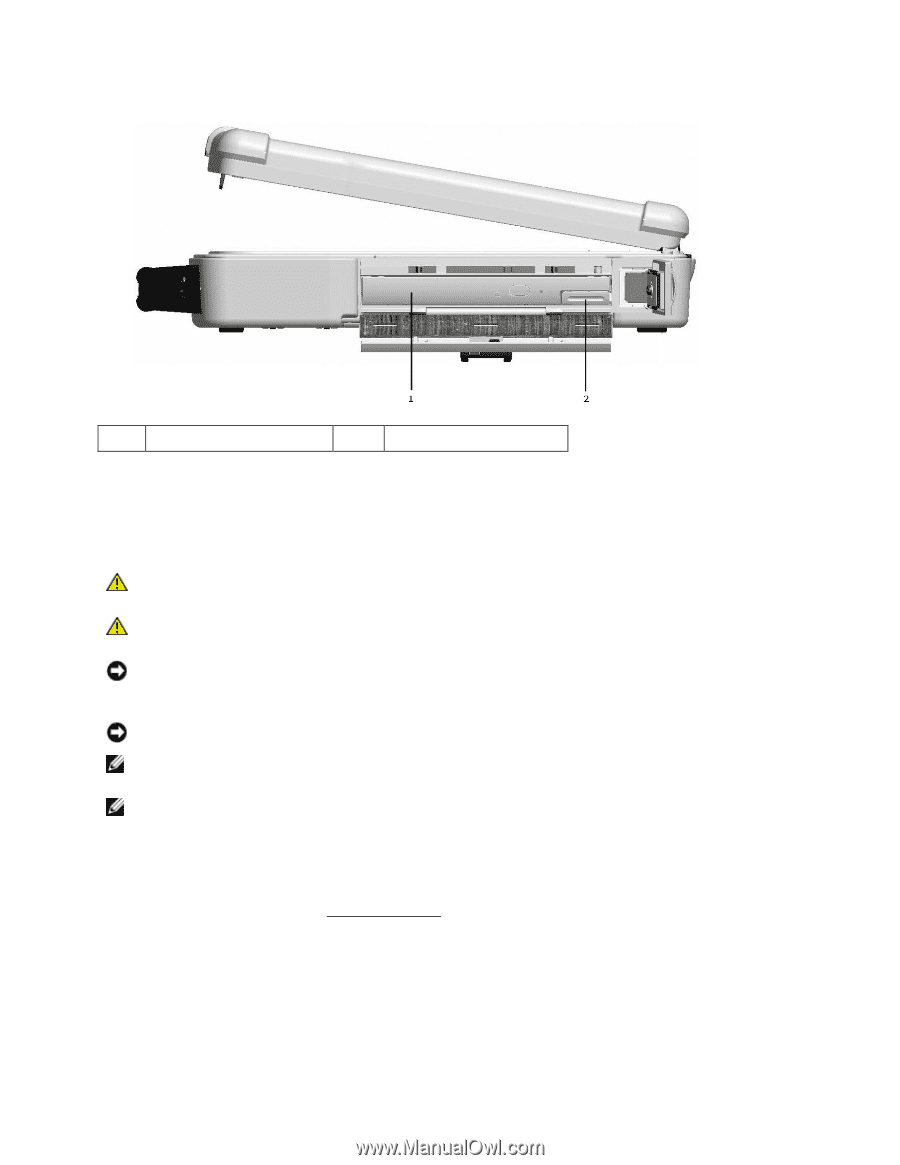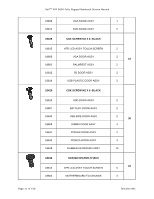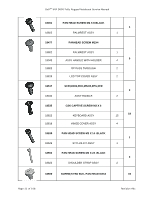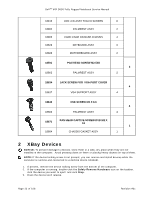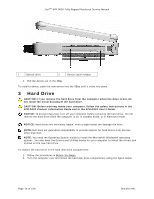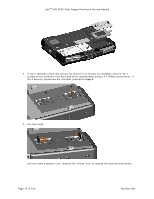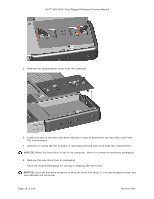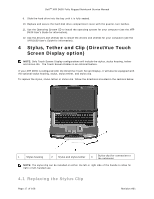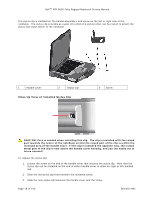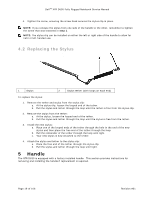Dell D630 Service Manual - Page 14
Hard Drive - hard drive removal
 |
UPC - 019801087219
View all Dell D630 manuals
Add to My Manuals
Save this manual to your list of manuals |
Page 14 highlights
DellTM XFR D630 Fully Rugged Notebook Service Manual 1 Optical drive 2 Device Latch release 4. Pull the device out of the XBay. To install a device, push the new device into the XBay until it clicks into place. 3 Hard Drive CAUTION: If you remove the hard drive from the computer when the drive is hot, do not touch the metal housing of the hard drive. CAUTION: Before working inside your computer, follow the safety instructions in the XFR D630 Product Information Guide and in the XFR D630 User's Guide. NOTICE: To prevent data loss, turn off your computer before removing the hard drive. Do not remove the hard drive while the computer is on, in standby mode, or in hibernate mode NOTICE: Hard drives are extremely fragile; even a slight bump can damage the drive. NOTE: Dell does not guarantee compatibility or provide support for hard drives from sources other than Dell. NOTE: You need the Operating System media to install the Microsoft® Windows® operating system. You also need the Drivers and Utilities media for your computer to install the drivers and utilities on the new hard drive. To replace the hard drive in the hard disk drive compartment: 1. Follow the procedures in Before You Begin. 96H 2. Turn the computer over and locate the hard disk drive compartment using the figure below. Page 14 of 106 Revision A01