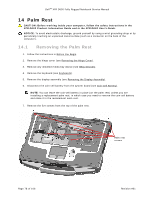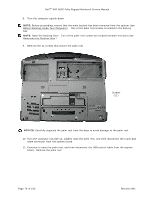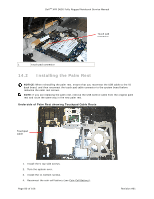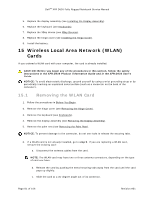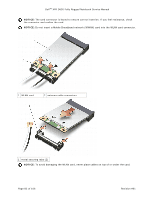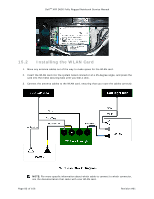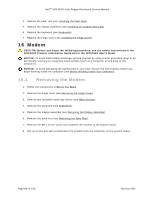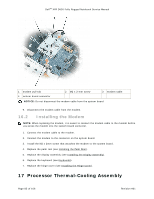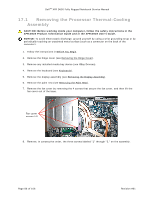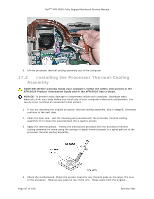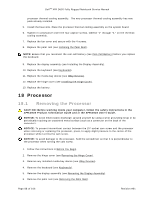Dell D630 Service Manual - Page 83
Installing the WLAN Card
 |
UPC - 019801087219
View all Dell D630 manuals
Add to My Manuals
Save this manual to your list of manuals |
Page 83 highlights
DellTM XFR D630 Fully Rugged Notebook Service Manual 15.2 Installing the WLAN Card 1. Move any antenna cables out of the way to make space for the WLAN card. 2. Insert the WLAN card into the system board connector at a 45-degree angle, and press the card into the metal securing tabs until you feel a click. 3. Connect the antenna cables to the WLAN card, ensuring that you route the cables correctly. NOTE: For more specific information about which cable to connect to which connector, see the documentation that came with your WLAN card. Page 83 of 106 Revision A01
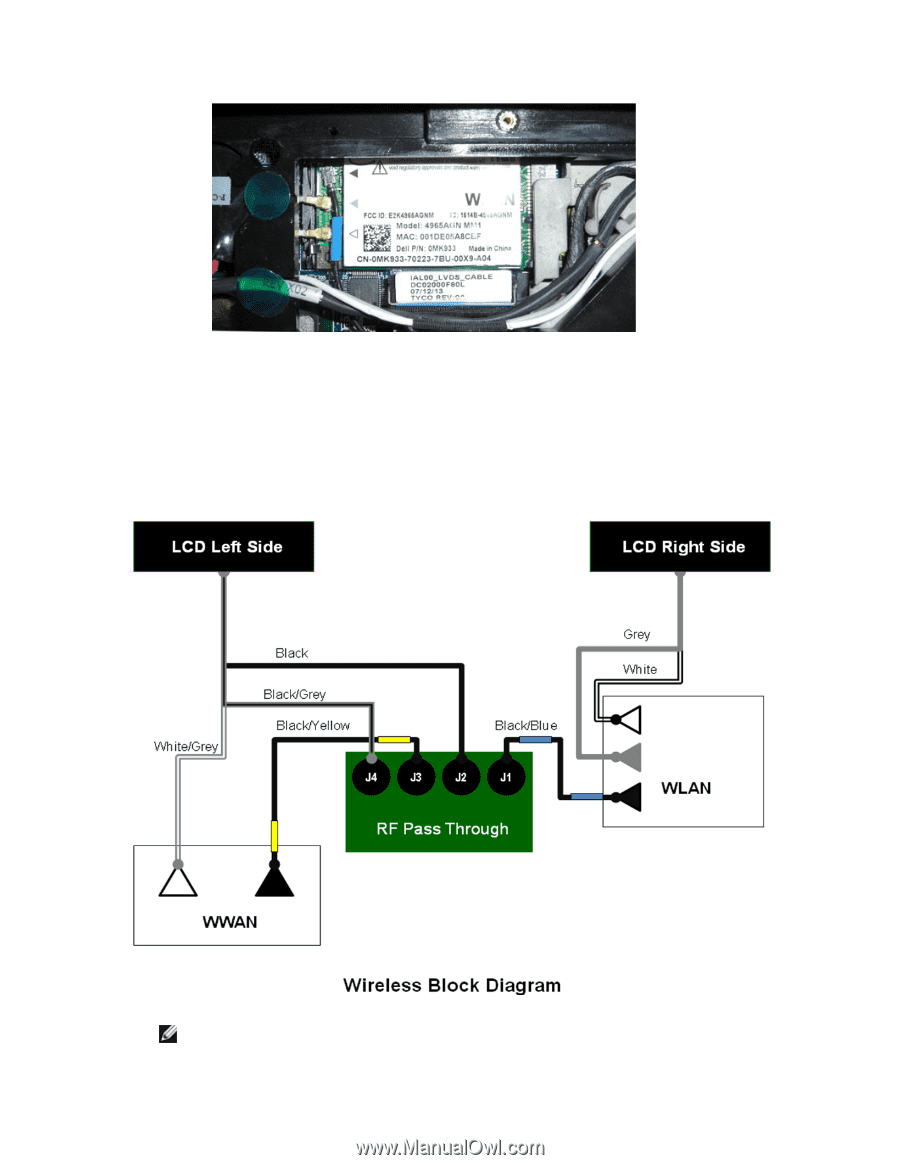
Dell
TM
XFR D630 Fully Rugged Notebook Service Manual
Page 83 of 106
Revision A01
15.2
Installing the WLAN Card
1.
Move any antenna cables out of the way to make space for the WLAN card.
2.
Insert the WLAN card into the system board connector at a 45-degree angle, and press the
card into the metal securing tabs until you feel a click.
3.
Connect the antenna cables to the WLAN card, ensuring that you route the cables correctly.
NOTE:
For more specific information about which cable to connect to which connector,
see the documentation that came with your WLAN card.