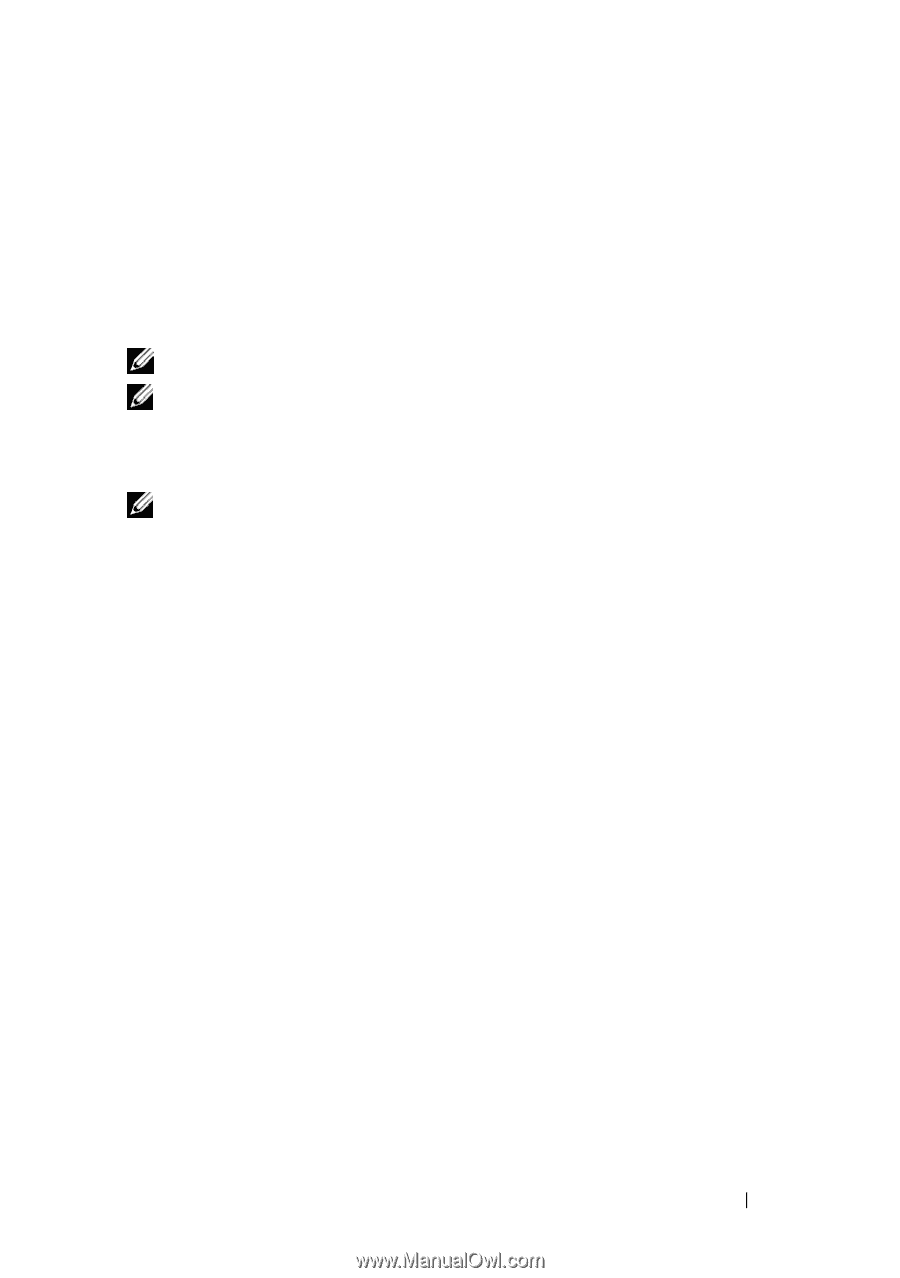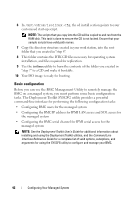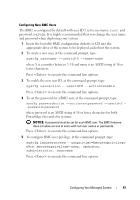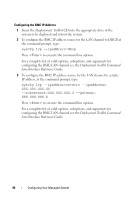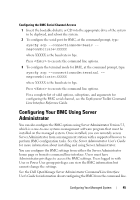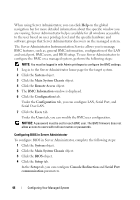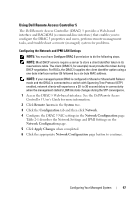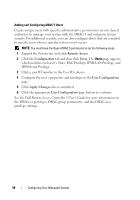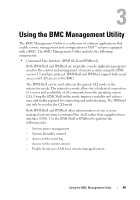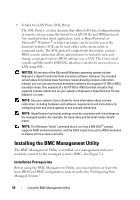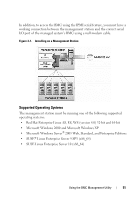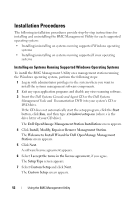Dell External OEMR 1435 User Guide - Page 47
Using Dell Remote Access Controller 5, Remote Access, System, Configuration, Network
 |
View all Dell External OEMR 1435 manuals
Add to My Manuals
Save this manual to your list of manuals |
Page 47 highlights
Using Dell Remote Access Controller 5 The Dell Remote Access Controller (DRAC) 5 provides a Web-based interface and RACADM (a command-line interface) that enables you to configure the DRAC 5 properties and users, perform remote management tasks, and troubleshoot a remote (managed) system for problems. Configuring the Network and IPMI LAN Settings NOTE: You must have Configure DRAC 5 permission to do the following steps. NOTE: Most DHCP servers require a server to store a client identifier token in its reservations table. The client (DRAC 5, for example) must provide this token during DHCP negotiation. For RACs, the DRAC 5 supplies the client identifier option using a one-byte interface number (0) followed by a six-byte MAC address. NOTE: If your managed system DRAC is configured in Shared or Shared with Failover mode and the DRAC is connected to a switch with Spanning Tree Protocol (STP) enabled, network clients will experience a 20- to 30-second delay in connectivity when the management station's LOM link state changes during the STP convergence. 1 Access the DRAC 5 Web-based interface. See the Dell Remote Access Controller 5 User's Guide for more information. 2 Click Remote Access in the System tree. 3 Click the Configuration tab and then click Network. 4 Configure the DRAC 5 NIC settings in the Network Configuration page. Table 2-1 describes the Network Settings and IPMI Settings on the Network Configuration page. 5 Click Apply Changes when completed. 6 Click the appropriate Network Configuration page button to continue. Configuring Your Managed System 47