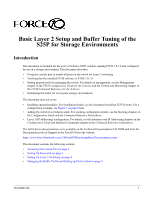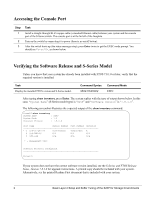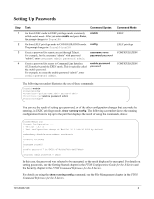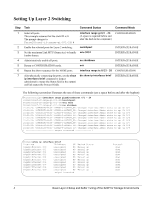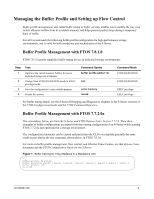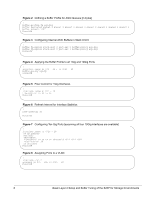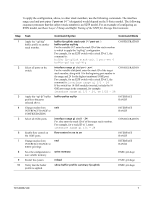Dell Force10 S25-01-GE-24P Setup and Buffer Tuning of the S25P for Storage Env - Page 3
Setting Up Passwords
 |
View all Dell Force10 S25-01-GE-24P manuals
Add to My Manuals
Save this manual to your list of manuals |
Page 3 highlights
Setting Up Passwords Step 1 2 3 4 Task Command Syntax Go from EXEC mode to EXEC privilege mode, commonly called enable mode. After you enter enable and press Enter, the prompt changes to: Force10# Go from EXEC privilege mode to CONFIGURATION mode. The prompt changes to: Force10(conf)# Create a password for remote access (through Telnet). For example, for the username "admin" with password "admin", enter username admin password admin. Create a password for access to Command Line Interface (CLI) modes beyond the EXEC mode. This is typically called the enable password. For example, to create the enable password "admin", enter enable password admin. enable config username name password password enable password password Command Mode EXEC EXEC privilege CONFIGURATION CONFIGURATION The following screenshot illustrates the use of these commands: Force10>enable Force10#config Force10(config)#username admin password admin Force10(config)#enable password admin Force10(config)# You can see the result of setting up a password, or of the other configuration changes that you make by entering, in EXEC privilege mode, show running-config. The following screenshot shows the running configuration from its top up to the part that displays the result of using the commands, above: Force10#show run Current Configuration ... ! Version 7.8.1.0 ! Last configuration change at Wed Oct 27 17:55:30 2008 by default ! redundancy disable-auto-reboot stack-unit ! hardware watchdog ! hostname Force10 ! enable password 7 b125455cf679b208e79b910e85789edf ! username admin password 0 admin In this case, the password was selected to be encrypted, so the result displayed is encrypted. For details on setting passwords, see the Getting Started chapter in the FTOS Configuration Guide for the S-Series and the Security chapter in the FTOS Command Reference for the S-Series. For details on using the show running-config command, see the File Management chapter in the FTOS Command Reference for the S-Series. 101-00337-00 3