Dell Force10 S6000 Installation Guide - Page 13
stack-unit port mode
 |
View all Dell Force10 S6000 manuals
Add to My Manuals
Save this manual to your list of manuals |
Page 13 highlights
Table 2-1. System LED Displays Feature System LED Power LED FAN LED MASTER LED LOCATOR LED 7-DIGIT Stack LED Detailed Description Comment • Solid green - Normal operation. The CLI prompt is available. I/O side • Blinking green - Boot-up in progress. • Solid yellow - Major Fault. Displays summary of all major faults within the system; the faults affect traffic. • Blinking yellow - Minor Fault. Displays summary of all minor faults within the system; the faults do not affect traffic. • Off - No power. I/O side • Solid Yellow - POST in progress. • Solid green - Normal operation (dual or single supply). • Blinking yellow - One of the power supplies has failed. • Solid green - Fan powered and running at the expected rpm. I/O side • Solid yellow - Fan failed including incompatible airflow direction when PSU or fan trays of differing airflows are inserted in the same switch. • Solid green - System in stacking Master mode. I/O side • Off - Switch in Slave mode. • Off - No power. I/O side • Blinking blue - Locator function is enabled. • Off - Locator function is disabled. • Indicates a number for stacking. I/O side NOTE: When one of the FAN LEDs on the utility side indicates failure, the fan LED on the I/O panel displays yellow. The S6000 supports splitting a single 40G QSFP+ port into four 10G SFP+ ports using one of the supported breakout cables. A maximum of 13 ports can be made fanout in each of the ranges from 0 to 63 and from 64 to 127, thereby making the other three ports disabled after reload. You can enable the fanout feature by using the stack-unit port mode command in CONFIGURATION mode. Starting with Dell Networking OS version 9.4(0.0), you can configure up to a maximum of one-hundred four10G ports on an S6000. QSFP+ ports have eight LEDs associated with each stack of two ports; four for the top and four for the bottom ports. You can configure each port as a single 40G port or four 10G ports. When configured as a 40G port, only the first of the four LEDs is used. When configured as four 10G ports, all four LEDs are used to indicate the status. Table 2-2 lists the LED status and Table 2-3 lists the management port LED status. The S6000 Switch | 13















