Dell Force10 S6000 Installation Guide - Page 36
Removing Power Connector from an S6000 DC Power Supply,
 |
View all Dell Force10 S6000 manuals
Add to My Manuals
Save this manual to your list of manuals |
Page 36 highlights
www.dell.com | support.dell.com Figure 5-2. DC Power Connector and Wiring Block Screws Wiring Block Power Connector To connect a S6000 DC PSU to the site's DC power source, follow these steps: Step Task 1 Strip 1/2" of insulation from each of the power connector's wires (red and black, See Figure 5-2). 2 Insert each of the power connector's bare wire lengths into the wiring block (See Figure 5-2). Red into one hole and black into the other hole. 3 Use a flat-blade screwdriver to tighten the screws, which secures the bare wires into the wiring block. 4 Secure the site's DC power source wires to the other side of the wiring block. WARNING: Make sure not to cross the wires-In the wiring block, red should align with red and black should align with black (See Figure 5-2). 5 Insert the DC power connector into the power socket of the S6000 DC PSU. Make sure that you feel the connector pins firmly seat and you hear the click of the power connector's left and right levered clamps lock into place. WARNING: Never try to force the power connector into or out of the DC PSU power socket. Removing Power Connector from an S6000 DC Power Supply To remove the power connector from an S6000 DC PSU, squeeze together the levers on both sides of the connector. Doing so disengages the power connector's clamps. While continuing to squeeze, pull the power connector from the DC PSU socket. 36 | Power Supplies















