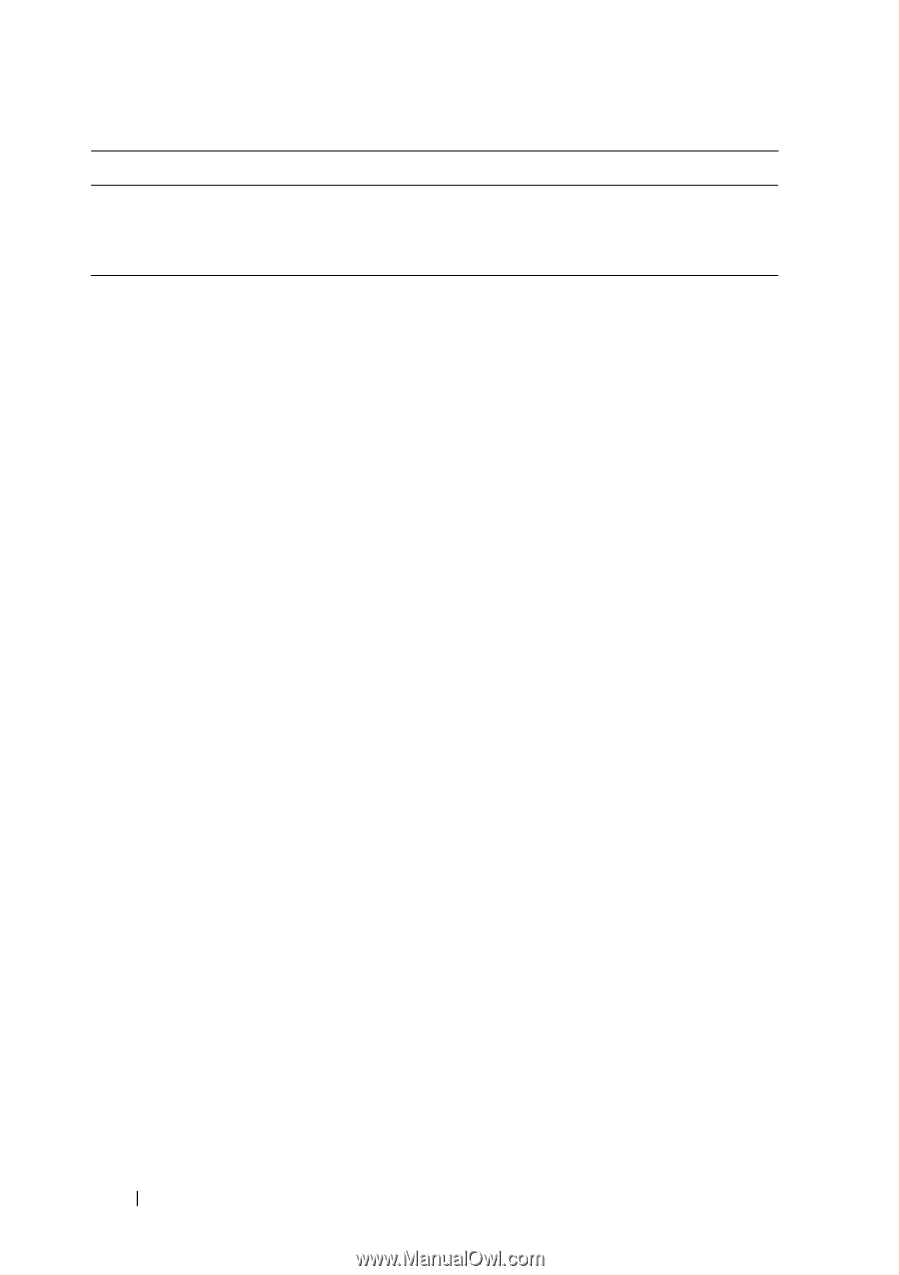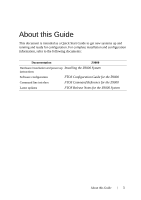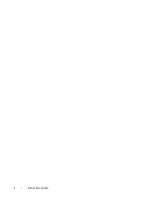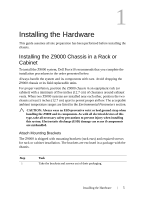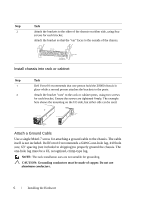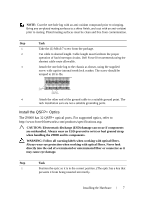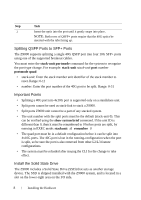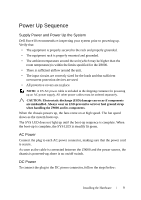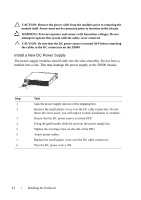Dell Force10 Z9000 Dell Force10 Z9000 System Quick Start Guide - Page 10
Splitting QSFP Ports to SFP+ Ports, Important Points, Install the Solid State Drive
 |
View all Dell Force10 Z9000 manuals
Add to My Manuals
Save this manual to your list of manuals |
Page 10 highlights
Step Task 2 Insert the optic into the port until it gently snaps into place. NOTE: Both rows of QSFP+ ports require that the 40G optics be inserted with the tabs facing up. Splitting QSFP Ports to SFP+ Ports The Z9000 supports splitting a single 40G QSFP port into four 10G SFP+ ports using one of the supported breakout cables. You must enter the stack-unit portmode command for the system to recognize the port type change. For example: stack-unit stack-unit port number portmode quad • stack-unit: Enter the stack member unit identifier of the stack member to reset. Range: 0-11 • number: Enter the port number of the 40G port to be split. Range: 0-31 Important Points • Splitting a 40G port into 4x10G port is supported only on a standalone unit. • Split ports cannot be used as stack-link to stack a Z9000. • Split ports Z9000 unit cannot be a part of any stacked system. • The unit number with the split ports must be the default (stack-unit 0). This can be verified using the show system brief command. If the unit ID is different than 0, then it must be renumbered to 0 before ports are split, by entering in EXEC mode: stackunit id renumber 0 • The quad port must be in a default configuration before it can be split into 4x10G ports. The 40G port is lost in the running-configuration when the port is split, so be sure the port is also removed from other L2/L3 feature configurations. • The system must be reloaded after issuing the CLI for the change to take effect. Install the Solid State Drive The Z9000 includes a Solid State Drive (SSD) that acts as another storage device. The SSD is shipped installed with the Z9000 system, and is located in a slot on the lower-right area on the I/O side. 8 Installing the Hardware