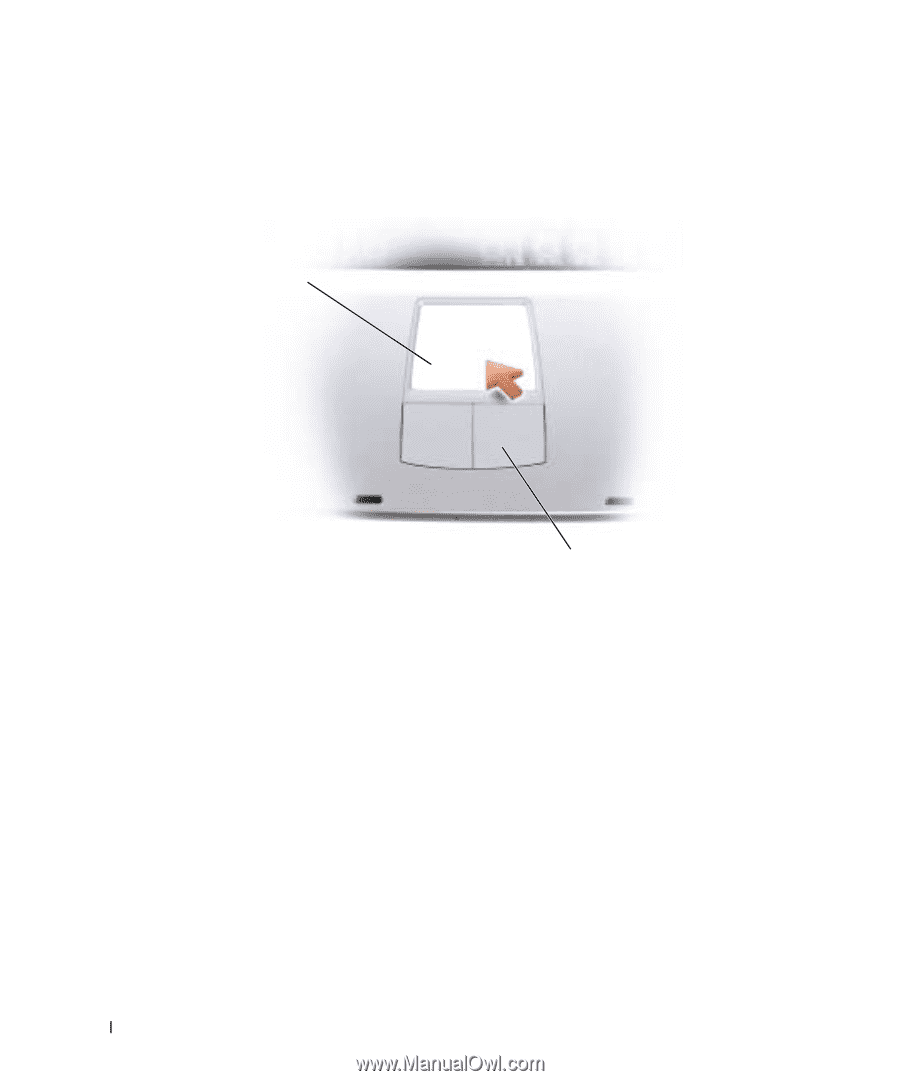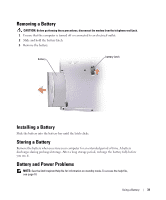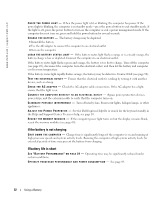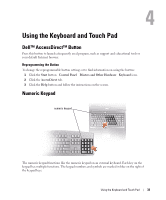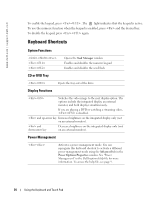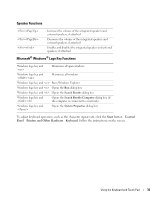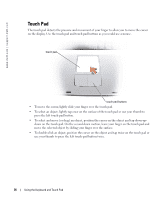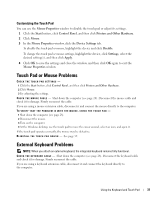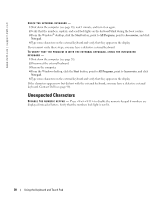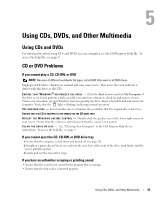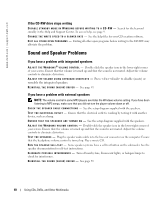Dell Inspiron 1150 Owner's Manual - Page 36
Touch Pad, down on the touch pad. On the second down motion, leave your finger on the touch pad - display
 |
View all Dell Inspiron 1150 manuals
Add to My Manuals
Save this manual to your list of manuals |
Page 36 highlights
www.dell.com | support.dell.com Touch Pad The touch pad detects the pressure and movement of your finger to allow you to move the cursor on the display. Use the touch pad and touch pad buttons as you would use a mouse. touch pad touch pad buttons • To move the cursor, lightly slide your finger over the touch pad. • To select an object, lightly tap once on the surface of the touch pad or use your thumb to press the left touch-pad button. • To select and move (or drag) an object, position the cursor on the object and tap down-up- down on the touch pad. On the second down motion, leave your finger on the touch pad and move the selected object by sliding your finger over the surface. • To double-click an object, position the cursor on the object and tap twice on the touch pad or use your thumb to press the left touch-pad button twice. 36 Using the Keyboard and Touch Pad