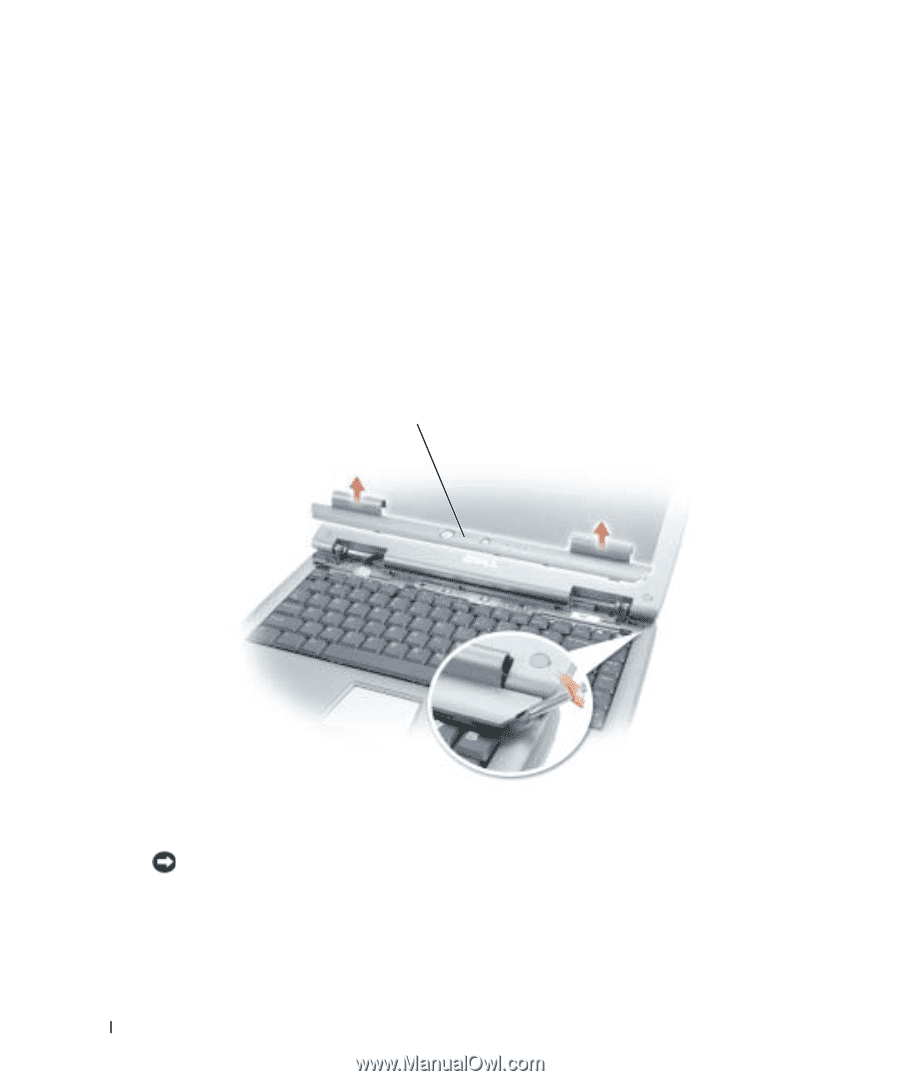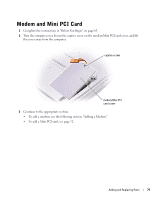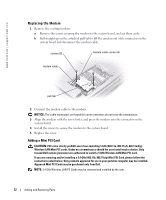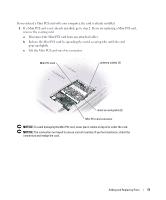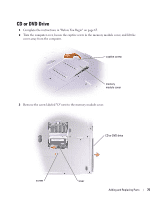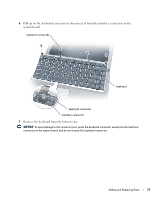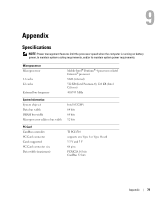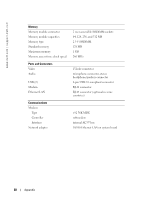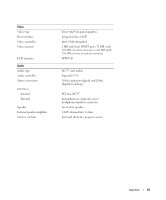Dell Inspiron 1150 Owner's Manual - Page 76
Keyboard, cover, and pry the cover loose from the hinges and bottom case.
 |
View all Dell Inspiron 1150 manuals
Add to My Manuals
Save this manual to your list of manuals |
Page 76 highlights
www.dell.com | support.dell.com 4 Press the lever next to the memory module connectors in the direction of the arrow on the lever (towards the drive) to release the drive. 5 Pull the drive out of the bay. 6 Slide the new drive into the bay until the drive is fully seated. 7 Replace the screw that you removed in step 3. 8 Replace the memory module cover and screw. Keyboard 1 Complete the instructions in "Before You Begin" on page 65. 2 Use a small flat-blade screwdriver or plastic scribe to lift the notched right edge of the hinge cover, and pry the cover loose from the hinges and bottom case. hinge cover 3 Lift the hinge cover up and away from the hinges and bottom case. 4 Remove the four keyboard screws. NOTICE: The keycaps on the keyboard are fragile, easily dislodged, and time-consuming to replace. Be careful when removing and handling the keyboard. 5 Lift the keyboard out of the bottom case, and rest it on the display hinges so that the keyboard connector is exposed. 76 Adding and Replacing Parts