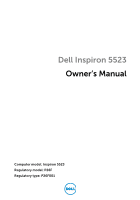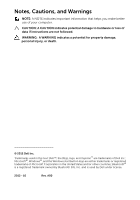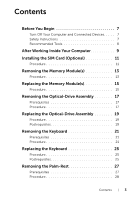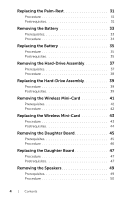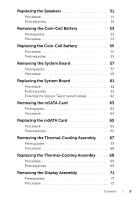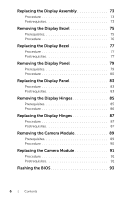Dell Inspiron 15z Owner's Manual (PDF)
Dell Inspiron 15z Manual
 |
View all Dell Inspiron 15z manuals
Add to My Manuals
Save this manual to your list of manuals |
Dell Inspiron 15z manual content summary:
- Dell Inspiron 15z | Owner's Manual (PDF) - Page 1
Dell Inspiron 5523 Owner's Manual Computer model: Inspiron 5523 Regulatory model: P26F Regulatory type: P26F001 - Dell Inspiron 15z | Owner's Manual (PDF) - Page 2
or loss of data if instructions are not followed. WARNING: A WARNING indicates a potential for property damage, personal injury, or death. © 2012 Dell Inc. Trademarks used in this text: Dell™, the DELL logo, and Inspiron™ are trademarks of Dell Inc.; Microsoft®, Windows®, and the Windows start - Dell Inspiron 15z | Owner's Manual (PDF) - Page 3
Connected Devices. . . . . 7 Safety Instructions 7 Recommended Tools 8 After Working Inside Your Computer 9 Installing the SIM Card (Optional 11 Procedure 11 Removing the Memory Module(s 13 Procedure 13 Replacing the Memory Module(s 15 Procedure 15 Removing the Optical-Drive Assembly 17 - Dell Inspiron 15z | Owner's Manual (PDF) - Page 4
-Rest 31 Procedure 31 Postrequisites 31 Removing the Battery 33 Prerequisites 33 Procedure 34 Replacing the Battery 35 Procedure 35 Postrequisites 35 Removing the Hard-Drive Assembly 37 Prerequisites 37 Procedure 38 Replacing the Hard-Drive Assembly 39 Procedure 39 Postrequisites 39 - Dell Inspiron 15z | Owner's Manual (PDF) - Page 5
Prerequisites 53 Procedure 54 Replacing the Coin-Cell Battery 55 Procedure 55 Postrequisites 55 Removing the System Board 57 Prerequisites 57 Procedure 58 Replacing the System Board 61 Procedure 61 Postrequisites 61 Entering the Service Tag in system setup 62 Removing the mSATA Card 63 - Dell Inspiron 15z | Owner's Manual (PDF) - Page 6
Panel 83 Procedure 83 Postrequisites 83 Removing the Display Hinges 85 Prerequisites 85 Procedure 86 Replacing the Display Hinges 87 Procedure 87 Postrequisites 87 Removing the Camera Module 89 Prerequisites 89 Procedure 90 Replacing the Camera Module 91 Procedure 91 Postrequisites - Dell Inspiron 15z | Owner's Manual (PDF) - Page 7
. For additional safety best practices information, see the Regulatory Compliance Homepage at dell.com/regulatory_compliance. WARNING: Disconnect all power sources before opening the computer cover or panels. After you finish working inside the computer, replace all covers, panels, and screws - Dell Inspiron 15z | Owner's Manual (PDF) - Page 8
service technician is authorized to remove the computer cover and access any of the components inside the computer. See the safety instructions touch an unpainted metal surface to dissipate static electricity, which could harm internal components. CAUTION: When you disconnect a cable, pull on its - Dell Inspiron 15z | Owner's Manual (PDF) - Page 9
Inside Your Computer After you complete the replacement procedures, ensure the following: • Replace all screws and ensure that no stray screws remain inside your computer. • Connect any external devices, cables, cards, and any other part(s) you removed before working on your computer. • Connect your - Dell Inspiron 15z | Owner's Manual (PDF) - Page 10
10 | After Working Inside Your Computer - Dell Inspiron 15z | Owner's Manual (PDF) - Page 11
follow the instructions in "After Working Inside Your Computer" on page 9. For additional safety best practices information, see the Regulatory Compliance Homepage at dell.com/ to release the SIM-card holder. 3 Remove the SIM-card holder from the SIM-card slot. Installing the SIM Card (Optional) | 11 - Dell Inspiron 15z | Owner's Manual (PDF) - Page 12
4 Slide your SIM card into the SIM-card holder. NOTE: Ensure the SIM card is placed correctly in the SIM-card holder. 5 Push the SIM-card holder back into the SIM-card slot. 2 3 4 1 1 SIM-card slot 3 SIM-card holder 2 SIM-card slot pin-hole 4 SIM card 12 | Installing the SIM Card (Optional) - Dell Inspiron 15z | Owner's Manual (PDF) - Page 13
" on page 7. After working inside your computer, follow the instructions in "After Working Inside Your Computer" on page 9. For additional safety best practices information, see the Regulatory Compliance Homepage at dell.com/ regulatory_compliance. Procedure 1 Close the display and turn the computer - Dell Inspiron 15z | Owner's Manual (PDF) - Page 14
fingertips to carefully spread apart the securing clips on each end of the memory-module connector until the memory module pops up. 5 Remove the memory module from the memory-module connector. 3 2 1 1 securing-clips (2) 3 memory module 2 memory-module connector 14 | Removing the Memory Module(s) - Dell Inspiron 15z | Owner's Manual (PDF) - Page 15
on the memory-module cover into the slots on the computer base and snap the memory-module cover into place. 4 Tighten the captive screw that secures the memory-module cover to the computer base. 5 Follow the instructions in "After Working Inside Your Computer" on page 9. Replacing the Memory Module - Dell Inspiron 15z | Owner's Manual (PDF) - Page 16
16 | Replacing the Memory Module(s) - Dell Inspiron 15z | Owner's Manual (PDF) - Page 17
additional safety best practices information, see the Regulatory Compliance Homepage at dell.com/ regulatory_compliance. Prerequisites Follow the instructions from step 1 to step 3 in "Removing the Memory Module(s)" on page 13. Procedure 1 Using your fingertips, slide the optical-drive assembly out - Dell Inspiron 15z | Owner's Manual (PDF) - Page 18
optical-drive assembly. 3 Remove the optical-drive bracket from the optical-drive assembly. 4 Carefully pry the optical-drive bezel and remove it from the optical drive. 2 1 1 optical-drive bezel 3 screws (2) 4 3 2 optical drive 4 optical-drive bracket 18 | Removing the Optical-Drive Assembly - Dell Inspiron 15z | Owner's Manual (PDF) - Page 19
inside your computer, follow the instructions in "After Working Inside Your Computer" on page 9. For additional safety best practices information, see the Regulatory Compliance Homepage at dell.com/ regulatory_compliance. Procedure 1 Align the tabs on the optical-drive bezel with the slots on the - Dell Inspiron 15z | Owner's Manual (PDF) - Page 20
20 | Replacing the Optical-Drive Assembly - Dell Inspiron 15z | Owner's Manual (PDF) - Page 21
" on page 9. For additional safety best practices information, see the Regulatory Compliance Homepage at dell.com/ regulatory_compliance. Prerequisites Follow the instructions from step 1 to step 3 in "Removing the Memory Module(s)" on page 13. Procedure 1 Remove the screw that secures the keyboard - Dell Inspiron 15z | Owner's Manual (PDF) - Page 22
2 Turn the computer over and open the display as far as possible. 3 Using a plastic scribe, release the keyboard from the tabs on the palm-rest assembly. 1 2 1 plastic scribe 3 keyboard 3 2 tabs (9) 22 | Removing the Keyboard - Dell Inspiron 15z | Owner's Manual (PDF) - Page 23
4 Lift and slide the keyboard to release the tabs on the keyboard from the palm-rest assembly. 5 Push the battery switch to turn off the power source from the battery to the computer. 1 1 battery switch Removing the Keyboard | 23 - Dell Inspiron 15z | Owner's Manual (PDF) - Page 24
6 Lift the connector latches to disconnect the keyboard cable and the keyboard-backlight cable from the system board. 7 Lift the keyboard off the palm-rest assembly. 1 keyboard cable 3 connectors (2) 1 2 3 2 keyboard-backlight cable 24 | Removing the Keyboard - Dell Inspiron 15z | Owner's Manual (PDF) - Page 25
Begin" on page 7. After working inside your computer, follow the instructions in "After Working Inside Your Computer" on page 9. For additional safety best practices information, see the Regulatory Compliance Homepage at dell.com/ regulatory_compliance. Procedure 1 Slide the keyboard cable and the - Dell Inspiron 15z | Owner's Manual (PDF) - Page 26
26 | Replacing the Keyboard - Dell Inspiron 15z | Owner's Manual (PDF) - Page 27
safety best practices information, see the Regulatory Compliance Homepage at dell.com/ regulatory_compliance. Prerequisites 1 Follow the instructions from step 1 to step 3 in "Removing the Memory Module(s)" on page 13. 2 Remove the optical-drive assembly. See "Removing the Optical-Drive Assembly - Dell Inspiron 15z | Owner's Manual (PDF) - Page 28
Procedure 1 Close the display and turn the computer over. 2 Gently pry out the rubber screw-caps that cover the screws on the computer base. 3 Remove the screws that secure the palm-rest to the computer base. 1 2 1 screws (8) 2 rubber screw-caps (7) 28 | Removing the Palm-Rest - Dell Inspiron 15z | Owner's Manual (PDF) - Page 29
cable, and the hot-key board cable from the system board. 4 1 1 status-lights board cable 3 touchpad cable 2 3 2 touchpad status-lights cable 4 hot-key board cable Removing the Palm-Rest | 29 - Dell Inspiron 15z | Owner's Manual (PDF) - Page 30
6 Remove the screws that secure the palm-rest to the computer base. 7 Using a plastic scribe gently pry and release the tabs on palm- the display assembly to avoid damage to the display assembly. 8 Lift the palm-rest off the computer base. 12 1 palm-rest 2 screws (4) 30 | Removing the Palm-Rest - Dell Inspiron 15z | Owner's Manual (PDF) - Page 31
secure the palm-rest to the computer base. 7 Replace the rubber screw-caps. Postrequisites 1 Replace the keyboard. See "Replacing the Keyboard" on page 25. 2 Replace the optical drive assembly. See "Replacing the Optical-Drive Assembly" on page 19. 3 Follow the instructions from step 3 and step 4 in - Dell Inspiron 15z | Owner's Manual (PDF) - Page 32
32 | Replacing the Palm-Rest - Dell Inspiron 15z | Owner's Manual (PDF) - Page 33
safety best practices information, see the Regulatory Compliance Homepage at dell.com/ regulatory_compliance. Prerequisites 1 Follow the instructions from step 1 to step 3 in "Removing the Memory Module(s)" on page 13. 2 Remove the optical drive assembly. See "Removing the Optical-Drive Assembly - Dell Inspiron 15z | Owner's Manual (PDF) - Page 34
Procedure 1 Remove the screws that secure the battery to the computer base. 2 Lift the battery to disconnect it from the system board and remove the battery from the computer base. 1 battery 2 1 2 screws (5) 34 | Removing the Battery - Dell Inspiron 15z | Owner's Manual (PDF) - Page 35
the battery to the computer base. Postrequisites 1 Replace the palm-rest. See "Replacing the Palm-Rest" on page 31. 2 Replace the keyboard. See "Replacing the Keyboard" on page 25. 3 Replace the optical-drive assembly. See "Replacing the Optical-Drive Assembly" on page 19. 4 Follow the instructions - Dell Inspiron 15z | Owner's Manual (PDF) - Page 36
36 | Replacing the Battery - Dell Inspiron 15z | Owner's Manual (PDF) - Page 37
your computer, follow the instructions in "After Working Inside Your Computer" on page 9. For additional safety best practices information, see the Regulatory Compliance Homepage at dell.com/ regulatory_compliance. CAUTION: To avoid data loss, do not remove the hard drive while the computer is in - Dell Inspiron 15z | Owner's Manual (PDF) - Page 38
and remove the hard-drive assembly from the computer base. 1 1 hard-drive assembly 2 Remove the screws that secure the hard drive to the hard-drive bracket. 3 Lift the hard drive out of the hard-drive bracket. 1 2 3 1 screws (4) 3 hard-drive bracket 2 hard drive 38 | Removing the Hard-Drive - Dell Inspiron 15z | Owner's Manual (PDF) - Page 39
After working inside your computer, follow the instructions in "After Working Inside Your Computer" on page 9. For additional safety best practices information, see the Regulatory Compliance Homepage at dell.com/ regulatory_compliance. CAUTION: Hard drives are extremely fragile. Exercise care when - Dell Inspiron 15z | Owner's Manual (PDF) - Page 40
40 | Replacing the Hard-Drive Assembly - Dell Inspiron 15z | Owner's Manual (PDF) - Page 41
which supports a Wireless Wide Area Network (WWAN) card. Prerequisites 1 Follow the instructions from step 1 to step 3 in "Removing the Memory Module(s)" on page 13. 2 Remove the optical-drive assembly. See "Removing the Optical-Drive Assembly" on page 17. 3 Remove the keyboard. See "Removing the - Dell Inspiron 15z | Owner's Manual (PDF) - Page 42
the antenna cables from the connectors on the wireless mini-card 2 Remove the screw that secures the wireless mini-card to the system board. 1 3 2 1 screw 3 wireless mini-card 2 antenna cables (2) 3 Slide and remove the wireless mini-card out of the system-board connector. 2 1 1 wireless - Dell Inspiron 15z | Owner's Manual (PDF) - Page 43
instructions in "After Working Inside Your Computer" on page 9. For additional safety best practices information, see the Regulatory Compliance Homepage at dell the slot on the system board and replace the screw that secures the wireless the wireless mini-card supported by your computer. Connectors - Dell Inspiron 15z | Owner's Manual (PDF) - Page 44
battery. See "Replacing the Battery" on page 35. 2 Replace the palm-rest. See "Replacing the Palm-Rest" on page 31. 3 Replace the keyboard. See "Replacing the Keyboard" on page 25. 4 Replace the optical-drive assembly. See "Replacing the Optical-Drive Assembly" on page 19. 5 Follow the instructions - Dell Inspiron 15z | Owner's Manual (PDF) - Page 45
safety best practices information, see the Regulatory Compliance Homepage at dell.com/ regulatory_compliance. Prerequisites 1 Follow the instructions from step 1 to step 3 in "Removing the Memory Module(s)" on page 13. 2 Remove the optical-drive assembly. See "Removing the Optical-Drive Assembly - Dell Inspiron 15z | Owner's Manual (PDF) - Page 46
pull-tab to disconnect the daughter-board cable from the daughter board. 2 Remove the screw that secures the daughter board to the computer base. 3 Lift the daughter board off the computer base. 4 1 3 2 1 daughter-board cable 3 daughter board 2 pull-tab 4 screw 46 | Removing the Daughter Board - Dell Inspiron 15z | Owner's Manual (PDF) - Page 47
battery. See "Replacing the Battery" on page 35. 2 Replace the palm-rest. See "Replacing the Palm-Rest" on page 31. 3 Replace the keyboard. See "Replacing the Keyboard" on page 25. 4 Replace the optical-drive assembly. See "Replacing the Optical-Drive Assembly" on page 19. 5 Follow the instructions - Dell Inspiron 15z | Owner's Manual (PDF) - Page 48
48 | Replacing the Daughter Board - Dell Inspiron 15z | Owner's Manual (PDF) - Page 49
safety best practices information, see the Regulatory Compliance Homepage at dell.com/ regulatory_compliance. Prerequisites 1 Follow the instructions from step 1 to step 3 in "Removing the Memory Module(s)" on page 13. 2 Remove the optical-drive assembly. See "Removing the Optical-Drive Assembly - Dell Inspiron 15z | Owner's Manual (PDF) - Page 50
Procedure 1 Note the speakers cable routing and remove the cable from the routing guides on the computer base. 2 Disconnect the speakers cable from the system board. 3 off the computer base. 4 1 1 notches (2) 3 speakers (2) 3 2 2 speakers cable-routing 4 speakers cable 50 | Removing the Speakers - Dell Inspiron 15z | Owner's Manual (PDF) - Page 51
battery. See "Replacing the Battery" on page 35. 2 Replace the palm-rest. See "Replacing the Palm-Rest" on page 31. 3 Replace the keyboard. See "Replacing the Keyboard" on page 25. 4 Replace the optical-drive assembly. See "Replacing the Optical-Drive Assembly" on page 19. 5 Follow the instructions - Dell Inspiron 15z | Owner's Manual (PDF) - Page 52
52 | Replacing the Speakers - Dell Inspiron 15z | Owner's Manual (PDF) - Page 53
inside your computer, follow the instructions in "After Working Inside Your Computer" on page 9. For additional safety best practices information, see the Regulatory Compliance Homepage at dell.com/ regulatory_compliance. CAUTION: Removing the coin-cell battery resets the BIOS settings to default - Dell Inspiron 15z | Owner's Manual (PDF) - Page 54
Procedure 1 Using a plastic scribe, gently pry out the coin-cell battery out of the battery socket on the system board. 1 1 plastic scribe 2 2 coin-cell battery 54 | Removing the Coin-Cell Battery - Dell Inspiron 15z | Owner's Manual (PDF) - Page 55
safety best practices information, see the Regulatory Compliance Homepage at dell.com/ regulatory_compliance. WARNING: The battery may explode if installed incorrectly. Replace the battery only with the same or equivalent type. Discard used batteries according to the manufacturer's instructions - Dell Inspiron 15z | Owner's Manual (PDF) - Page 56
56 | Replacing the Coin-Cell Battery - Dell Inspiron 15z | Owner's Manual (PDF) - Page 57
" on page 9. For additional safety best practices information, see the Regulatory Compliance Homepage at dell.com/ regulatory_compliance. NOTE: Your computer's Service Tag is stored in the system board. You must enter the Service Tag in system setup after you replace the system board. NOTE: Before - Dell Inspiron 15z | Owner's Manual (PDF) - Page 58
1 Peel the tape that secures the display cable to the system board. 2 Remove the screw that secures the display cable to the system board. 3 Disconnect the system board. 1 2 5 3 1 screw 3 speakers cable-connector 5 tape 4 2 display cable 4 daughter-board cable 58 | Removing the System Board - Dell Inspiron 15z | Owner's Manual (PDF) - Page 59
ports from the slots on the computer base. 1 2 1 screw 2 system board 7 Turn the system board over. 8 Follow the instructions from step 1 to step 2 in "Removing the mSATA Card" on page 63. 9 Follow the instructions from step 1 to step 3 in "Removing the Thermal-Cooling Assembly" on page 67 - Dell Inspiron 15z | Owner's Manual (PDF) - Page 60
60 | Removing the System Board - Dell Inspiron 15z | Owner's Manual (PDF) - Page 61
safety best practices information, see the Regulatory Compliance Homepage at dell.com/ regulatory_compliance. NOTE: Your computer's Service Tag is stored in the system board. You must enter the Service Tag in the system setup after you replace the system board. Procedure 1 Follow the instructions - Dell Inspiron 15z | Owner's Manual (PDF) - Page 62
Entering the Service Tag in system setup 1 Turn on the computer. 2 Press during POST to enter the system setup program. 3 Navigate to the Main tab and enter your computer's Service Tag in the Service Tag Input field. 62 | Replacing the System Board - Dell Inspiron 15z | Owner's Manual (PDF) - Page 63
on page 21. 4 Remove the palm-rest. See "Removing the Palm-Rest" on page 27. 5 Remove the battery. See "Removing the Battery" on page 33. 6 Remove the hard-drive assembly. See "Removing the Hard-Drive Assembly" on page 37 7 Follow the instructions from step 1 to step 7 in "Removing the System Board - Dell Inspiron 15z | Owner's Manual (PDF) - Page 64
Procedure 1 Remove the screw that secures the mSATA card to the system board. 2 Slide and remove the mSATA card out of the system-board connector. 3 2 1 1 mSATA card 3 system-board connector 2 screw 64 | Removing the mSATA Card - Dell Inspiron 15z | Owner's Manual (PDF) - Page 65
1 Follow the instructions from step 3 and step 7 in "Replacing the System Board" on page 61. 2 Replace the hard-drive assembly. See "Replacing the Hard-Drive Assembly" on page 39. 3 Replace the battery. See "Replacing the Battery" on page 35. 4 Replace the palm-rest. See "Replacing the Palm-Rest - Dell Inspiron 15z | Owner's Manual (PDF) - Page 66
66 | Replacing the mSATA Card - Dell Inspiron 15z | Owner's Manual (PDF) - Page 67
-Rest" on page 27. 5 Remove the battery. See "Removing the Battery" on page 33. 6 Remove the hard-drive assembly. See "Removing the Hard-Drive Assembly" on page 37. 7 Remove the wireless mini-card. See "Removing the Wireless Mini-Card" on page 41. 8 Follow the instructions from step 1 to step 7 in - Dell Inspiron 15z | Owner's Manual (PDF) - Page 68
the captive screws that secure the thermal-cooling assembly to the system board. 3 Lift the thermal-cooling assembly off the system board. 2 1 3 1 thermal-cooling assembly 3 fan cable 2 captive screws (5) 68 | Removing the Thermal-Cooling Assembly - Dell Inspiron 15z | Owner's Manual (PDF) - Page 69
the instructions from step 3 and step 7 in "Replacing the System Board" on page 61. 2 Replace the wireless mini-card. See "Replacing the Wireless Mini-Card" on page 43. 3 Replace the hard-drive assembly. See "Replacing the Hard-Drive Assembly" on page 39. 4 Replace the battery. See "Replacing the - Dell Inspiron 15z | Owner's Manual (PDF) - Page 70
70 | Replacing the Thermal-Cooling Assembly - Dell Inspiron 15z | Owner's Manual (PDF) - Page 71
-Rest" on page 27. 5 Remove the battery. See "Removing the Battery" on page 33. 6 Remove the hard-drive assembly. See "Removing the Hard-Drive Assembly" on page 37. 7 Remove the wireless mini-card. See "Removing the Wireless Mini-Card" on page 41. 8 Follow the instructions from step 1 to step 7 in - Dell Inspiron 15z | Owner's Manual (PDF) - Page 72
Procedure 1 Remove the screws that secure the display assembly to the computer base. 2 Lift the display assembly off the computer base. 1 2 1 display assembly 2 screws (4) 72 | Removing the Display Assembly - Dell Inspiron 15z | Owner's Manual (PDF) - Page 73
instructions from step 3 and step 7 in "Replacing the System Board" on page 61. 2 Replace the wireless mini-card. See "Replacing the Wireless Mini-Card" on page 43. 3 Replace the hard-drive assembly. See "Replacing the Hard-Drive Assembly" on page 39. 4 Replace the battery. See "Replacing the Hard - Dell Inspiron 15z | Owner's Manual (PDF) - Page 74
74 | Replacing the Display Assembly - Dell Inspiron 15z | Owner's Manual (PDF) - Page 75
-Rest" on page 27. 5 Remove the battery. See "Removing the Battery" on page 33. 6 Remove the hard-drive assembly. See "Removing the Hard-Drive Assembly" on page 37. 7 Remove the wireless mini-card. See "Removing the Wireless Mini-Card" on page 41. 8 Follow the instructions from step 1 to step 7 in - Dell Inspiron 15z | Owner's Manual (PDF) - Page 76
Procedure 1 Using your fingertips, carefully pry up the inside edge of the display bezel. 2 Remove the display bezel off the display back-cover. 1 1 display bezel 76 | Removing the Display Bezel - Dell Inspiron 15z | Owner's Manual (PDF) - Page 77
the instructions from step 3 and step 7 in "Replacing the System Board" on page 61. 3 Replace the wireless mini-card. See "Replacing the Wireless Mini-Card" on page 43. 4 Replace the hard-drive assembly. See "Replacing the Hard-Drive Assembly" on page 39. 5 Replace the battery. See "Replacing the - Dell Inspiron 15z | Owner's Manual (PDF) - Page 78
78 | Replacing the Display Bezel - Dell Inspiron 15z | Owner's Manual (PDF) - Page 79
-Rest" on page 27. 5 Remove the battery. See "Removing the Battery" on page 33. 6 Remove the hard-drive assembly. See "Removing the Hard-Drive Assembly" on page 37. 7 Remove the wireless mini-card. See "Removing the Wireless Mini-Card" on page 41. 8 Follow the instructions from step 1 to step 7 in - Dell Inspiron 15z | Owner's Manual (PDF) - Page 80
Procedure 1 Remove the screws that secure the display panel to the display back-cover. 2 Gently lift the display panel and turn it over. 3 2 1 1 screws (4) 3 display back cover 2 display panel 80 | Removing the Display Panel - Dell Inspiron 15z | Owner's Manual (PDF) - Page 81
3 Peel the tape that secures the display cable to the display panel. 4 Disconnect the display cable from the display panel. 1 2 1 display cable 3 display panel 3 2 tape Removing the Display Panel | 81 - Dell Inspiron 15z | Owner's Manual (PDF) - Page 82
82 | Removing the Display Panel - Dell Inspiron 15z | Owner's Manual (PDF) - Page 83
the instructions from step 3 and step 7 in "Replacing the System Board" on page 61. 4 Replace the wireless mini-card. See "Replacing the Wireless Mini-Card" on page 43. 5 Replace the hard-drive assembly. See "Replacing the Hard-Drive Assembly" on page 39. 6 Replace the battery. See "Replacing the - Dell Inspiron 15z | Owner's Manual (PDF) - Page 84
84 | Replacing the Display Panel - Dell Inspiron 15z | Owner's Manual (PDF) - Page 85
-Rest" on page 27. 5 Remove the battery. See "Removing the Battery" on page 33. 6 Remove the hard-drive assembly. See "Removing the Hard-Drive Assembly" on page 37. 7 Remove the wireless mini-card. See "Removing the Wireless Mini-Card" on page 41. 8 Follow the instructions from step 1 to step 7 in - Dell Inspiron 15z | Owner's Manual (PDF) - Page 86
screws that secure the display hinges to the display back-cover. 2 Release the display cable and the wireless antenna cables from the routing guides on the display hinges. 3 Lift the display hinges off the display back-cover. 2 1 1 display hinges (2) 2 screws (4) 86 | Removing the Display Hinges - Dell Inspiron 15z | Owner's Manual (PDF) - Page 87
the instructions from step 3 and step 7 in "Replacing the System Board" on page 61. 4 Replace the wireless mini-card. See "Replacing the Wireless Mini-Card" on page 43. 5 Replace the hard-drive assembly. See "Replacing the Hard-Drive Assembly" on page 39. 6 Replace the battery. See "Replacing the - Dell Inspiron 15z | Owner's Manual (PDF) - Page 88
88 | Replacing the Display Hinges - Dell Inspiron 15z | Owner's Manual (PDF) - Page 89
-Rest" on page 27. 5 Remove the battery. See "Removing the Battery" on page 33. 6 Remove the hard-drive assembly. See "Removing the Hard-Drive Assembly" on page 37. 7 Remove the wireless mini-card. See "Removing the Wireless Mini-Card" on page 41. 8 Follow the instructions from step 1 to step 7 in - Dell Inspiron 15z | Owner's Manual (PDF) - Page 90
Procedure 1 Peel the tape from the camera module. 2 Disconnect the camera cable from the connector on the camera module. 3 Lift the camera module off the display back-cover. 1 1 tape 3 camera module 2 camera cable 3 2 90 | Removing the Camera Module - Dell Inspiron 15z | Owner's Manual (PDF) - Page 91
the instructions from step 3 and step 7 in "Replacing the System Board" on page 61. 4 Replace the wireless mini-card. See "Replacing the Wireless Mini-Card" on page 43. 5 Replace the hard-drive assembly. See "Replacing the Hard-Drive Assembly" on page 39. 6 Replace the battery. See "Replacing the - Dell Inspiron 15z | Owner's Manual (PDF) - Page 92
92 | Replacing the Camera Module - Dell Inspiron 15z | Owner's Manual (PDF) - Page 93
need to flash the BIOS when an update is available or after replacing the system board. To flash the BIOS: 1 Turn on the computer. 2 Go to support.dell.com/support/downloads. 3 Locate the BIOS update file for your computer: NOTE: The Service Tag for your computer is located on a label at the back of - Dell Inspiron 15z | Owner's Manual (PDF) - Page 94
94 | Flashing the BIOS
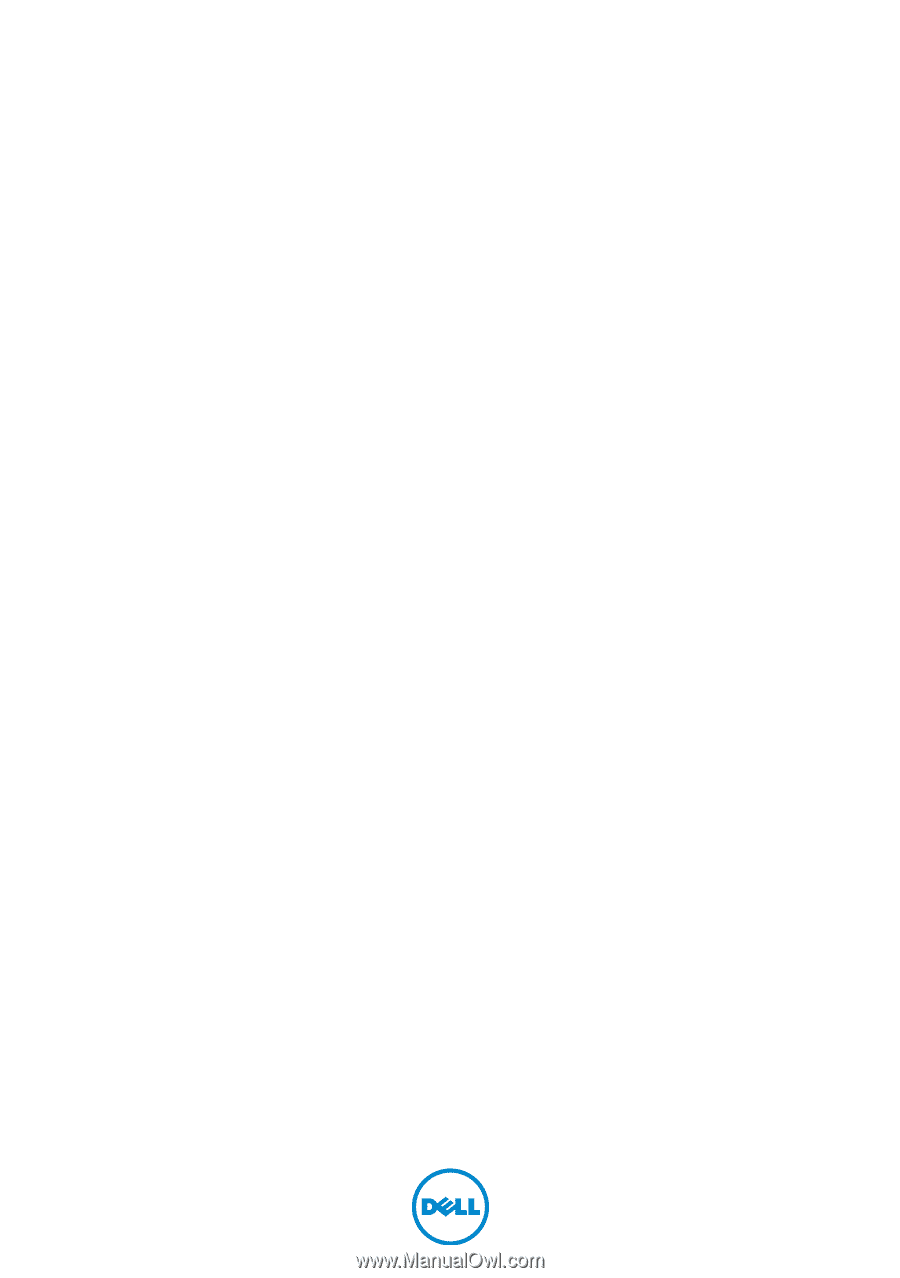
Dell Inspiron 5523
Owner’s Manual
Computer model: Inspiron 5523
Regulatory model: P26F
Regulatory type: P26F001