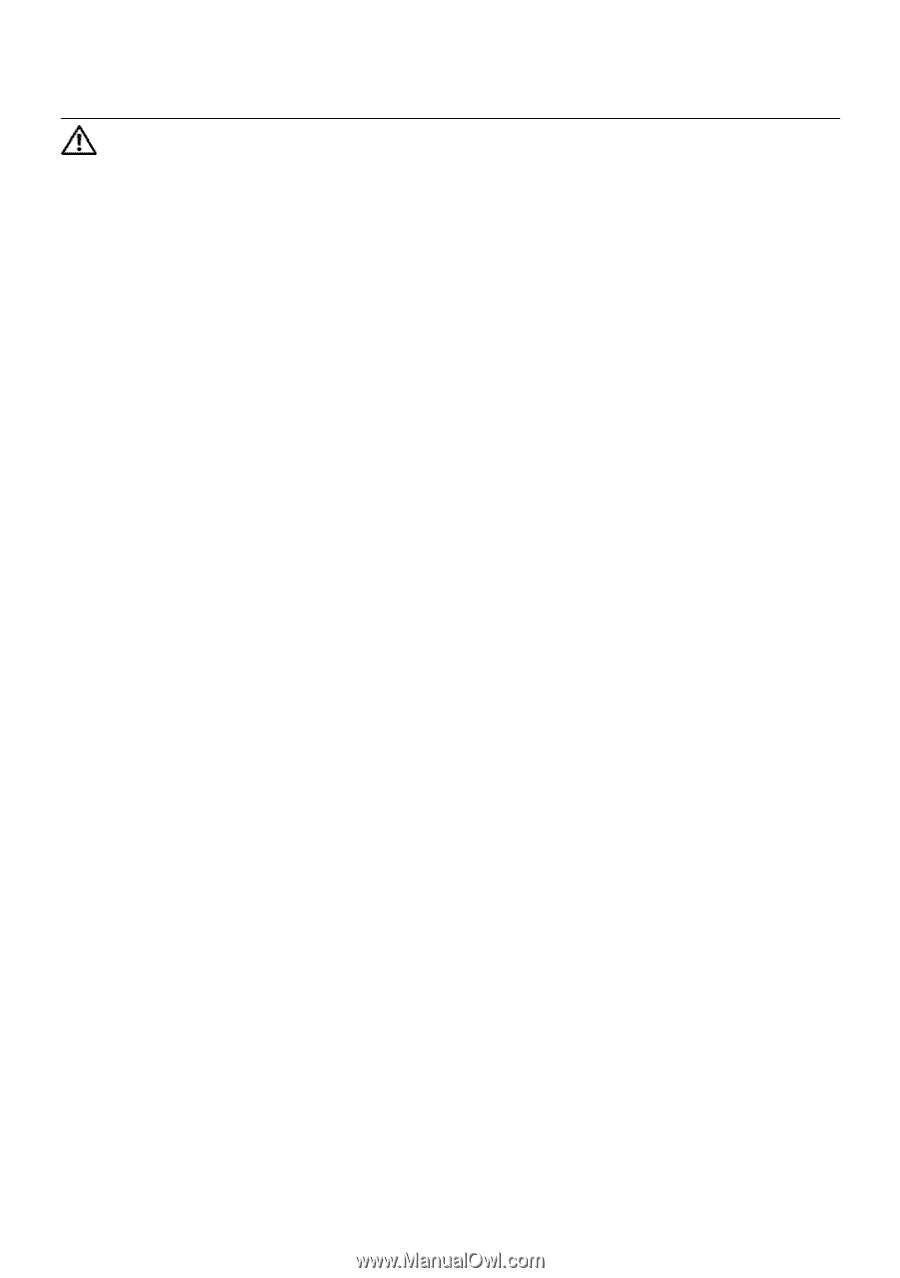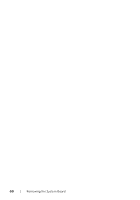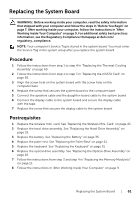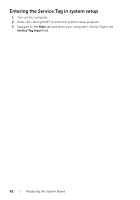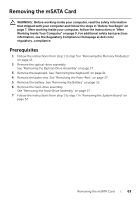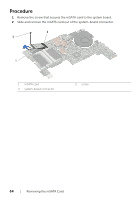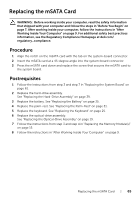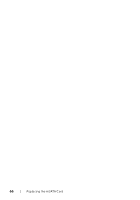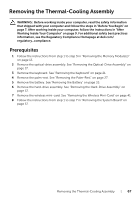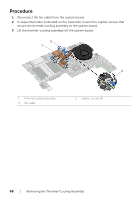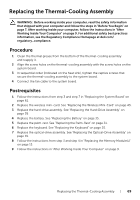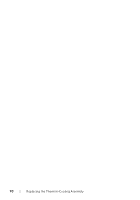Dell Inspiron 15z Owner's Manual (PDF) - Page 65
Replacing the mSATA Card, Procedure, Postrequisites
 |
View all Dell Inspiron 15z manuals
Add to My Manuals
Save this manual to your list of manuals |
Page 65 highlights
Replacing the mSATA Card WARNING: Before working inside your computer, read the safety information that shipped with your computer and follow the steps in "Before You Begin" on page 7. After working inside your computer, follow the instructions in "After Working Inside Your Computer" on page 9. For additional safety best practices information, see the Regulatory Compliance Homepage at dell.com/ regulatory_compliance. Procedure 1 Align the notch on the mSATA card with the tab on the system-board connector. 2 Insert the mSATA card at a 45-degree angle into the system-board connector. 3 Press the mSATA card down and replace the screw that secures the mSATA card to the system board. Postrequisites 1 Follow the instructions from step 3 and step 7 in "Replacing the System Board" on page 61. 2 Replace the hard-drive assembly. See "Replacing the Hard-Drive Assembly" on page 39. 3 Replace the battery. See "Replacing the Battery" on page 35. 4 Replace the palm-rest. See "Replacing the Palm-Rest" on page 31. 5 Replace the keyboard. See "Replacing the Keyboard" on page 25. 6 Replace the optical-drive assembly. See "Replacing the Optical-Drive Assembly" on page 19. 7 Follow the instructions from step 3 and step 4 in "Replacing the Memory Module(s)" on page 15. 8 Follow the instructions in "After Working Inside Your Computer" on page 9. Replacing the mSATA Card | 65