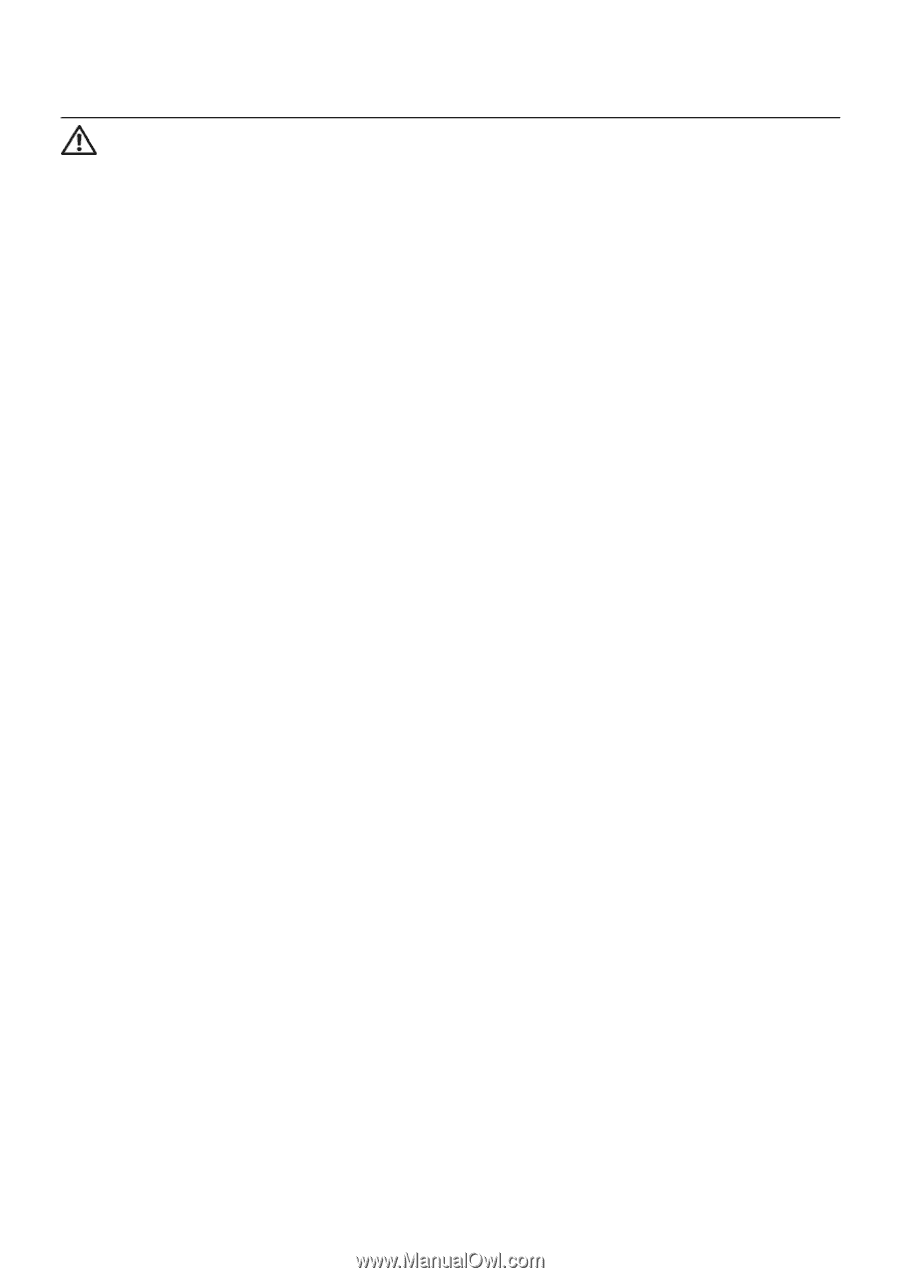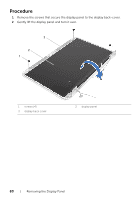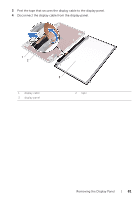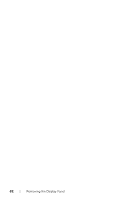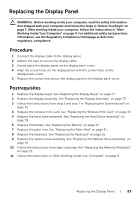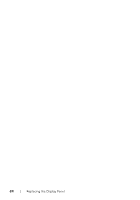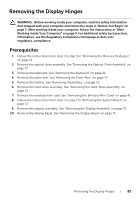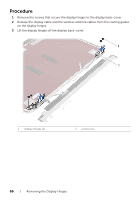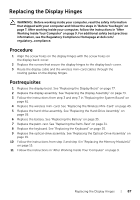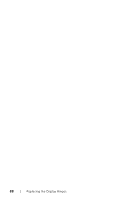Dell Inspiron 15z Owner's Manual (PDF) - Page 83
Replacing the Display Panel, Procedure, Postrequisites
 |
View all Dell Inspiron 15z manuals
Add to My Manuals
Save this manual to your list of manuals |
Page 83 highlights
Replacing the Display Panel WARNING: Before working inside your computer, read the safety information that shipped with your computer and follow the steps in "Before You Begin" on page 7. After working inside your computer, follow the instructions in "After Working Inside Your Computer" on page 9. For additional safety best practices information, see the Regulatory Compliance Homepage at dell.com/ regulatory_compliance. Procedure 1 Connect the display cable to the display panel. 2 Adhere the tape to secure the display cable. 3 Gently place the display panel on the display back-cover. 4 Align the screw holes on the display panel with the screw holes on the display back-cover. 5 Replace the screws that secure the display panel to the display back-cover. Postrequisites 1 Replace the display bezel. See "Replacing the Display Bezel" on page 77. 2 Replace the display assembly. See "Replacing the Display Assembly" on page 73. 3 Follow the instructions from step 3 and step 7 in "Replacing the System Board" on page 61. 4 Replace the wireless mini-card. See "Replacing the Wireless Mini-Card" on page 43. 5 Replace the hard-drive assembly. See "Replacing the Hard-Drive Assembly" on page 39. 6 Replace the battery. See "Replacing the Battery" on page 35. 7 Replace the palm-rest. See "Replacing the Palm-Rest" on page 31. 8 Replace the keyboard. See "Replacing the Keyboard" on page 25. 9 Replace the optical-drive assembly. See "Replacing the Optical-Drive Assembly" on page 19. 10 Follow the instructions from step 3 and step 4 in "Replacing the Memory Module(s)" on page 15. 11 Follow the instructions in "After Working Inside Your Computer" on page 9. Replacing the Display Panel | 83