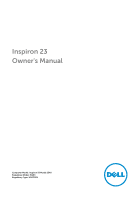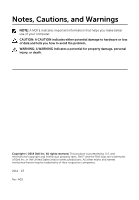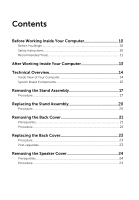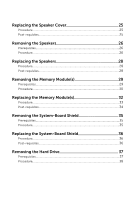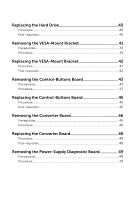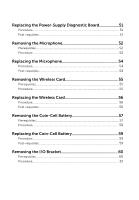Dell Inspiron 23 5348 5348 AIO Owners Manual
Dell Inspiron 23 5348 Manual
 |
View all Dell Inspiron 23 5348 manuals
Add to My Manuals
Save this manual to your list of manuals |
Dell Inspiron 23 5348 manual content summary:
- Dell Inspiron 23 5348 | 5348 AIO Owners Manual - Page 1
Inspiron 23 Owner's Manual Computer Model: Inspiron 23 Model 5348 Regulatory Model: W10C Regulatory Type: W10C001 - Dell Inspiron 23 5348 | 5348 AIO Owners Manual - Page 2
potential damage to hardware or loss of data and tells you how to avoid the problem. WARNING: A WARNING indicates a potential for property damage, personal injury, or death. Copyright © 2014 Dell Inc. All rights reserved. This product is protected by U.S. and international copyright and intellectual - Dell Inspiron 23 5348 | 5348 AIO Owners Manual - Page 3
Computer 10 Before You Begin 10 Safety Instructions 10 Recommended Tools 11 After Working Inside Your Computer 13 Technical Overview 14 Inside View of Your Computer 14 System Board Components 15 Removing the Stand Assembly 17 Procedure...17 Replacing the Stand Assembly 20 Procedure...20 - Dell Inspiron 23 5348 | 5348 AIO Owners Manual - Page 4
the Memory Module(s 29 Prerequisites...29 Procedure...30 Replacing the Memory Module(s 32 Procedure...33 Post-requisites 34 Removing the System-Board Shield 35 Prerequisites...35 Procedure...35 Replacing the System-Board Shield 36 Procedure...36 Post-requisites 36 Removing the Hard Drive 37 - Dell Inspiron 23 5348 | 5348 AIO Owners Manual - Page 5
...43 Procedure...43 Replacing the Control-Buttons Board 45 Procedure...45 Post-requisites 45 Removing the Converter Board 46 Prerequisites...46 Procedure...46 Replacing the Converter Board 48 Procedure...48 Post-requisites 48 Removing the Power-Supply Diagnostic Board 49 Prerequisites - Dell Inspiron 23 5348 | 5348 AIO Owners Manual - Page 6
Replacing the Power-Supply Diagnostic Board 51 Procedure...51 Post-requisites 51 Removing the Microphone 52 Prerequisites...52 Procedure...52 Replacing the Microphone 54 Procedure...54 Post-requisites 54 Removing the Wireless Card 55 Prerequisites...55 Procedure...55 Replacing the Wireless - Dell Inspiron 23 5348 | 5348 AIO Owners Manual - Page 7
the Optical Drive 68 Procedure...68 Post-requisites 68 Removing the Power-Supply Fan 69 Prerequisites...69 Procedure...70 Replacing the Power-Supply Fan 72 Procedure...72 Post-requisites 72 Removing the Power-Supply Unit 73 Prerequisites...73 Procedure...73 Replacing the Power-Supply Unit 76 - Dell Inspiron 23 5348 | 5348 AIO Owners Manual - Page 8
83 Prerequisites...83 Procedure...83 Replacing the Processor 85 Procedure...85 Post-requisites 86 Removing the System Board 87 Prerequisites...87 Procedure...88 Replacing the System Board 91 Procedure...91 Post-requisites 91 Entering the Service Tag in the BIOS 92 Removing the Camera 93 - Dell Inspiron 23 5348 | 5348 AIO Owners Manual - Page 9
...97 Procedure...97 Replacing the Antenna 99 Procedure...99 Post-requisites 99 Removing the Display Panel 101 Prerequisites 101 Procedure...102 Replacing the Display Panel 108 Procedure...108 Post-requisites 109 Flashing the BIOS 110 Getting Help and Contacting Dell 111 Self-Help - Dell Inspiron 23 5348 | 5348 AIO Owners Manual - Page 10
Working Inside Your Computer CAUTION: To avoid damaging the components and cards, handle them by their edges and avoid touching lowerright corner of the screen to open the charms sidebar, and then click or tap Settings → Power → Shut down. face down. Safety Instructions Use the following safety guidelines - Dell Inspiron 23 5348 | 5348 AIO Owners Manual - Page 11
For more safety best practices, see the Regulatory Compliance home page at dell.com/ regulatory_compliance. WARNING: Disconnect all power sources before opening the computer cover or panels. After you finish working inside the computer, replace all covers, panels, and screws before connecting to the - Dell Inspiron 23 5348 | 5348 AIO Owners Manual - Page 12
• Philips screwdriver • Flat-head screwdriver • Plastic scribe 12 - Dell Inspiron 23 5348 | 5348 AIO Owners Manual - Page 13
inside your computer. 2 Connect any external devices, peripherals, and cables you removed before working on your computer. 3 Replace any media cards, discs, and any other part(s) that you removed before working on your computer. 4 Connect your computer and all attached devices to their electrical - Dell Inspiron 23 5348 | 5348 AIO Owners Manual - Page 14
the Regulatory Compliance home page at dell.com/regulatory_compliance. Inside View of Your Computer 1 antennas (2) 2 power-supply unit 3 processor fan 4 processor heat-sink 5 wireless card 6 coin-cell battery 7 memory modules (2) 8 side I/O bracket 9 hard-drive assembly 10 system board 11 - Dell Inspiron 23 5348 | 5348 AIO Owners Manual - Page 15
Card slot 4 coin-cell battery socket 5 memory-module connectors (2) 6 speaker-cable connector 7 display-cable connector 8 control-buttons board cable connector 9 converter-board cable connector 10 optical-drive power cable connector 11 main power-cable connector 12 hard-drive connector 15 - Dell Inspiron 23 5348 | 5348 AIO Owners Manual - Page 16
13 optical-drive data cable connector 14 touch-control board cable connector 15 power-supply fan cable connector 16 video-card fan cable connector 17 video-card heat sink 18 processor power-cable connector 19 processor-fan cable connector 16 - Dell Inspiron 23 5348 | 5348 AIO Owners Manual - Page 17
and follow the steps in Before Working Inside Your Computer. After working inside your computer, follow the instructions in After Working Inside Your Computer. For more safety best practices, see the Regulatory Compliance home page at dell.com/regulatory_compliance. Procedure 1 Press the stand - Dell Inspiron 23 5348 | 5348 AIO Owners Manual - Page 18
4 Using the screw handle, loosen the captive thumbscrew that secures the stand base to the stand riser. 1 stand riser 3 captive thumbscrew 2 stand base 4 screw handle 18 - Dell Inspiron 23 5348 | 5348 AIO Owners Manual - Page 19
5 Slide the stand base off the stand riser. 1 stand riser 2 stand base 19 - Dell Inspiron 23 5348 | 5348 AIO Owners Manual - Page 20
and follow the steps in Before Working Inside Your Computer. After working inside your computer, follow the instructions in After Working Inside Your Computer. For more safety best practices, see the Regulatory Compliance home page at dell.com/regulatory_compliance. Procedure 1 Slide the tabs - Dell Inspiron 23 5348 | 5348 AIO Owners Manual - Page 21
Working Inside Your Computer. After working inside your computer, follow the instructions in After Working Inside Your Computer. For more safety best practices, see the Regulatory Compliance home page at dell scribe, pry the back cover from the display bezel starting from the optical drive area. 21 - Dell Inspiron 23 5348 | 5348 AIO Owners Manual - Page 22
3 Lift the back cover off the computer. 1 plastic scribe 2 back cover 22 - Dell Inspiron 23 5348 | 5348 AIO Owners Manual - Page 23
and follow the steps in Before Working Inside Your Computer. After working inside your computer, follow the instructions in After Working Inside Your Computer. For more safety best practices, see the Regulatory Compliance home page at dell.com/regulatory_compliance. Procedure 1 Align the tabs - Dell Inspiron 23 5348 | 5348 AIO Owners Manual - Page 24
and follow the steps in Before Working Inside Your Computer. After working inside your computer, follow the instructions in After Working Inside Your Computer. For more safety best practices, see the Regulatory Compliance home page at dell.com/regulatory_compliance. Prerequisites 1 Remove the stand - Dell Inspiron 23 5348 | 5348 AIO Owners Manual - Page 25
, follow the instructions in After Working Inside Your Computer. For more safety best practices, see the Regulatory Compliance home page at dell.com/regulatory_compliance. Procedure 1 Align the screw holes on the speaker cover with the screw holes on the display-panel base. 2 Replace the screws that - Dell Inspiron 23 5348 | 5348 AIO Owners Manual - Page 26
and follow the steps in Before Working Inside Your Computer. After working inside your computer, follow the instructions in After Working Inside Your Computer. For more safety best practices, see the Regulatory Compliance home page at dell.com/regulatory_compliance. Prerequisites 1 Remove the stand - Dell Inspiron 23 5348 | 5348 AIO Owners Manual - Page 27
4 Lift the speakers off the display-panel base. 1 screws (4) 3 speaker cable 2 speakers (2) 27 - Dell Inspiron 23 5348 | 5348 AIO Owners Manual - Page 28
, follow the instructions in After Working Inside Your Computer. For more safety best practices, see the Regulatory Compliance home page at dell.com/regulatory_compliance. Procedure 1 Align the screw holes on the speakers with the screw holes on the display-panel base. 2 Replace the screws that - Dell Inspiron 23 5348 | 5348 AIO Owners Manual - Page 29
and follow the steps in Before Working Inside Your Computer. After working inside your computer, follow the instructions in After Working Inside Your Computer. For more safety best practices, see the Regulatory Compliance home page at dell.com/regulatory_compliance. Prerequisites 1 Remove the stand - Dell Inspiron 23 5348 | 5348 AIO Owners Manual - Page 30
Procedure 1 Using the tabs, pry the memory-module shield off the system-board shield. 1 memory-module shield 3 system-board shield 2 tabs (6) 2 Use your fingertips to carefully spread apart the securing clips on each end of the memory-module connector until the memory module pops up. 30 - Dell Inspiron 23 5348 | 5348 AIO Owners Manual - Page 31
3 Remove the memory module from the memory-module connector. 1 memory-module connector 3 securing clips (4) 2 memory modules (2) 31 - Dell Inspiron 23 5348 | 5348 AIO Owners Manual - Page 32
Replacing the Memory Module(s) WARNING: Before working inside your computer, read the safety information that shipped with your computer and follow the steps in Before Working Inside Your Computer. After working inside your computer, follow the instructions in After Working Inside Your Computer. For - Dell Inspiron 23 5348 | 5348 AIO Owners Manual - Page 33
connector. 2 Insert the memory module into the memory-module connector, and press the memory module down until it clicks into place. NOTE: If you do not hear the click, remove the memory module and reinstall it. 1 memory-module connector 3 tab 5 securing clips (4) 2 memory modules (2) 4 notch 33 - Dell Inspiron 23 5348 | 5348 AIO Owners Manual - Page 34
1 memory modules (2) 3 Slide the tabs on the memory-module shield under the tabs on the system-board shield until the memory-module shield is fully secured. Post-requisites 1 Replace the back cover. 2 Replace the stand assembly. 34 - Dell Inspiron 23 5348 | 5348 AIO Owners Manual - Page 35
and follow the steps in Before Working Inside Your Computer. After working inside your computer, follow the instructions in After Working Inside Your Computer. For more safety best practices, see the Regulatory Compliance home page at dell.com/regulatory_compliance. Prerequisites 1 Remove the stand - Dell Inspiron 23 5348 | 5348 AIO Owners Manual - Page 36
and follow the steps in Before Working Inside Your Computer. After working inside your computer, follow the instructions in After Working Inside Your Computer. For more safety best practices, see the Regulatory Compliance home page at dell.com/regulatory_compliance. Procedure 1 Align and place - Dell Inspiron 23 5348 | 5348 AIO Owners Manual - Page 37
inside your computer, follow the instructions in After Working Inside Your Computer. For more safety best practices, see the Regulatory Compliance home page at dell.com/regulatory_compliance. CAUTION: Hard drives are fragile. Exercise care when handling the hard drive. CAUTION: To avoid data loss - Dell Inspiron 23 5348 | 5348 AIO Owners Manual - Page 38
Procedure 1 Press down on the hard-drive bracket and slide the hard-drive assembly to release it from the hard-drive cage. 2 Lift the hard-drive assembly off the hard-drive cage. 1 hard-drive assembly 3 hard-drive cage 2 hard-drive bracket 38 - Dell Inspiron 23 5348 | 5348 AIO Owners Manual - Page 39
3 Gently pry the hard-drive bracket off the hard drive. 1 hard-drive 2 hard-drive bracket 4 Remove the screws that secure the hard-drive cage to the system board. 5 Lift the hard-drive cage off the system board. 1 hard-drive cage 2 screws (4) 39 - Dell Inspiron 23 5348 | 5348 AIO Owners Manual - Page 40
the instructions in After Working Inside Your Computer. For more safety best practices, see the Regulatory Compliance home page at dell.com/regulatory_compliance. CAUTION: Hard drives are fragile. Exercise care when handling the hard drive. Procedure 1 Align the screw holes on the hard-drive cage - Dell Inspiron 23 5348 | 5348 AIO Owners Manual - Page 41
and follow the steps in Before Working Inside Your Computer. After working inside your computer, follow the instructions in After Working Inside Your Computer. For more safety best practices, see the Regulatory Compliance home page at dell.com/regulatory_compliance. Prerequisites 1 Remove the stand - Dell Inspiron 23 5348 | 5348 AIO Owners Manual - Page 42
, follow the instructions in After Working Inside Your Computer. For more safety best practices, see the Regulatory Compliance home page at dell.com/regulatory_compliance. Procedure 1 Align the screw holes on the VESA-mount bracket with the screw holes on the display-panel base. 2 Replace the screws - Dell Inspiron 23 5348 | 5348 AIO Owners Manual - Page 43
and follow the steps in Before Working Inside Your Computer. After working inside your computer, follow the instructions in After Working Inside Your Computer. For more safety best practices, see the Regulatory Compliance home page at dell.com/regulatory_compliance. Prerequisites 1 Remove the stand - Dell Inspiron 23 5348 | 5348 AIO Owners Manual - Page 44
3 Disconnect the control-buttons board cable from the connector on the control-buttons board. 1 ground cable 3 control-buttons board cable 2 screw 4 control-buttons board 44 - Dell Inspiron 23 5348 | 5348 AIO Owners Manual - Page 45
, follow the instructions in After Working Inside Your Computer. For more safety best practices, see the Regulatory Compliance home page at dell.com/regulatory_compliance. Procedure 1 Connect the control-buttons board cable to the connector on the control-buttons board. 2 Replace the control-buttons - Dell Inspiron 23 5348 | 5348 AIO Owners Manual - Page 46
and follow the steps in Before Working Inside Your Computer. After working inside your computer, follow the instructions in After Working Inside Your Computer. For more safety best practices, see the Regulatory Compliance home page at dell.com/regulatory_compliance. Prerequisites 1 Remove the stand - Dell Inspiron 23 5348 | 5348 AIO Owners Manual - Page 47
3 Lift the converter board off the display-panel base. 1 screws (2) 3 converter board 2 display-backlight cable 4 converter-board cable 47 - Dell Inspiron 23 5348 | 5348 AIO Owners Manual - Page 48
, follow the instructions in After Working Inside Your Computer. For more safety best practices, see the Regulatory Compliance home page at dell.com/regulatory_compliance. Procedure 1 Align the screw holes on the converter board with the screw holes on the display-panel base. 2 Replace the screws - Dell Inspiron 23 5348 | 5348 AIO Owners Manual - Page 49
Removing the Power-Supply Diagnostic Board WARNING: Before working inside your computer, read the safety information that shipped with your computer and follow the steps in Before Working Inside Your Computer. After working inside your computer, follow the instructions in After Working Inside Your - Dell Inspiron 23 5348 | 5348 AIO Owners Manual - Page 50
3 Lift the power-supply diagnostic board off the I/O bracket. 1 power-supply diagnostic board 3 screw 2 power-supply diagnostic board cable 4 I/O bracket 50 - Dell Inspiron 23 5348 | 5348 AIO Owners Manual - Page 51
in Before Working Inside Your Computer. After working inside your computer, follow the instructions in After Working Inside Your Computer. For more safety best practices, see the Regulatory Compliance home page at dell.com/regulatory_compliance. Procedure 1 Connect the power-supply diagnostic board - Dell Inspiron 23 5348 | 5348 AIO Owners Manual - Page 52
and follow the steps in Before Working Inside Your Computer. After working inside your computer, follow the instructions in After Working Inside Your Computer. For more safety best practices, see the Regulatory Compliance home page at dell.com/regulatory_compliance. Prerequisites 1 Remove the stand - Dell Inspiron 23 5348 | 5348 AIO Owners Manual - Page 53
4 Disconnect the microphone cables from the microphones. 1 right microphone 3 left microphone 5 microphone brackets (2) 2 screws (2) 4 securing tabs (2) 6 microphone cables (2) 53 - Dell Inspiron 23 5348 | 5348 AIO Owners Manual - Page 54
Working Inside Your Computer. After working inside your computer, follow the instructions in After Working Inside Your Computer. For more safety best practices, see the Regulatory Compliance home page at dell 4 Replace the screws that secure the microphone brackets to the microphones. Post-requisites - Dell Inspiron 23 5348 | 5348 AIO Owners Manual - Page 55
and follow the steps in Before Working Inside Your Computer. After working inside your computer, follow the instructions in After Working Inside Your Computer. For more safety best practices, see the Regulatory Compliance home page at dell.com/regulatory_compliance. Prerequisites 1 Remove the stand - Dell Inspiron 23 5348 | 5348 AIO Owners Manual - Page 56
and follow the steps in Before Working Inside Your Computer. After working inside your computer, follow the instructions in After Working Inside Your Computer. For more safety best practices, see the Regulatory Compliance home page at dell.com/regulatory_compliance. Procedure 1 Align the notch - Dell Inspiron 23 5348 | 5348 AIO Owners Manual - Page 57
Your Computer. After working inside your computer, follow the instructions in After Working Inside Your Computer. For more safety best practices, see the Regulatory Compliance home page at dell.com/regulatory_compliance. CAUTION: Removing the coin-cell battery resets the BIOS settings to default - Dell Inspiron 23 5348 | 5348 AIO Owners Manual - Page 58
Procedure CAUTION: Removing the coin-cell battery resets the BIOS settings to default. It is recommended that you note the BIOS settings before removing the coin-cell battery. 1 Locate the coin-cell battery socket on the system board. For more information, see System Board Components. 2 Using a - Dell Inspiron 23 5348 | 5348 AIO Owners Manual - Page 59
and follow the steps in Before Working Inside Your Computer. After working inside your computer, follow the instructions in After Working Inside Your Computer. For more safety best practices, see the Regulatory Compliance home page at dell.com/regulatory_compliance. Procedure With the positive - Dell Inspiron 23 5348 | 5348 AIO Owners Manual - Page 60
Working Inside Your Computer. For more safety best practices, see the Regulatory Compliance home page at dell.com/regulatory_compliance. Prerequisites 1 Remove the stand assembly. 2 Remove the back cover. 3 Remove the system-board shield. 4 Remove the VESA-mount bracket. 5 Remove the power-supply - Dell Inspiron 23 5348 | 5348 AIO Owners Manual - Page 61
the screws that secure the power port to the I/O bracket. 2 Remove the screws that secure the I/O bracket to the display-panel base. 1 power port screws (2) 3 I/O bracket 2 power port 4 I/O bracket screws (4) 3 Lift the I/O bracket slightly and slide the power port through the I/O bracket. 61 - Dell Inspiron 23 5348 | 5348 AIO Owners Manual - Page 62
4 Lift the I/O bracket off the display-panel base. 1 power port 2 I/O bracket 62 - Dell Inspiron 23 5348 | 5348 AIO Owners Manual - Page 63
the steps in Before Working Inside Your Computer. After working inside your computer, follow the instructions in After Working Inside Your Computer. For more safety best practices, see the Regulatory Compliance home page at dell.com/regulatory_compliance. Procedure 1 Slide the power port through the - Dell Inspiron 23 5348 | 5348 AIO Owners Manual - Page 64
Working Inside Your Computer. For more safety best practices, see the Regulatory Compliance home page at dell.com/regulatory_compliance. Prerequisites 1 Remove the stand assembly. 2 Remove the back cover. 3 Remove the system-board shield. 4 Remove the VESA-mount bracket. 5 Remove the power-supply - Dell Inspiron 23 5348 | 5348 AIO Owners Manual - Page 65
Procedure 1 Press the securing tab down and slide the optical-drive assembly to release it from the interposer. 1 optical-drive assembly 3 securing tab 2 interposer 2 Pivot the optical-drive bezel upward to release it from the optical-drive assembly. 3 Remove the screws that secure the optical- - Dell Inspiron 23 5348 | 5348 AIO Owners Manual - Page 66
optical drive. 1 optical-drive bezel 3 optical-drive bracket 2 optical drive 4 screws (2) 5 Disconnect the power cable and data cable from the system board. 6 Remove the screws that secure the interposer to the display-panel base. 7 Remove the power cable and date cable from the routing guides on - Dell Inspiron 23 5348 | 5348 AIO Owners Manual - Page 67
8 Lift the interposer off the display-panel base. 1 screws (2) 3 power cable 2 data cable 67 - Dell Inspiron 23 5348 | 5348 AIO Owners Manual - Page 68
inside your computer, follow the instructions in After Working Inside Your Computer. For more safety best practices, see the Regulatory Compliance home page at dell.com/regulatory_compliance. Procedure 1 Route the power cable and data cable through the routing guides on the display-panel base - Dell Inspiron 23 5348 | 5348 AIO Owners Manual - Page 69
Removing the Power-Supply Fan WARNING: Before working inside your computer, read the safety information that shipped with your computer and follow the steps in Before Working Inside Your Computer. After working inside your computer, follow the instructions in After Working Inside Your Computer. For - Dell Inspiron 23 5348 | 5348 AIO Owners Manual - Page 70
Procedure 1 Remove the screw that secures the power-supply fan bracket to the display-panel base. 2 Lift the power-supply fan bracket off the display-panel base. 1 screw 2 power-supply fan bracket 3 Disconnect the power-supply fan cable from the power-supply unit. 70 - Dell Inspiron 23 5348 | 5348 AIO Owners Manual - Page 71
4 Remove the screws that secure the power-supply fan to the displaypanel base. 1 power-supply fan 3 power-supply fan cable 2 screws (2) 71 - Dell Inspiron 23 5348 | 5348 AIO Owners Manual - Page 72
, follow the instructions in After Working Inside Your Computer. For more safety best practices, see the Regulatory Compliance home page at dell.com/regulatory_compliance. Procedure 1 Connect the power-supply fan cable to the power-supply unit. 2 Align the screw holes on the power-supply fan with - Dell Inspiron 23 5348 | 5348 AIO Owners Manual - Page 73
Removing the Power-Supply Unit WARNING: Before working inside your computer, read the safety information that shipped with your computer and follow the steps in Before Working Inside Your Computer. After working inside your computer, follow the instructions in After Working Inside Your Computer. For - Dell Inspiron 23 5348 | 5348 AIO Owners Manual - Page 74
4 Disconnect the power-supply fan cable from the power-supply unit. 1 power-port cable 3 power-supply fan cable 5 power-supply fan cable 2 processor power cable 4 main power cable 5 Remove the screw that secures the power-supply unit to the displaypanel base. 74 - Dell Inspiron 23 5348 | 5348 AIO Owners Manual - Page 75
6 Slide and lift the power-supply unit to release it from the display-panel base. 1 power-supply unit 2 screw 75 - Dell Inspiron 23 5348 | 5348 AIO Owners Manual - Page 76
steps in Before Working Inside Your Computer. After working inside your computer, follow the instructions in After Working Inside Your Computer. For more safety best practices, see the Regulatory Compliance home page at dell.com/regulatory_compliance. Procedure 1 Place the power-supply unit on the - Dell Inspiron 23 5348 | 5348 AIO Owners Manual - Page 77
and follow the steps in Before Working Inside Your Computer. After working inside your computer, follow the instructions in After Working Inside Your Computer. For more safety best practices, see the Regulatory Compliance home page at dell.com/regulatory_compliance. Prerequisites 1 Remove the stand - Dell Inspiron 23 5348 | 5348 AIO Owners Manual - Page 78
4 Lift the processor heat-sink off the system board. 1 Mylar 3 processor heat-sink 2 screw 4 captive screws (4) 78 - Dell Inspiron 23 5348 | 5348 AIO Owners Manual - Page 79
Working Inside Your Computer. After working inside your computer, follow the instructions in After Working Inside Your Computer. For more safety best practices, see the Regulatory Compliance home page at dell 4 Replace the screw that secures the processor heat-sink to the displaypanel base. - Dell Inspiron 23 5348 | 5348 AIO Owners Manual - Page 80
and follow the steps in Before Working Inside Your Computer. After working inside your computer, follow the instructions in After Working Inside Your Computer. For more safety best practices, see the Regulatory Compliance home page at dell.com/regulatory_compliance. Prerequisites 1 Remove the stand - Dell Inspiron 23 5348 | 5348 AIO Owners Manual - Page 81
4 Lift the processor fan off the display-panel base. 1 Mylar 3 screws (3) 2 processor fan 4 processor-fan cable 81 - Dell Inspiron 23 5348 | 5348 AIO Owners Manual - Page 82
and follow the steps in Before Working Inside Your Computer. After working inside your computer, follow the instructions in After Working Inside Your Computer. For more safety best practices, see the Regulatory Compliance home page at dell.com/regulatory_compliance. Procedure 1 Align the screw - Dell Inspiron 23 5348 | 5348 AIO Owners Manual - Page 83
and follow the steps in Before Working Inside Your Computer. After working inside your computer, follow the instructions in After Working Inside Your Computer. For more safety best practices, see the Regulatory Compliance home page at dell.com/regulatory_compliance. Prerequisites 1 Remove the stand - Dell Inspiron 23 5348 | 5348 AIO Owners Manual - Page 84
3 Gently lift the processor and remove it from the processor socket. 1 release lever 3 processor cover 2 securing tab 4 processor 84 - Dell Inspiron 23 5348 | 5348 AIO Owners Manual - Page 85
Your Computer. After working inside your computer, follow the instructions in After Working Inside Your Computer. For more safety best practices, see the Regulatory Compliance home page at dell.com/regulatory_compliance. CAUTION: If either the processor or the heat sink is replaced, use the thermal - Dell Inspiron 23 5348 | 5348 AIO Owners Manual - Page 86
processor pin-1 indicator 3 alignment tabs (2) 5 securing tab 7 release lever Post-requisites 1 Replace the processor fan. 2 Replace the processor heat-sink. 3 Replace the system-board shield. 4 Replace the back cover. 5 Replace the stand assembly. 2 processor 4 alignment post 6 processor cover 86 - Dell Inspiron 23 5348 | 5348 AIO Owners Manual - Page 87
the instructions in After Working Inside Your Computer. For more safety best practices, see the Regulatory Compliance home page at dell.com/regulatory_compliance. NOTE: Your computer's Service Tag is stored in the system board. You must enter the Service Tag in the system setup after you replace the - Dell Inspiron 23 5348 | 5348 AIO Owners Manual - Page 88
Procedure NOTE: Your computer's Service Tag is stored in the system board. You must enter the Service Tag in the BIOS after you replace the system board. 88 - Dell Inspiron 23 5348 | 5348 AIO Owners Manual - Page 89
reconnect them correctly after you replace the system board. 1 Disconnect all the cables connected to the system board. 1 processor power cable 3 speaker cable 5 control-buttons board cable 7 optical-drive power cable 9 optical-drive data cable 11 power-supply fan cable 2 camera cable 4 display - Dell Inspiron 23 5348 | 5348 AIO Owners Manual - Page 90
1 screws (12) 2 system board 3 Gently lift the system board at an angle and remove the side I/O bracket off the system board. 4 Lift the system board off the display-panel bracket. 1 system board 90 2 side I/O bracket - Dell Inspiron 23 5348 | 5348 AIO Owners Manual - Page 91
3 Replace the hard drive. 4 Replace the processor. 5 Replace the processor fan. 6 Replace the processor heat-sink. 7 Replace the I/O bracket. 8 Replace the power-supply diagnostic board. 9 Replace the VESA-mount bracket. 10 Replace the system-board shield. 11 Replace the memory module(s). 12 Replace - Dell Inspiron 23 5348 | 5348 AIO Owners Manual - Page 92
Entering the Service Tag in the BIOS 1 Turn on the computer. 2 Press when the DELL logo is displayed to enter the system setup program. 3 Navigate to the main tab and enter the Service Tag in the Service Tag Input field. 92 - Dell Inspiron 23 5348 | 5348 AIO Owners Manual - Page 93
After Working Inside Your Computer. For more safety best practices, see the Regulatory Compliance home page at dell.com/regulatory_compliance. Prerequisites 1 Remove the stand assembly. 2 Remove the back cover. 3 Remove the memory module(s). 4 Remove the system-board shield. 5 Remove the hard drive - Dell Inspiron 23 5348 | 5348 AIO Owners Manual - Page 94
Procedure 1 Remove the screw that secures the ground cable and the camera module to the display bezel. 2 Move the ground cable away to access the camera module. 3 Carefully lift the camera module out of the display bezel. 4 Disconnect the camera cable from the camera module. 1 screw 3 ground cable - Dell Inspiron 23 5348 | 5348 AIO Owners Manual - Page 95
8 Replace the power-supply unit. 9 Replace the power-supply fan. 10 Replace the optical drive. 11 Replace the I/O bracket. 12 Replace the power-supply diagnostic board. 13 Replace the converter board. 14 Replace the control buttons board. 15 Replace the VESA-mount bracket. 16 Replace the hard drive - Dell Inspiron 23 5348 | 5348 AIO Owners Manual - Page 96
18 Replace the memory module(s). 19 Replace the back cover. 20 Replace the stand assembly. 96 - Dell Inspiron 23 5348 | 5348 AIO Owners Manual - Page 97
After Working Inside Your Computer. For more safety best practices, see the Regulatory Compliance home page at dell.com/regulatory_compliance. Prerequisites 1 Remove the stand assembly. 2 Remove the back cover. 3 Remove the memory module(s). 4 Remove the system-board shield. 5 Remove the hard drive - Dell Inspiron 23 5348 | 5348 AIO Owners Manual - Page 98
4 Lift the antenna modules off the display bezel. 1 screws (2) 3 left antenna module 2 right antenna module 4 securing tape 98 - Dell Inspiron 23 5348 | 5348 AIO Owners Manual - Page 99
9 Replace the optical drive. 10 Replace the I/O bracket. 11 Replace the power-supply diagnostic board. 12 Replace the converter board. 13 Replace the control buttons board. 14 Replace the VESA-mount bracket. 15 Replace the hard drive. 16 Replace the system-board shield. 17 Replace the memory module - Dell Inspiron 23 5348 | 5348 AIO Owners Manual - Page 100
18 Replace the back cover. 19 Replace the stand assembly. 100 - Dell Inspiron 23 5348 | 5348 AIO Owners Manual - Page 101
page at dell.com/regulatory_compliance. Prerequisites 1 Remove the stand assembly. 2 Remove the back cover. 3 Remove the memory module(s). 4 Remove the system-board shield. 5 Remove the hard drive. 6 Remove the VESA-mount bracket. 7 Remove the converter board. 8 Remove the power-supply diagnostic - Dell Inspiron 23 5348 | 5348 AIO Owners Manual - Page 102
Procedure 1 Remove the screw that secures the ground cable to the display-panel base. 2 Remove the screws that secure the release latches to the display-panel base. 3 Lift the release latches off the display-panel base. 4 Rotate and lift the release-latch brackets off the display-panel base. 1 - Dell Inspiron 23 5348 | 5348 AIO Owners Manual - Page 103
7 Lift the display-panel base off the display bezel. 1 display-panel base 2 screws (15) 8 Peel the tape that secures the display panel to the display bezel. 1 tape 2 display bezel 9 Press the release latch on either side of the display-cable connector and then pull the display cable to - Dell Inspiron 23 5348 | 5348 AIO Owners Manual - Page 104
10 Peel off the display cable from the display panel. 1 display-cable connector 3 release latches (2) 2 display cable 11 Peel off the Mylar from the touch-control board cable. 104 - Dell Inspiron 23 5348 | 5348 AIO Owners Manual - Page 105
-control board cable from the touch-control board. 1 Mylar 3 touch-control board 2 touch-control board cable 13 Lift the latches and disconnect the flex cable from the display panel. 1 connector latches 2 flex cable 14 Remove the screws that - Dell Inspiron 23 5348 | 5348 AIO Owners Manual - Page 106
15 Gently lift the display assembly off the display bezel. 1 screws (4) 3 display panel 2 flex cable 16 Remove the screws that secure the display-panel brackets to the display panel. 106 - Dell Inspiron 23 5348 | 5348 AIO Owners Manual - Page 107
17 Remove the display-panel brackets off the display panel. 1 screws (4) 3 display panel 2 display-panel brackets (2) 107 - Dell Inspiron 23 5348 | 5348 AIO Owners Manual - Page 108
, follow the instructions in After Working Inside Your Computer. For more safety best practices, see the Regulatory Compliance home page at dell.com/regulatory_compliance. Procedure 1 Align the screw holes on the display-panel brackets with the screw holes on the display panel. 2 Replace the screws - Dell Inspiron 23 5348 | 5348 AIO Owners Manual - Page 109
. 12 Replace the power-supply fan. 13 Replace the optical drive. 14 Replace the I/O bracket. 15 Replace the power-supply diagnostic board. 16 Replace the converter board. 17 Replace the VESA-mount bracket. 18 Replace the hard drive. 19 Replace the system-board shield. 20 Replace the memory module - Dell Inspiron 23 5348 | 5348 AIO Owners Manual - Page 110
an update is available or when you replace the system board. To flash the BIOS: 1 Turn on the computer. 2 Go to dell.com/support. 3 If you have your computer's Service Tag, type your computer's Service Tag and click Submit. If you do not have your computer's Service Tag, click Detect My Product to - Dell Inspiron 23 5348 | 5348 AIO Owners Manual - Page 111
7 - Click Start → Help and Support. Information about Dell products and See dell.com services Troubleshooting information, user manuals, setup instructions, product specifications, technical help blogs, drivers, software updates, and so on See dell.com/support Information about Microsoft Windows - Dell Inspiron 23 5348 | 5348 AIO Owners Manual - Page 112
NOTE: If you do not have an active internet connection, you can find contact information on your purchase invoice, packing slip, bill, or Dell product catalog. 112
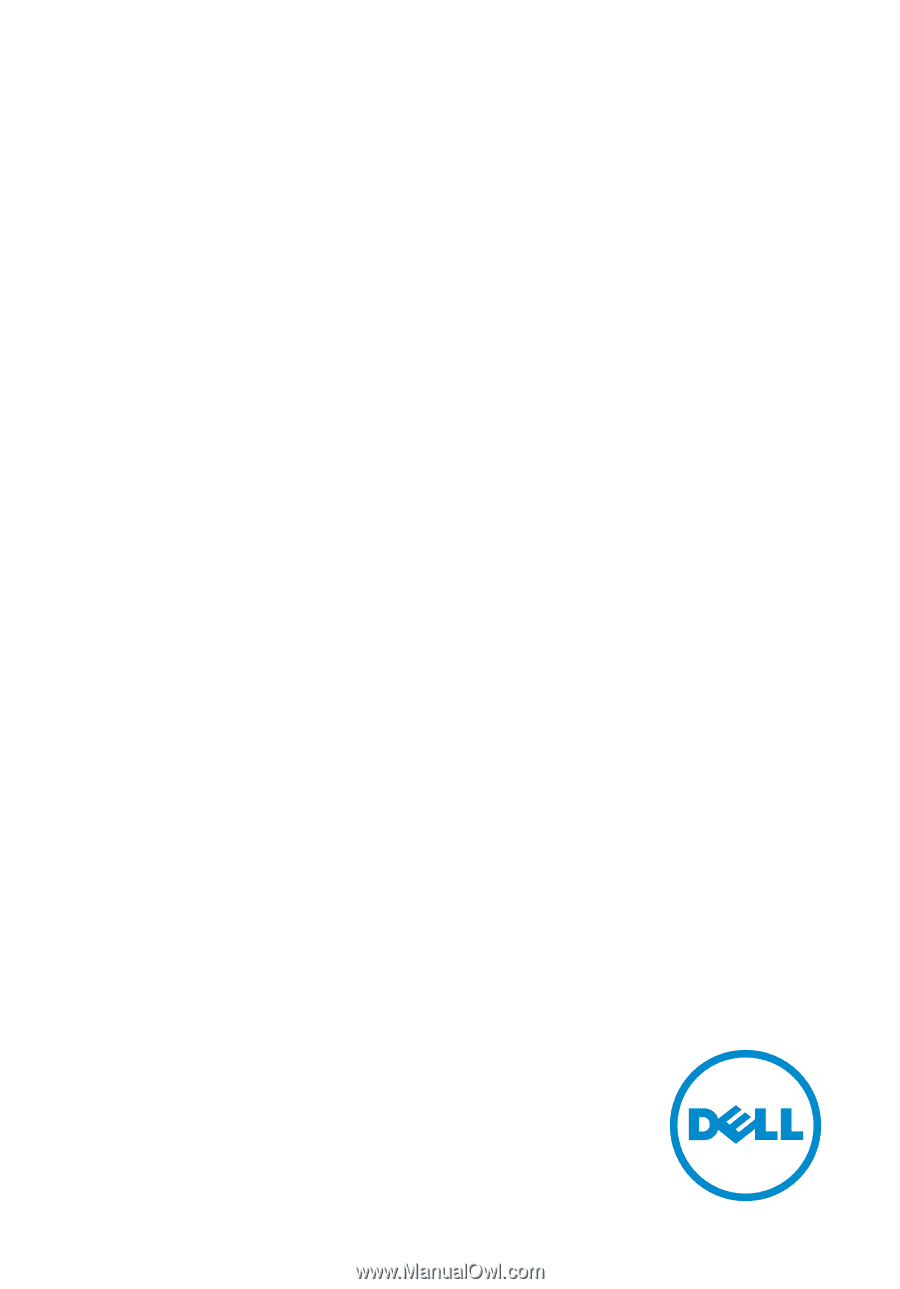
Inspiron 23
Owner's Manual
Computer Model: Inspiron 23 Model 5348
Regulatory Model: W10C
Regulatory Type: W10C001