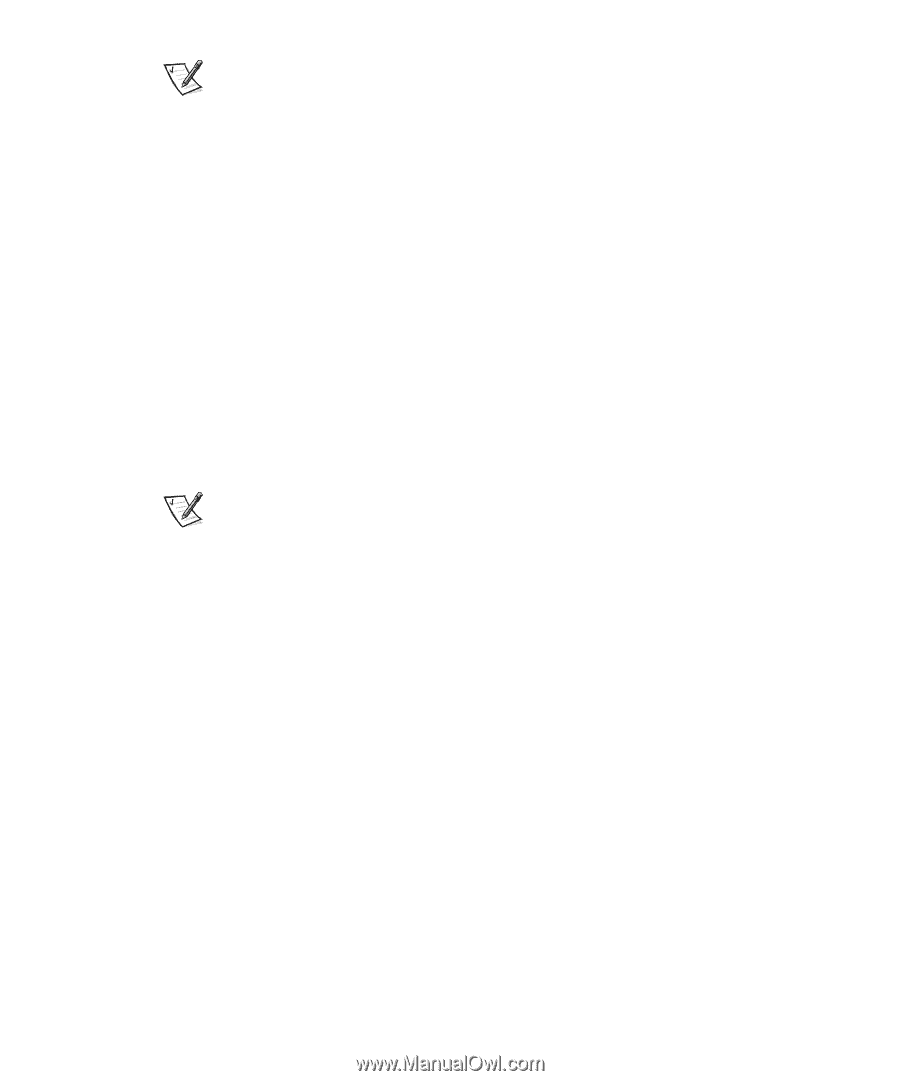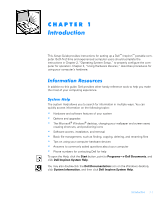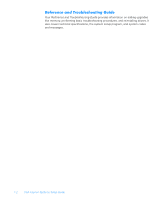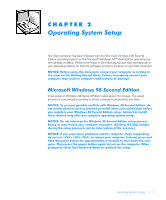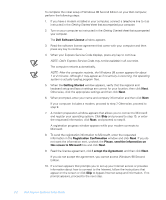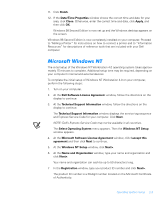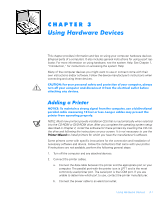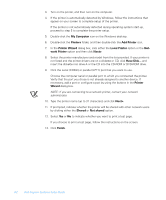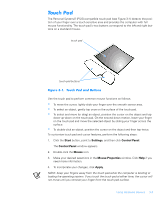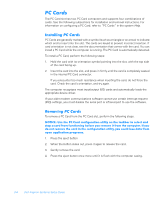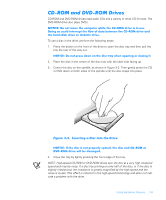Dell Inspiron 7000 Dell Inspiron Systems Setup Guide - Page 10
Next>, Administrator Account, Confirm, Password, Windows NT Setup, Finish>, Begin Logon - 14
 |
View all Dell Inspiron 7000 manuals
Add to My Manuals
Save this manual to your list of manuals |
Page 10 highlights
NOTE: The Certificate of Authenticity is displayed on the front cover of the Microsoft Windows NT Workstation-Start Here booklet. The booklet is shipped in the accessories box accompanying your computer. 8. When prompted, type the computer name and click Next>. The computer name is the name used to identify your computer on a network and, therefore, must be unique to the network. It can be up to 15 characters long. The Administrator Account window appears. 9. If you want to use an administrator password, type the password in the Password field and again in the Confirm Password field, and then click Next>. The password can be up to 14 characters long. If you do not want to use a password, leave the Password field blank. 10. When the Windows NT Setup window appears, click Finish> to restart the computer. 11. When prompted, press to select the default operating system. NOTE: The default is selected automatically after 30 seconds if no selection is made. Do not select anything other than the default operating system. 12. At the Begin Logon window, press . 13. When prompted, type the password you chose in step 9 and click OK. 2-4 Dell Inspiron Systems Setup Guide