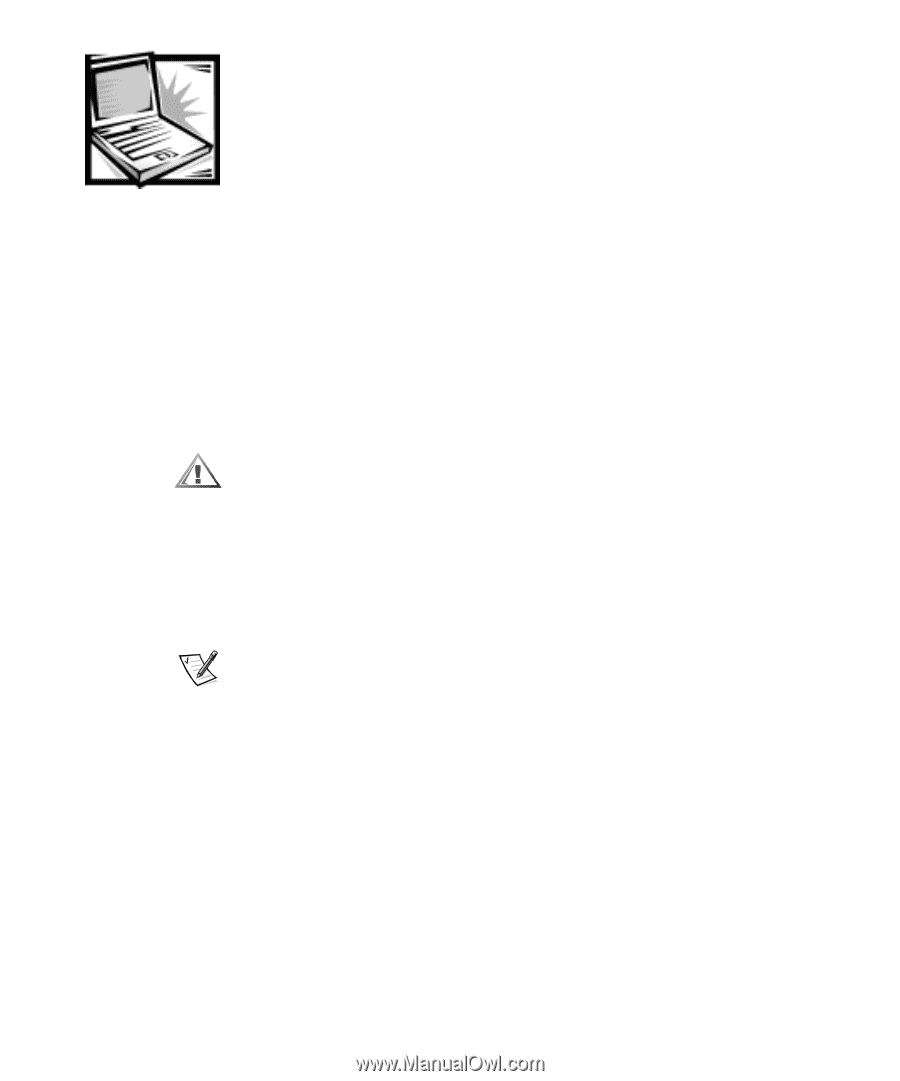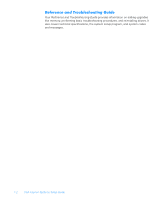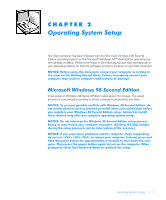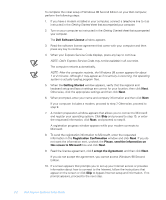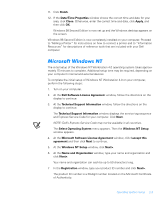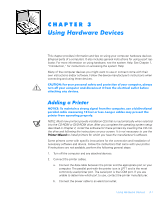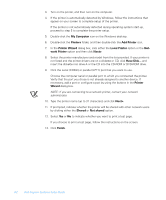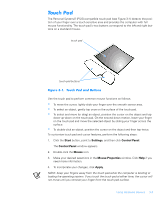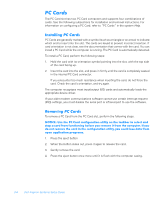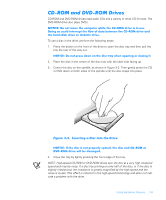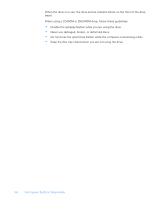Dell Inspiron 7000 Dell Inspiron Systems Setup Guide - Page 11
Printer, Wizard - drivers
 |
View all Dell Inspiron 7000 manuals
Add to My Manuals
Save this manual to your list of manuals |
Page 11 highlights
This chapter provides information and tips on using your computer hardware devices (physical parts of a computer). It also includes general instructions for using a port replicator. For more information on using hardware, see the system Help. See Chapter 1, "Introduction," for instructions on accessing the system Help. Many of the computer devices you might want to use or connect come with their own instructions and/or software. Follow the device manufacturer's instructions when connecting and using these devices. NOTE: Most new printers provide installation CDs that run automatically when inserted into the CD-ROM or DVD-ROM drive. After you complete the operating system setup described in Chapter 2, install the software for these printers by inserting the CD into the drive and following the instructions on your screen. It is not necessary to use the Printer Wizard to install printers for which you have the manufacturer's software. Some printers come with specific instructions for the connection and installation of necessary software and drivers. Follow the instructions that came with your printer. If instructions are not available, perform the following general steps: 1. Turn off the computer and any attached devices. 2. Connect the printer cables. a. Connect the data cable between the printer and the appropriate port on your computer. The parallel port with the printer icon is LPT1 and is the most commonly used printer port. The serial port is the COM port. If you are unable to determine which port to use, contact the printer manufacturer. b. Connect the power cable to an electrical outlet. Using Hardware Devices 3-1