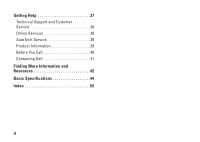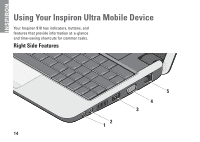Dell Inspiron Mini 9 Setup Guide - Page 11
Using the Wireless Key
 |
View all Dell Inspiron Mini 9 manuals
Add to My Manuals
Save this manual to your list of manuals |
Page 11 highlights
Setting Up Your Inspiron Ultra Mobile Device Using the Wireless Key To turn on wireless, with the computer turned on, press the wireless key combination () on the keyboard. A confirmation of your selection appears on the screen. This key combination allows you to quickly turn all of your wireless radios (Bluetooth® and WiFi) off, such as when you are asked to disable all wireless radios on an airplane flight. Pressing one time turns all of your radios off. Pressing the key combination again returns your wireless radios to their respective states they were in before you pressed the key combination the first time. 9

9
Setting Up Your Inspiron Ultra Mobile Device
Using the Wireless Key
To turn on wireless, with the computer turned
on, press the wireless key combination
(<Fn><2>)
on the keyboard. A confirmation
of your selection appears on the screen.
This key combination allows you to quickly turn
all of your wireless radios (Bluetooth
®
and WiFi)
off, such as when you are asked to disable all
wireless radios on an airplane flight. Pressing
<Fn><2> one time turns all of your radios off.
Pressing the key combination again returns your
wireless radios to their respective states they
were in before you pressed the key combination
the first time.