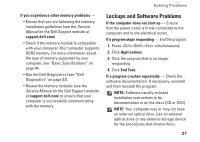Dell Inspiron Mini 9 Setup Guide - Page 26
Solving Problems, Network Problems
 |
View all Dell Inspiron Mini 9 manuals
Add to My Manuals
Save this manual to your list of manuals |
Page 26 highlights
INSPIRON Solving Problems This section provides troubleshooting information for your computer. If you cannot solve your problem using the following guidelines, see "Using Support Tools" on page 30 or "Contacting Dell" on page 41. CAUTION: Only trained service personnel should remove the computer cover. See the Service Manual on the Dell Support website at support.dell.com for advanced service instructions. Network Problems Wireless Connections If the wireless network connection is lost - The wireless key combination may have been unintentionally pressed, deactivating your wireless connections. To turn on wireless, press . - You can manage the Wireless LAN using Windows Wireless Network Connections, accessed from the Control Panel. - Interference may be blocking or interrupting your wireless connection. Try moving the computer closer to your wireless router. Wired Connections If the network connection is lost - The cable is loose or damaged. Check the cable to ensure it is plugged in and not damaged. The link integrity light on the integrated network connector lets you verify that your connection is working and provides information on the status: • Green - A good connection exists between a 10-Mbps network and the computer. • Orange - A good connection exists between a 100-Mbps network and the computer. 24