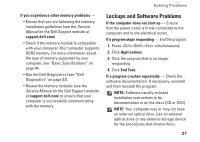Dell Inspiron Mini 9 Setup Guide - Page 27
Power Problems, Dell Technology, Guide - power button
 |
View all Dell Inspiron Mini 9 manuals
Add to My Manuals
Save this manual to your list of manuals |
Page 27 highlights
Solving Problems • Off - The computer is not detecting a physical connection to the network. NOTE: The link integrity light on the network connector is only for the wired cable connection. The link integrity light does not provide status for wireless connections. NOTE: If you cannot connect to the Internet but have successfully connected in the past, the ISP might have a service outage. Contact your ISP to check the service status, or try connecting again later. Power Problems If the power light is off - The computer is either turned off or is not receiving power. • Reseat the power cable into both the power connector on the computer and the electrical outlet. • If the computer is plugged into a power strip, ensure that the power strip is plugged into an electrical outlet and that the power strip is turned on. Also bypass power protection devices, power strips, and power extension cables to verify that the computer turns on properly. • Ensure that the electrical outlet is working by testing it with another device, such as a lamp. • Check the AC adapter cable connections. If the AC adapter has a light, ensure that the light on the AC adapter is on. If the power light is solid white and the computer is not responding - The display may not be responding. Press the power button until the computer turns off and then turn it back on. If the problem persists, see the Dell Technology Guide on your computer or on the Dell Support website at support.dell.com. 25