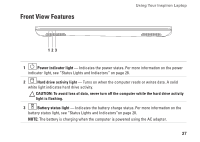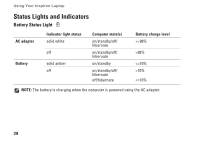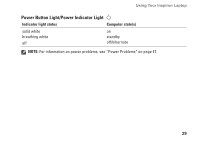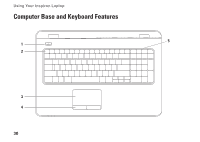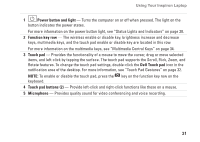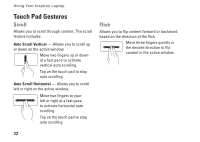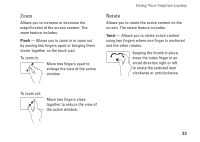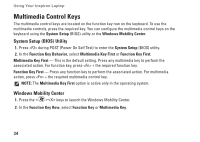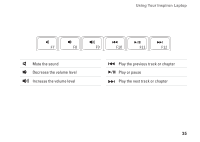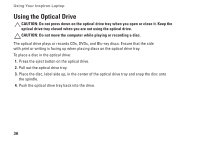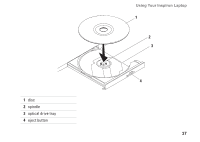Dell Inspiron N7010 Setup Guide - Page 34
Touch Pad Gestures, Scroll, Flick
 |
View all Dell Inspiron N7010 manuals
Add to My Manuals
Save this manual to your list of manuals |
Page 34 highlights
Using Your Inspiron Laptop Touch Pad Gestures Scroll Allows you to scroll through content. The scroll feature includes: Auto Scroll Vertical - Allows you to scroll up or down on the active window. Move two fingers up or down at a fast pace to activate vertical auto scrolling. Tap on the touch pad to stop auto scrolling. Auto Scroll Horizontal - Allows you to scroll left or right on the active window. Move two fingers to your left or right at a fast pace to activate horizontal auto scrolling. Tap on the touch pad to stop auto scrolling. Flick Allows you to flip content forward or backward based on the direction of the flick. Move three fingers quickly in the desired direction to flip content in the active window. 32
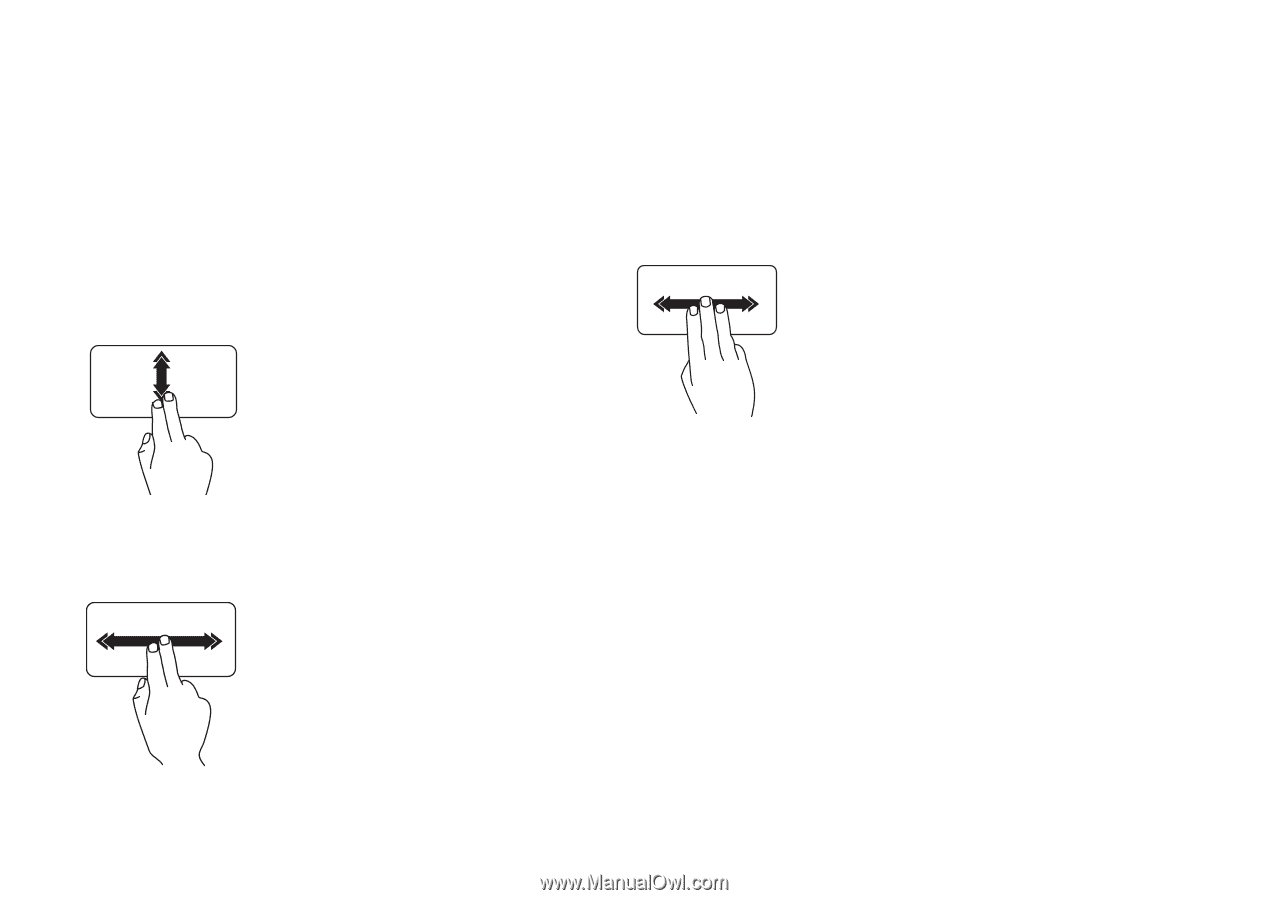
32
Using Your Inspiron Laptop
Touch Pad Gestures
Scroll
Allows you to scroll through content. The scroll
feature includes:
Auto Scroll Vertical
— Allows you to scroll up
or down on the active window.
Move two fingers up or down
at a fast pace to activate
vertical auto scrolling.
Tap on the touch pad to stop
auto scrolling.
Auto Scroll Horizontal
— Allows you to scroll
left or right on the active window.
Move two fingers to your
left or right at a fast pace
to activate horizontal auto
scrolling.
Tap on the touch pad to stop
auto scrolling.
Flick
Allows you to flip content forward or backward
based on the direction of the flick.
Move three fingers quickly in
the desired direction to flip
content in the active window.