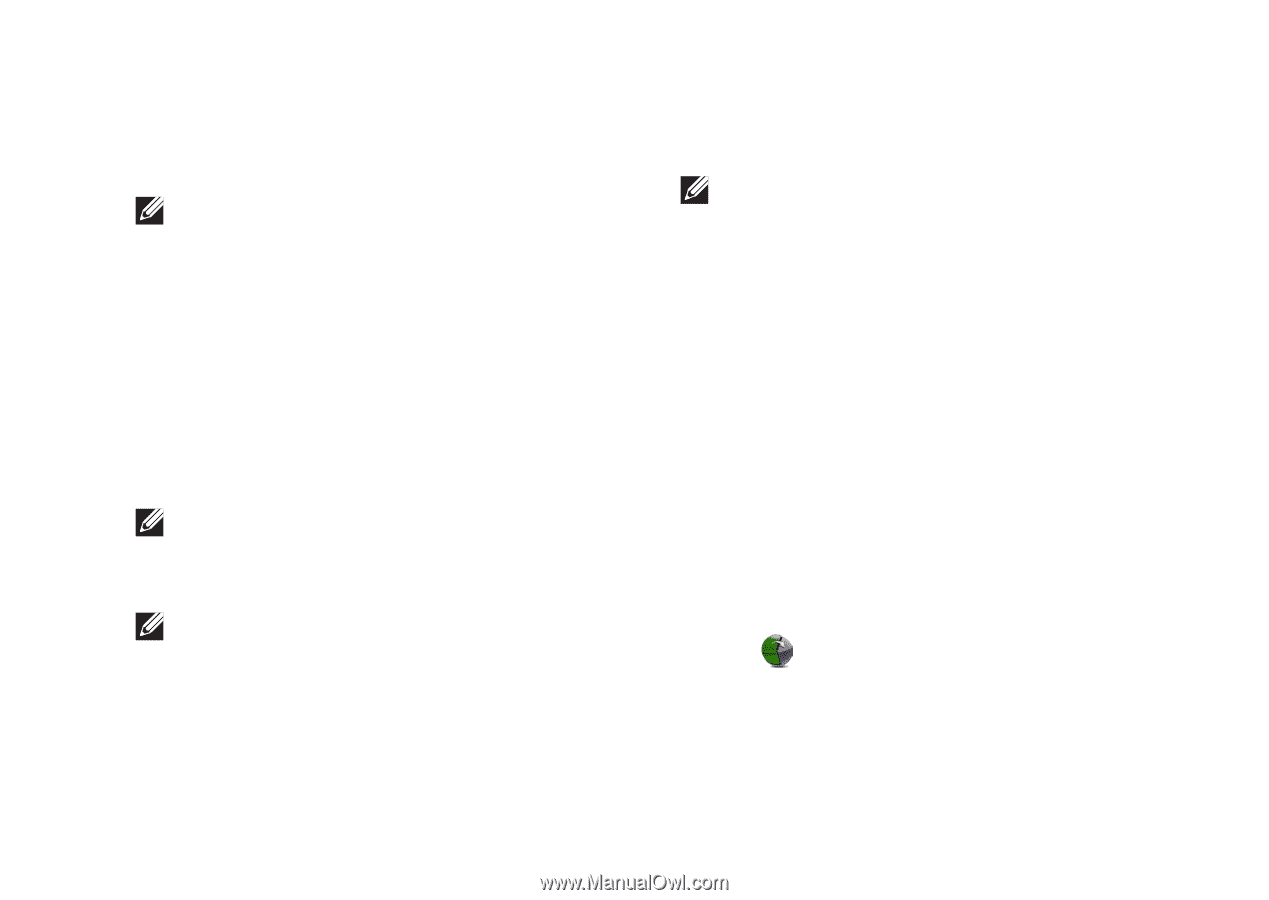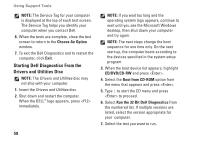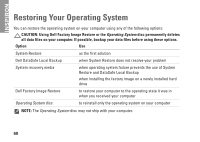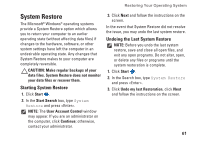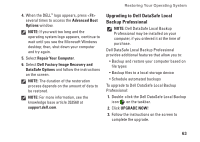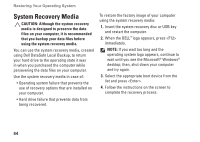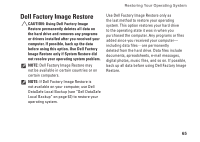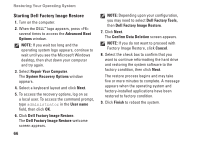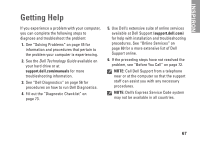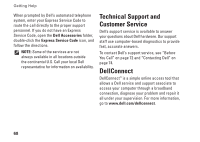Dell Inspiron N7010 Setup Guide - Page 65
Upgrading to Dell DataSafe Local, Backup Professional, Advanced Boot, Options, Repair Your Computer - restore boot up
 |
View all Dell Inspiron N7010 manuals
Add to My Manuals
Save this manual to your list of manuals |
Page 65 highlights
Restoring Your Operating System 4. When the DELL™ logo appears, press several times to access the Advanced Boot Options window. NOTE: If you wait too long and the operating system logo appears, continue to wait until you see the Microsoft Windows desktop; then, shut down your computer and try again. 5. Select Repair Your Computer. 6. Select Dell Factory Image Recovery and DataSafe Options and follow the instructions on the screen. NOTE: The duration of the restoration process depends on the amount of data to be restored. NOTE: For more information, see the knowledge base article 353560 at support.dell.com. Upgrading to Dell DataSafe Local Backup Professional NOTE: Dell DataSafe Local Backup Professional may be installed on your computer, if you ordered it at the time of purchase. Dell DataSafe Local Backup Professional provides additional features that allow you to: • Backup and restore your computer based on file types • Backup files to a local storage device • Schedule automated backups To upgrade to Dell DataSafe Local Backup Professional: 1. Double-click the Dell DataSafe Local Backup icon on the taskbar. 2. Click Upgrade Now! 3. Follow the instructions on the screen to complete the upgrade. 63